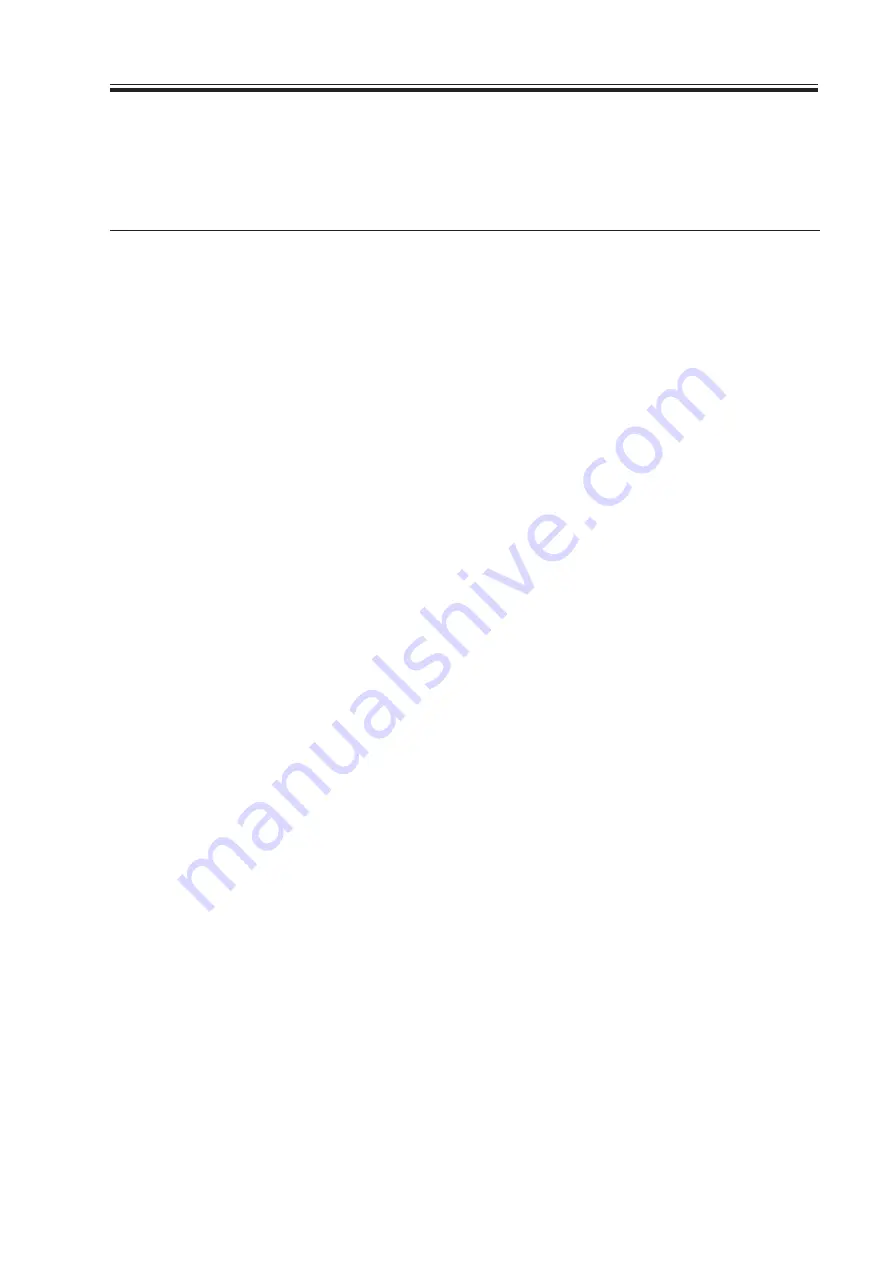
1-5
CHAPTER 1 PRODUCT OUTLINE
COPYRIGHT © 2002 CANON INC.
2000 2000 2000 2000
CANON iR1200/iR1300 Series REV. 0 AUG. 2002
1.5 Reproduction Ratio
Item
Direct
Reduce I
Reduce II
Reduce III
Reduce IV
Reduce V
Reduce VI
Enlarge I
Enlarge II
Enlarge III
Enlarge IV
4R3E
(AB configuraiton)
1 : 1.000
1 : 0.500
1 : 0.707
1 : 0.816
1 : 0.865
1 : 1.154
1 : 1.414
1 : 2.000
2R2E
(A configuration)
1 : 1.000
1 : 0.500
1 : 0.707
1 : 1.414
1 : 2.000
3R2E
(Inch configuration)
1 : 1.000
1 : 0.500
1 : 0.647
1 : 0.786
1 : 1.294
1 : 2.000
















































