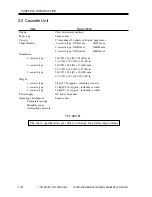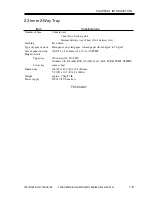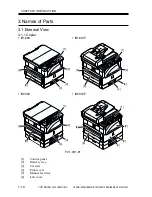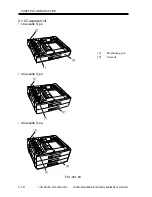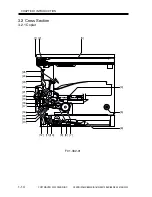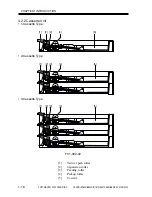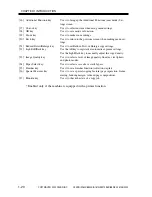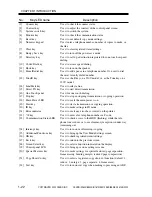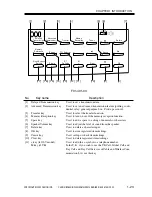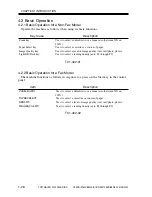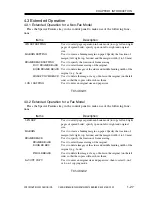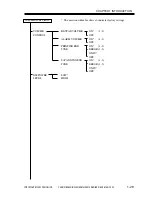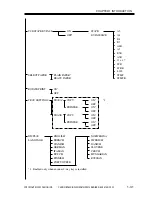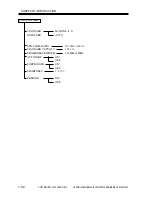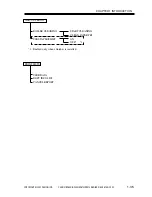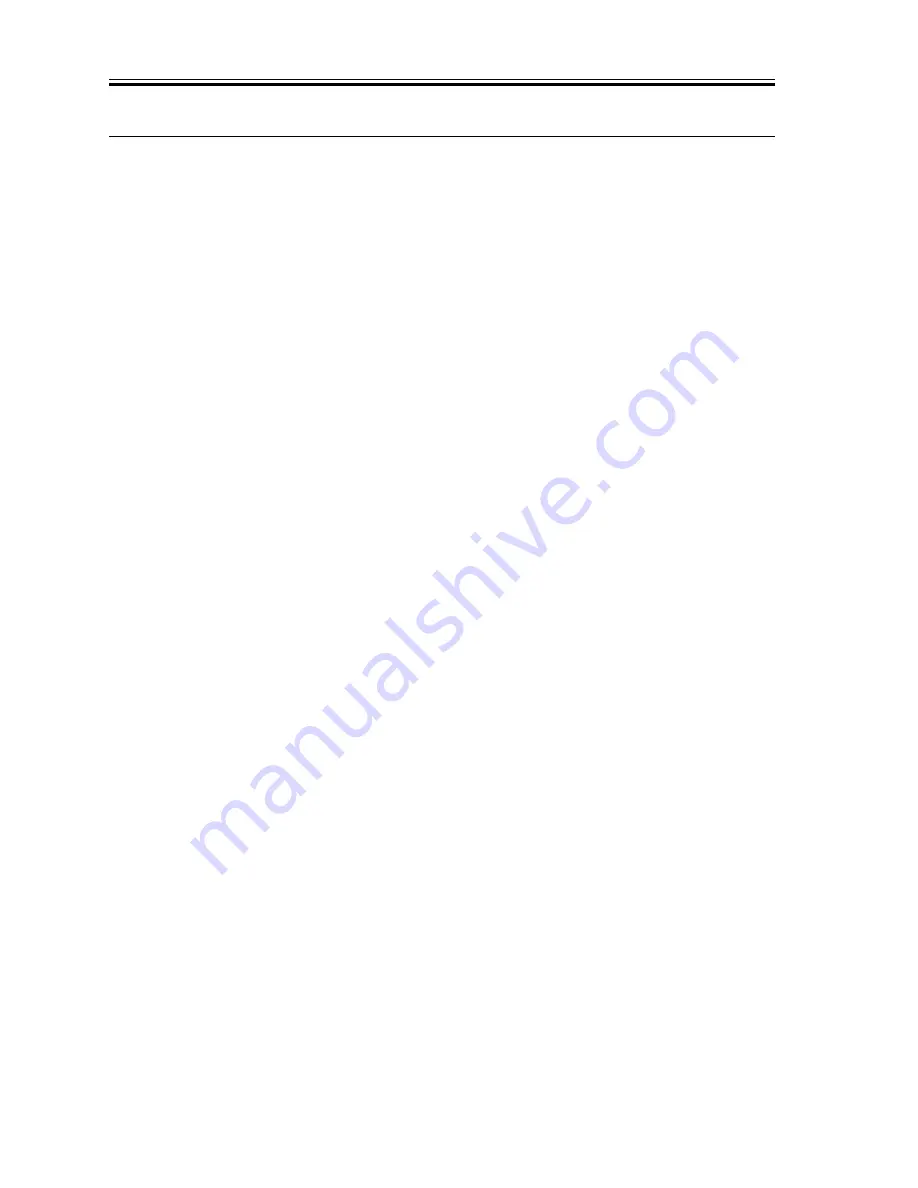
COPYRIGHT© 2002 CANON INC.
2000
CANON iR1600/iR2000/iR1610/iR2010 SERIES REV.0 MAR. 2002
1-22
CHAPTER 1 INTRODUCTION
No.
Key/LED name
Description
[1]
Counter key
Use it to check the counter status.
[2]
Contrast key
Use it to adjust the contrast of the control panel screen.
[3]
System switch key
Use it to switch the system.
[4]
Monitor key
Use it to check the communication status.
[5]
Reset key
Use it to use default copy mode settings.
[6]
Numeric keypad
Use it enter a telephone number, number of copies to make, or
the like.
[7]
Clear key
Use it to clear registered items/settings.
[8]
Energy Save key
Use it to turn off the power save mode.
[9]
Directory key
Use it to call up a destination registered for one-touch or speed
dialing.
[10] Coded Dial key
Use it to access speed dialing.
[11] Hook key
Use it to turn on the speaker.
[12] Pause/Redial key
Use it to add a pause in a telephone number. Or, use it to dial
the most recently dialed number.
[13] Tone/R key
Use it as the R key on a 230V model; or, as the Tone key on a
120V model.
[14] Line/Mail key
Use it to select a line.
[15] Direct TX key
Use it to start direct transmission.
[16] One-Touch panel
Use it for one-touch dialing.
[17] Stop key
Use it to stop an ongoing transmission or copying operation.
[18] Main Power LED
Use it to see if the main power is on.
[19] Start key
Use it to start a transmission or copying operation.
[20] ID key
Use it to make settings in ID mode.
[21] Error indicator
Use it to see if any error has occurred on the printer.
[22] */# key
Use it to enter a fax telephone number or F code.
[23] Communication Status LED
Use it to check access to the HDD (flashing) while the tele-
phone line is in use or to see if memory reception is under way
(remaining on).
[24] Interrupt key
Use it to turn on or off interrupt copying.
[25] Additional Functions key
Use it to bring up the User Mode Settings screen.
[26] OK key
Use it to check registered items/settings.
[27] Back key
Use it to return to the previous screen.
[28] Screen Select key
Use it to select a function indicated on the display.
[29] Control panel LCD
Use it to bring up various settings screens.
[30] Special Features key
Use it to make settings for special features (page separation,
frame erasing, binding margin, reduced page composition).
[31] Copy Short-Cut key
Use it to select a registered copy short-cut function (default: 1,
reduce; 2, enlarge; 3, page separate; 4, frame erase).
[32] Sort key
Use it to turn on sort copy when making copies using an ADF.
Summary of Contents for iR1600 Series
Page 24: ......
Page 26: ......
Page 96: ......
Page 110: ......
Page 112: ......
Page 144: ......
Page 146: ......
Page 158: ......
Page 160: ......
Page 182: ......
Page 216: ......
Page 218: ......
Page 248: ......
Page 250: ......
Page 284: ......
Page 298: ......
Page 300: ......
Page 312: ......
Page 314: ......
Page 366: ......
Page 368: ......
Page 378: ......
Page 604: ......
Page 606: ......
Page 648: ......
Page 650: ......
Page 652: ......
Page 656: ......
Page 660: ......
Page 665: ...COPYRIGHT 2002 CANON INC CANON FAX BOARD REV 0 MAR 2002 CHAPTER 1 INTRODUCTION...
Page 666: ......
Page 671: ...COPYRIGHT 2002 CANON INC CANON FAX BOARD REV 0 MAR 2002 CHAPTER 2 BASIC OPERATION...
Page 672: ......
Page 679: ...COPYRIGHT 2002 CANON INC CANON FAX BOARD REV 0 MAR 2002 CHAPTER 3 TROUBLESHOOTING...
Page 680: ......
Page 688: ......
Page 694: ......
Page 696: ......
Page 702: ......
Page 704: ......
Page 712: ......
Page 722: ......
Page 732: ......
Page 734: ......
Page 736: ......