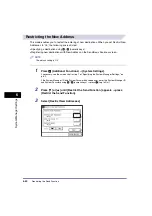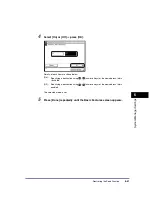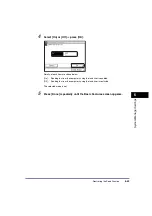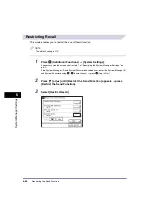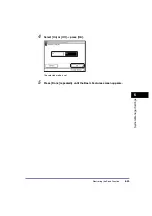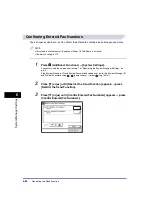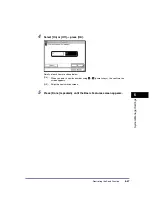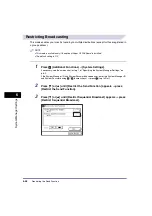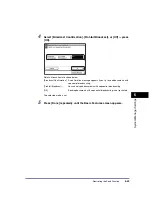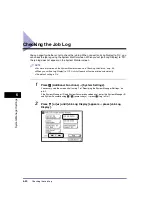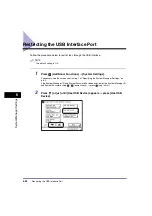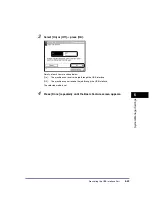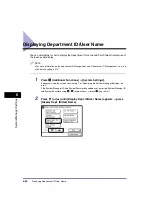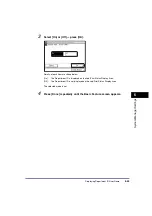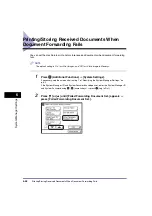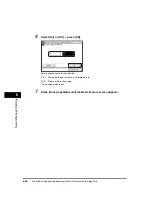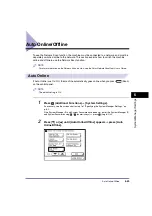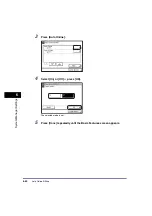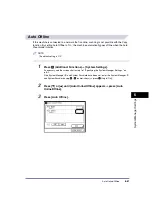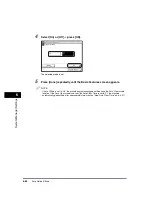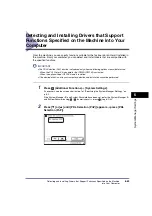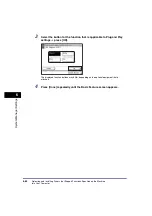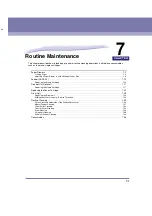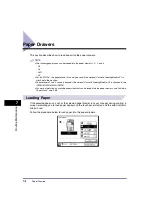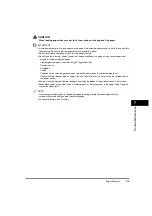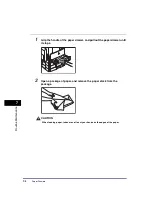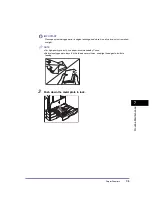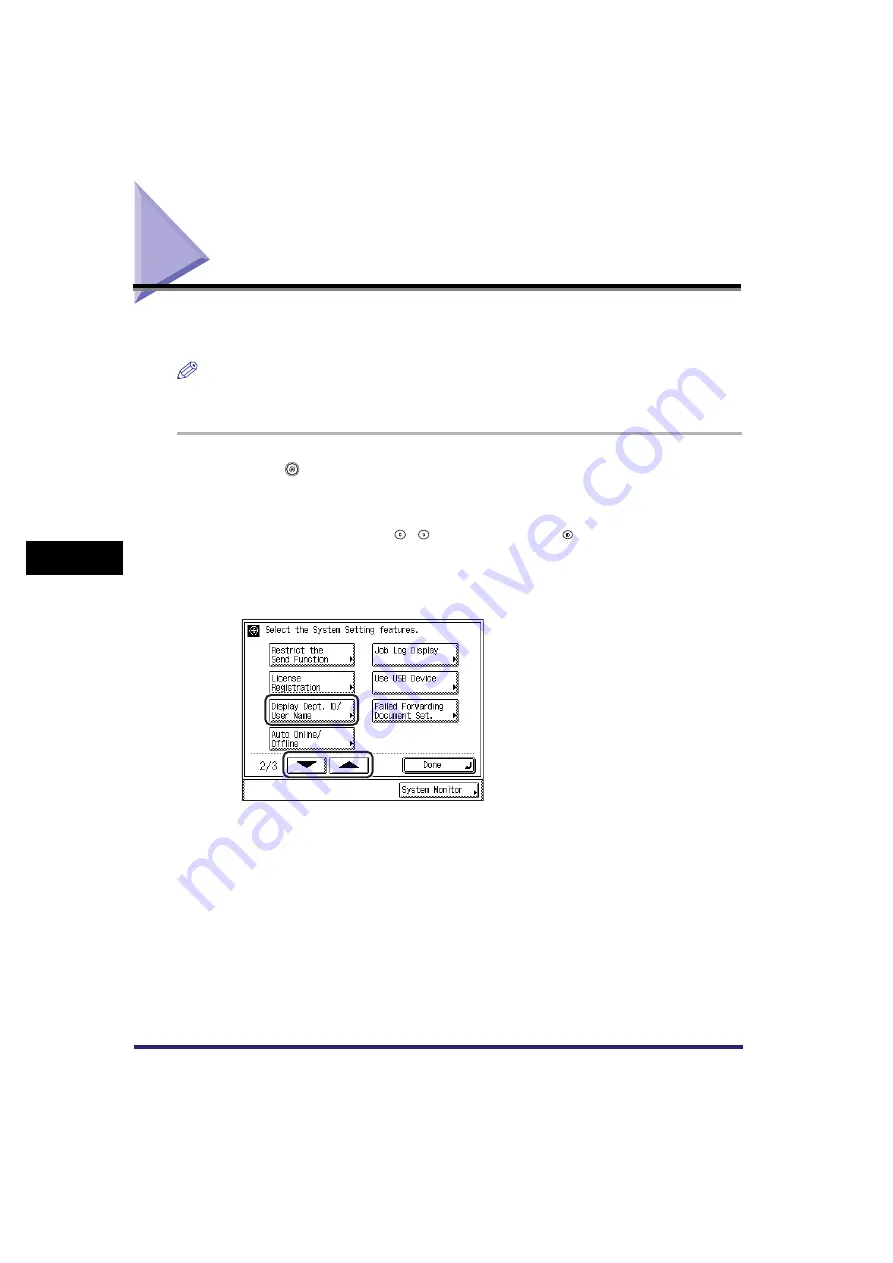
Displaying Department ID/User Name
6-54
6
S
y
ste
m
M
anag
er
S
e
tti
ngs
Displaying Department ID/User Name
You can set whether or not to display the Department ID on the Job/Print Status Display Area of
the touch panel display.
NOTE
•
For more information on the Department ID Management, see “Department ID Management,” on p. 6-6.
•
The default setting is ‘On’.
1
Press
(Additional
Functions)
➞
[System Settings].
If necessary, see the screen shot in step 1 of “Specifying the System Manager Settings,” on
p. 6-2.
If the System Manager ID and System Password have been set, enter the System Manager ID
and System Password using
-
(numeric keys)
➞
press
(Log In/Out).
2
Press [
▼
] or [
▲
] until [Display Dept. ID/User Name] appears
➞
press
[Display Dept. ID/User Name].
Summary of Contents for iR2018i
Page 2: ...iR2030 iR2025 iR2022i iR2018i Reference Guide 0 Ot ...
Page 115: ...Available Paper Stock 2 58 2 Basic Operations ...
Page 144: ...Card Reader E1 3 29 3 Optional Equipment 11 Press OK ...
Page 151: ...Card Reader E1 3 36 3 Optional Equipment 4 Press Done 5 Press OK ...
Page 154: ...Card Reader E1 3 39 3 Optional Equipment 5 Press Done 6 Press OK ...
Page 241: ...Cleaning and Adjusting the Machine 4 86 4 Customizing Settings ...
Page 443: ...Index 9 16 9 Appendix ...