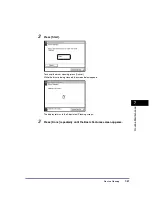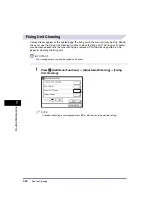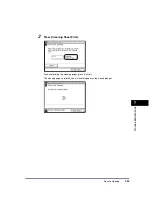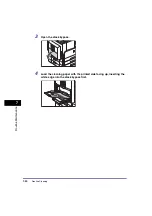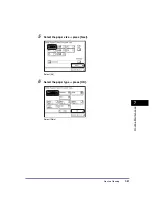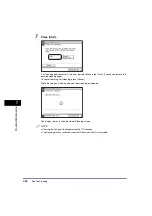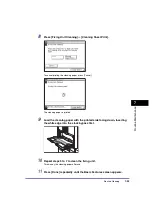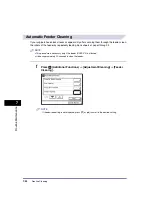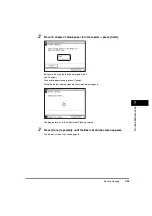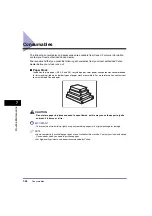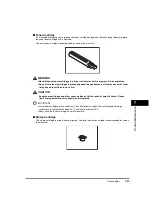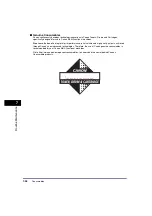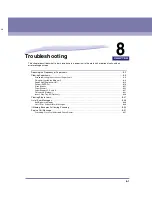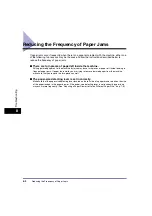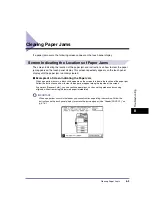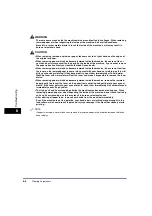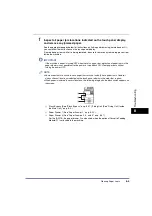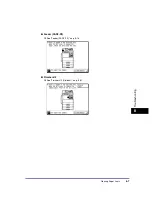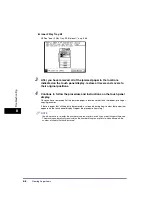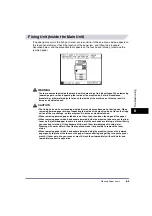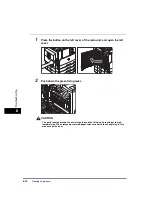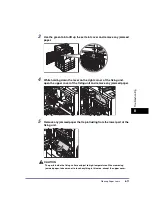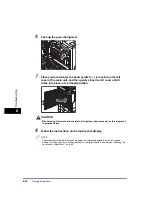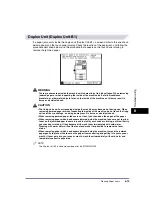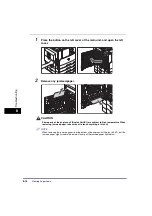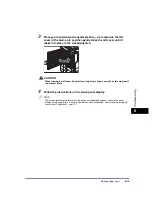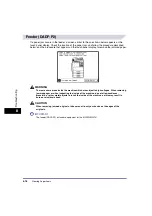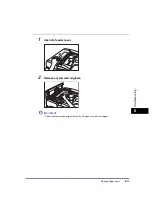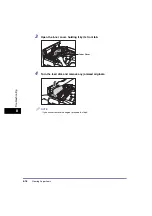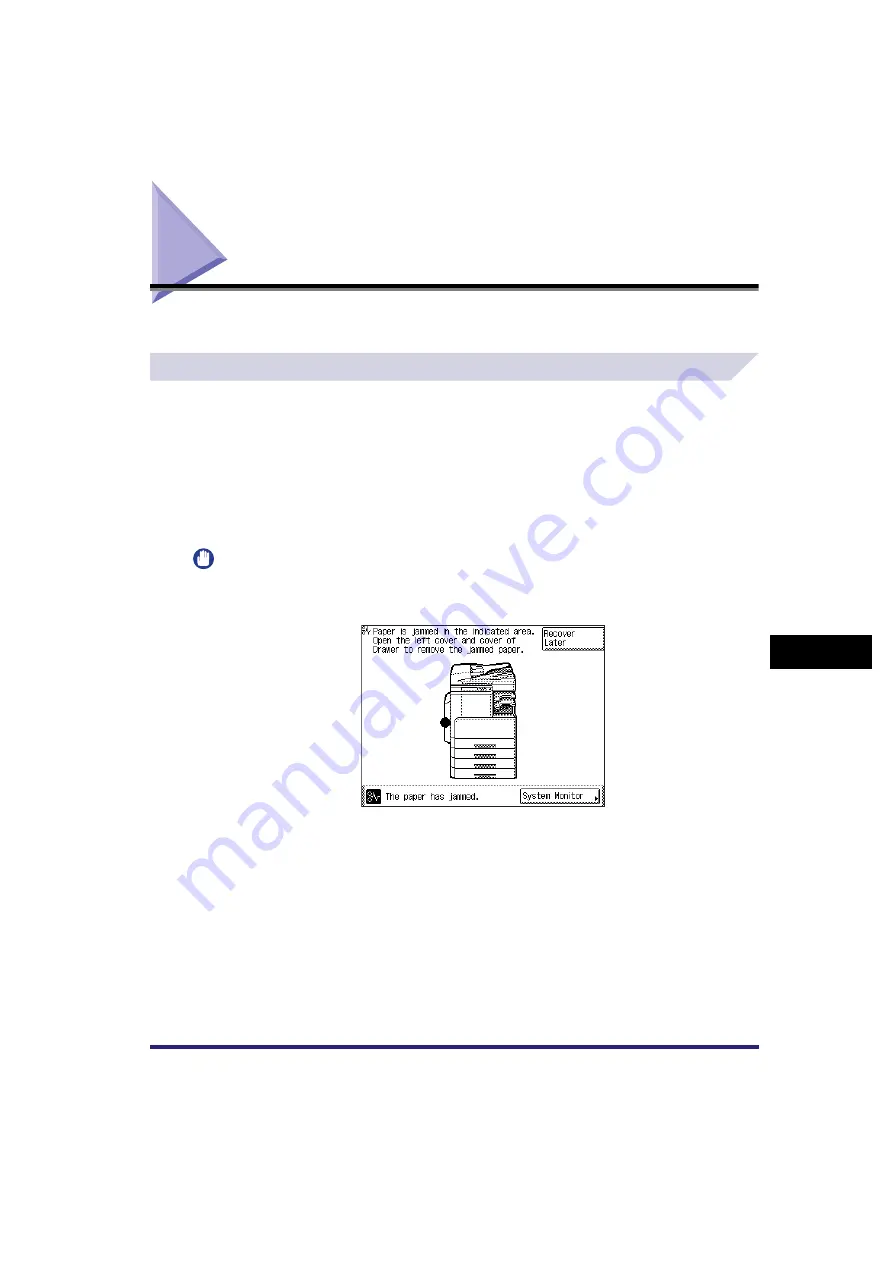
Clearing Paper Jams
8-3
8
T
ro
u
b
les
ho
oti
n
g
Clearing Paper Jams
If a paper jam occurs, the following screens appear on the touch panel display.
Screen Indicating the Locations of Paper Jams
The screen indicating the location of the paper jam and instructions on how to clear the paper
jam appears on the touch panel display. This screen repeatedly appears on the touch panel
display until the paper jam is entirely cleared.
■
Example of a Screen Indicating the Paper Jam
When a paper jam occurs, a black circle appears on the screen to indicate the location of the paper jam.
Follow the instructions on how to clear the paper jam appear along the topside of the screen.
If you press [Recover Later], you can continue operations, such as setting modes and scanning
originals, without removing the jammed paper immediately.
IMPORTANT
When a paper jam occurs in the feeder, you cannot continue operating the machine. Follow the
instructions on the touch panel display to remove the jammed paper. (See “Feeder (DADF-P2),” on
p. 8-16.)
Summary of Contents for iR2018i
Page 2: ...iR2030 iR2025 iR2022i iR2018i Reference Guide 0 Ot ...
Page 115: ...Available Paper Stock 2 58 2 Basic Operations ...
Page 144: ...Card Reader E1 3 29 3 Optional Equipment 11 Press OK ...
Page 151: ...Card Reader E1 3 36 3 Optional Equipment 4 Press Done 5 Press OK ...
Page 154: ...Card Reader E1 3 39 3 Optional Equipment 5 Press Done 6 Press OK ...
Page 241: ...Cleaning and Adjusting the Machine 4 86 4 Customizing Settings ...
Page 443: ...Index 9 16 9 Appendix ...