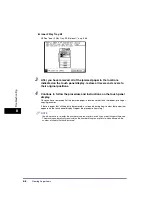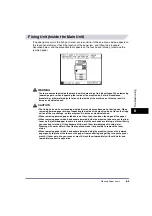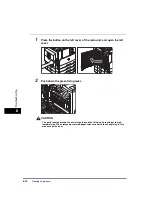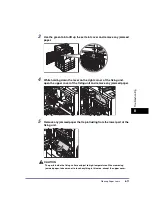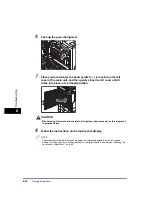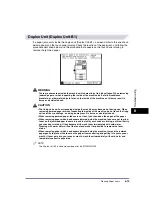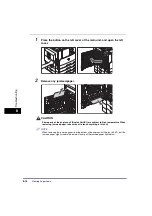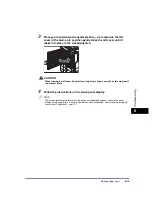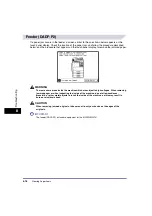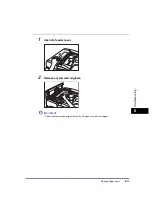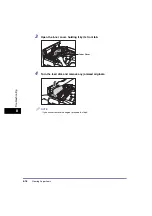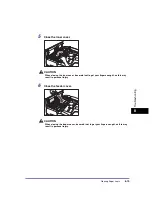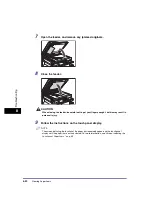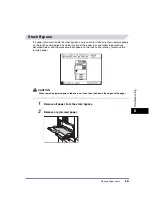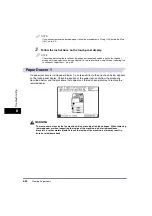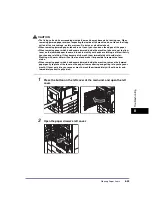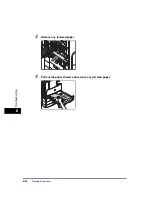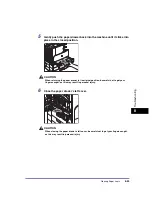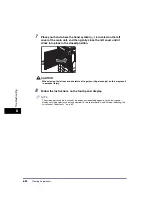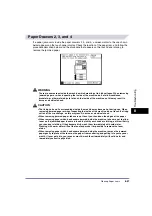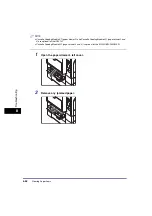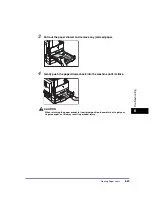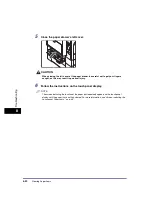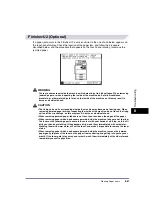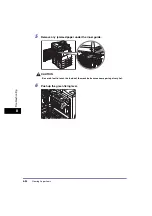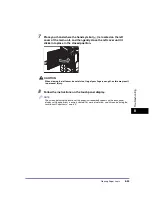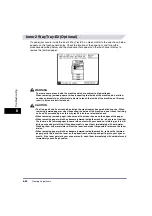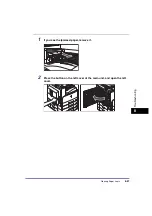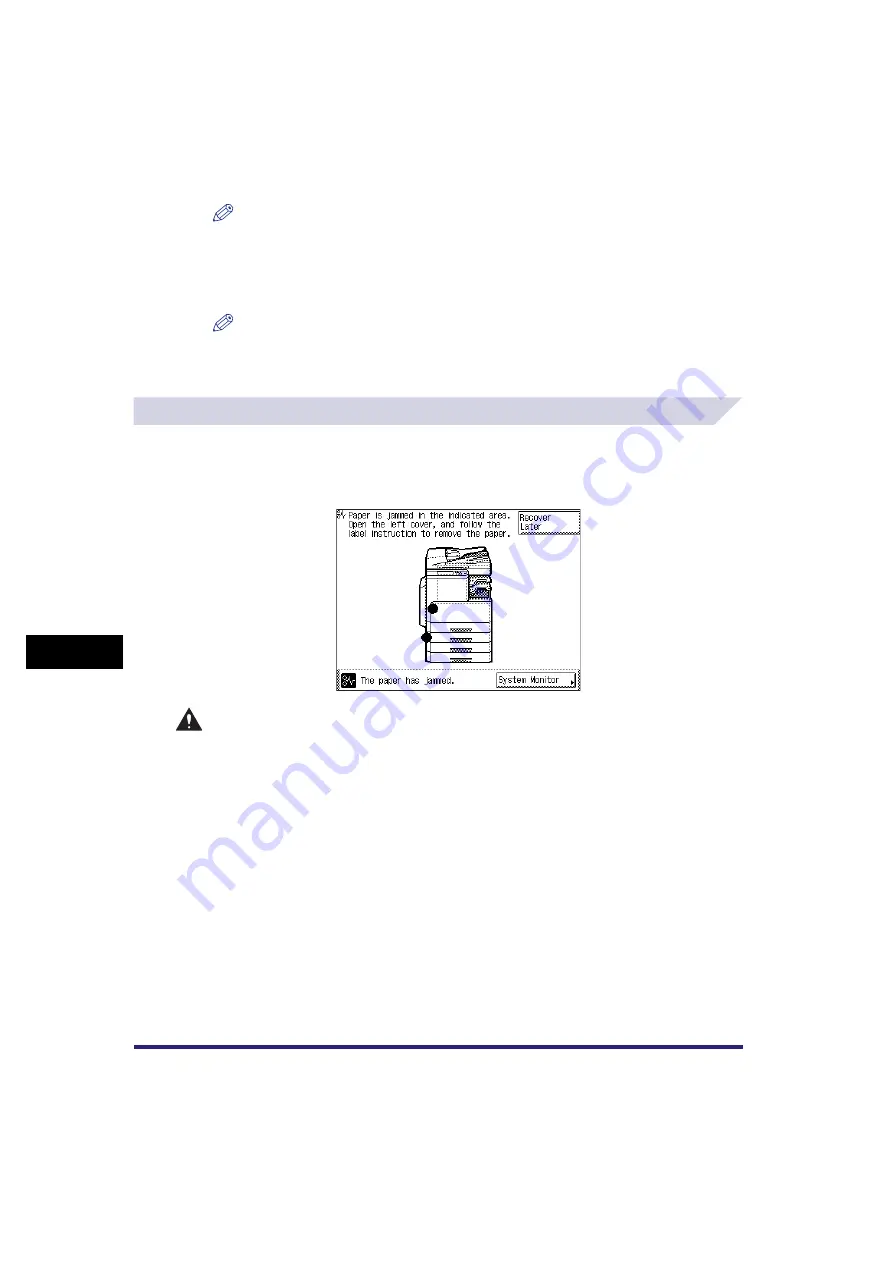
Clearing Paper Jams
8-22
8
T
ro
u
b
les
ho
oti
n
g
NOTE
If you cannot remove the jammed paper, follow the procedures in “Fixing Unit (Inside the Main
Unit),” on p. 8-9.
3
Follow the instructions on the touch panel display.
NOTE
The screen indicating the location of the paper jam repeatedly appears on the touch panel
display until the paper jam is entirely cleared. For more information, see “Screen Indicating the
Locations of Paper Jams,” on p. 8-3.
Paper Drawer 1
If a paper jam occurs inside paper drawer 1, a screen similar to the one shown below appears
on the touch panel display. Check the location of the paper jam, and follow the procedure
described below, and the procedure that appears on the touch panel display, to remove the
jammed paper.
WARNING
There are some areas inside the machine which are subject to high-voltages. When removing
jammed paper or when inspecting the inside of the machine, do not allow necklaces,
bracelets, or other metal objects to touch the inside of the machine, as this may result in
burns or electrical shock.
Summary of Contents for iR2018i
Page 2: ...iR2030 iR2025 iR2022i iR2018i Reference Guide 0 Ot ...
Page 115: ...Available Paper Stock 2 58 2 Basic Operations ...
Page 144: ...Card Reader E1 3 29 3 Optional Equipment 11 Press OK ...
Page 151: ...Card Reader E1 3 36 3 Optional Equipment 4 Press Done 5 Press OK ...
Page 154: ...Card Reader E1 3 39 3 Optional Equipment 5 Press Done 6 Press OK ...
Page 241: ...Cleaning and Adjusting the Machine 4 86 4 Customizing Settings ...
Page 443: ...Index 9 16 9 Appendix ...