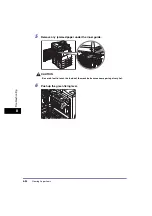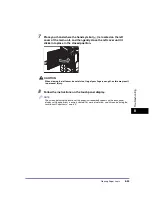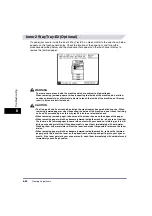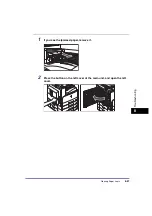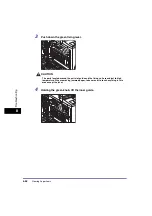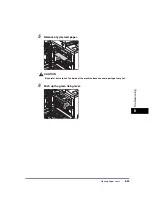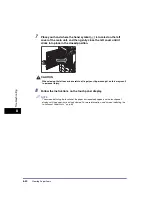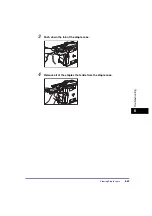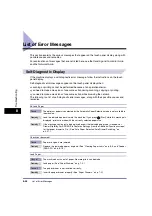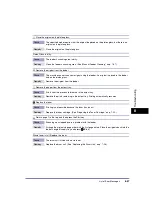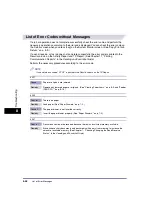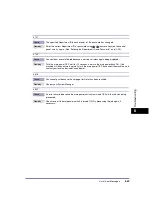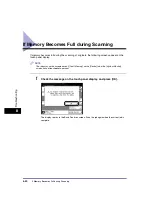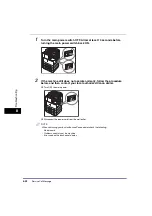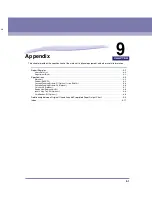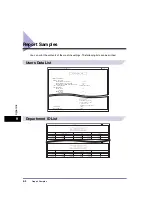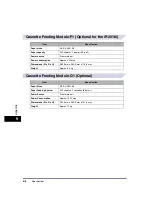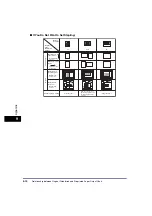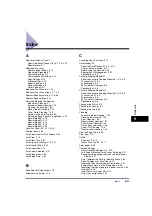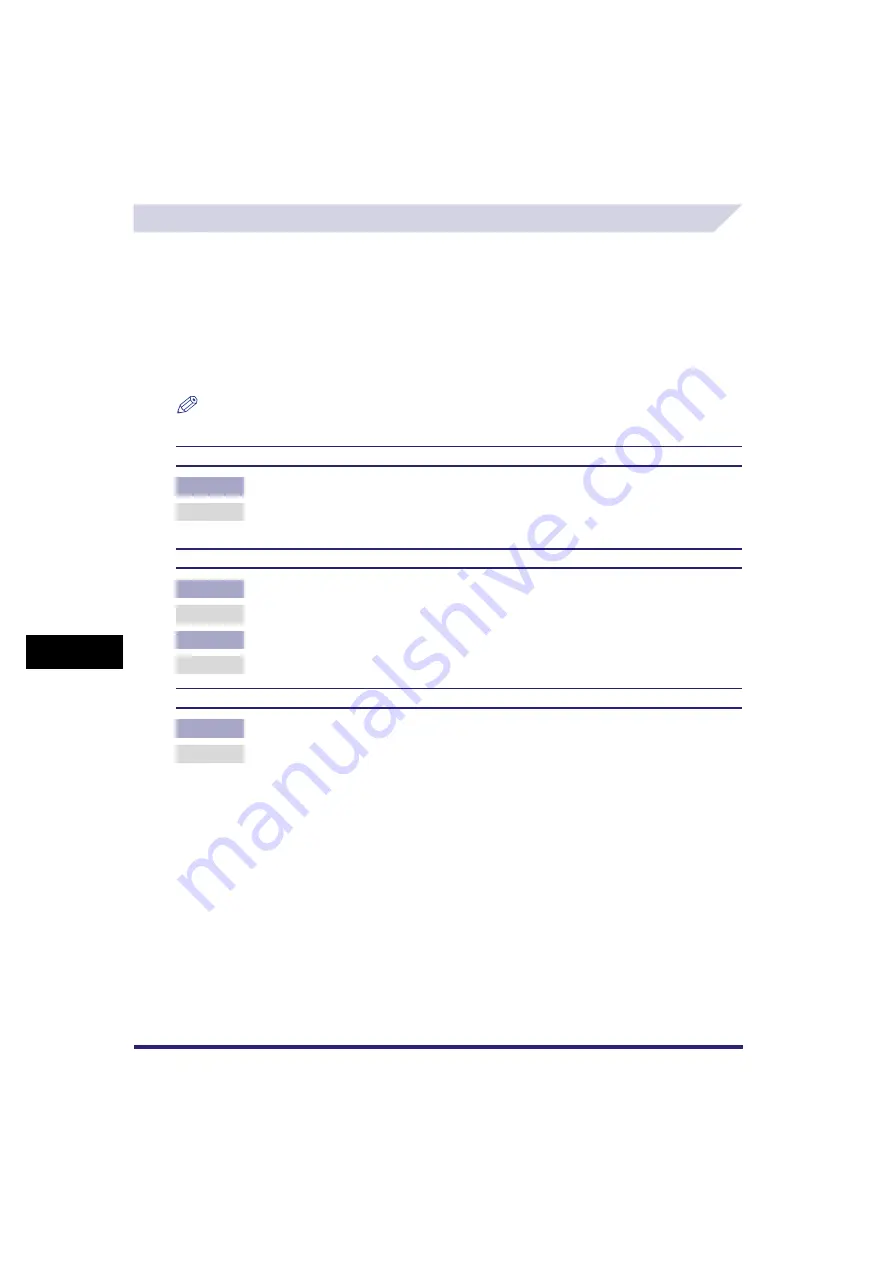
List of Error Messages
8-48
8
T
ro
u
b
les
ho
oti
n
g
List of Error Codes without Messages
If a job or operation does not complete successfully, check the error code, and perform the
necessary operations according to the error code displayed. You can check the error code on
the Details screen when you press [Log] on the System Monitor screen. (See “Copy/Print Job
Details,” on p. 5-9.)
If a send, receive, or fax job does not complete successfully, the error code is printed in the
Results column on the Activity Report and TX Report. (See Chapter 11, “Printing
Communication Reports,” in the
Sending and Facsimile Guide
.)
Perform the necessary procedures according to the error code.
NOTE
If a send job is canceled, “STOP” is printed in the Results column on the TX Report.
# 001
Cause
Paper or originals are jammed.
Remedy
Remove any jammed paper or originals. (See “Clearing Paper Jams,” on p. 8-3, and “Feeder
(DADF-P2),” on p. 8-16.)
# 009
Cause 1
There is no paper.
Remedy
Load paper. (See “Paper Drawers,” on p. 7-2.)
Cause 2
The paper drawer is not inserted correctly.
Remedy
Insert the paper drawer properly. (See “Paper Drawers,” on p. 7-2.)
# 037
Cause
Documents could not be received because there was insufficient memory available.
Remedy
Erase unnecessary documents and documents with errors from memory to increase the
amount of available memory. (See Chapter 7, “Checking/Changing the Send/Receive
Status,” in the
Sending and Facsimile Guide
.)
Summary of Contents for iR2018i
Page 2: ...iR2030 iR2025 iR2022i iR2018i Reference Guide 0 Ot ...
Page 115: ...Available Paper Stock 2 58 2 Basic Operations ...
Page 144: ...Card Reader E1 3 29 3 Optional Equipment 11 Press OK ...
Page 151: ...Card Reader E1 3 36 3 Optional Equipment 4 Press Done 5 Press OK ...
Page 154: ...Card Reader E1 3 39 3 Optional Equipment 5 Press Done 6 Press OK ...
Page 241: ...Cleaning and Adjusting the Machine 4 86 4 Customizing Settings ...
Page 443: ...Index 9 16 9 Appendix ...