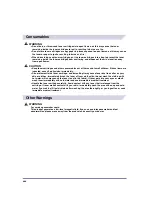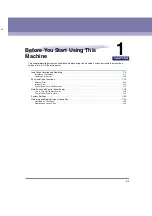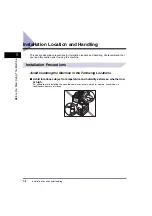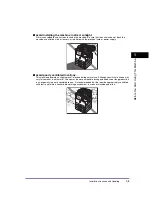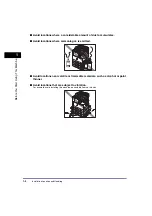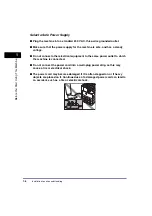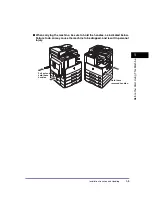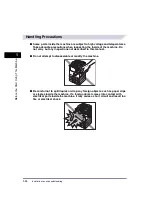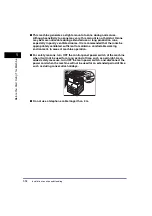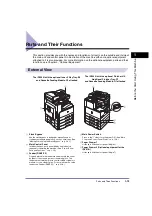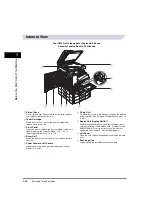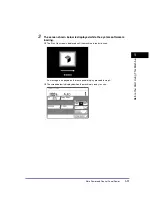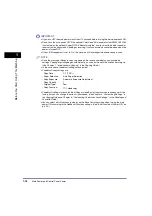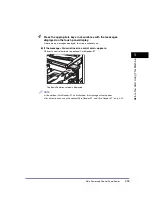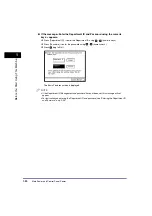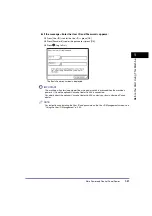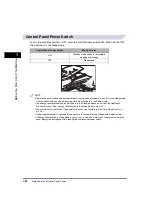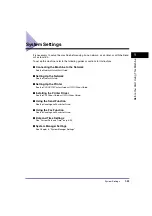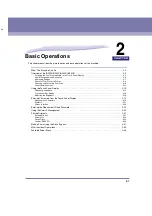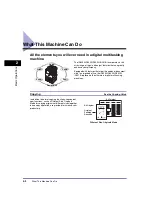Parts and Their Functions
1-14
1
Be
fo
re
Y
ou
Sta
rt U
s
ing
T
h
is
M
a
c
h
in
e
Internal View
a
Platen Glass
Place originals here when scanning books, thick originals,
thin originals, transparencies, etc.
b
Toner Cartridge
When toner runs out, pull out the toner cartridge, and
replace it with a new one.
c
Front Cover
Open this cover to replace the toner cartridge or drum unit.
(See “Replacing the Toner Cartridge,” on p. 7-22, or
“Replacing the Drum Unit,” on p. 7-28.)
d
Drum Unit
When the drum unit is full of waste toner, replace it with a
new one.
e
Paper Drawer’s Left Covers
Open these covers when clearing a paper jam in Paper
Drawers 2, 3 and 4.
f
Fixing Unit
If a paper jam occurs in the fixing unit, remove the jammed
paper carefully. (See “Fixing Unit (Inside the Main Unit),” on
p. 8-9.)
g
Duplex Unit (Duplex Unit-B1)
The duplex unit enables you to use the 2-Sided mode for
copying or printing. (The Duplex Unit-B1 is optional for the
iR2022i/iR2018i. For more information on the optional
equipment, see Chapter 3, “Optional Equipment.”)
h
Left Cover
Open this cover when clearing paper jams inside the main
unit.
i
Scanning Area
Originals placed in the feeder are scanned here.
The iR2022i with the optional Duplex Unit-B1 and
Cassette Feeding Module-Q1 attached
Summary of Contents for iR2018i
Page 2: ...iR2030 iR2025 iR2022i iR2018i Reference Guide 0 Ot ...
Page 115: ...Available Paper Stock 2 58 2 Basic Operations ...
Page 144: ...Card Reader E1 3 29 3 Optional Equipment 11 Press OK ...
Page 151: ...Card Reader E1 3 36 3 Optional Equipment 4 Press Done 5 Press OK ...
Page 154: ...Card Reader E1 3 39 3 Optional Equipment 5 Press Done 6 Press OK ...
Page 241: ...Cleaning and Adjusting the Machine 4 86 4 Customizing Settings ...
Page 443: ...Index 9 16 9 Appendix ...