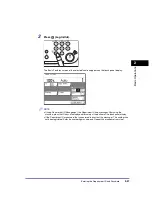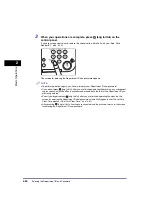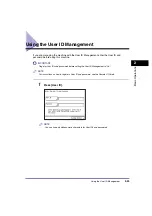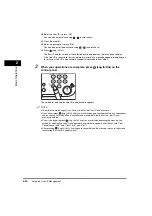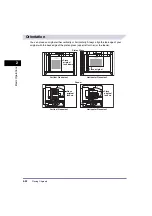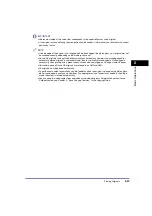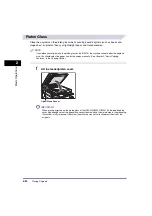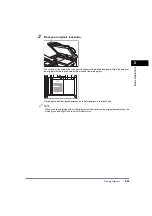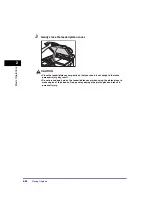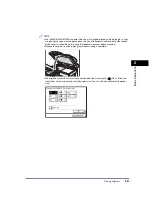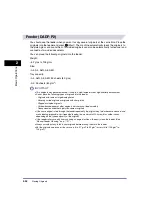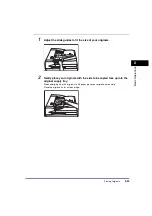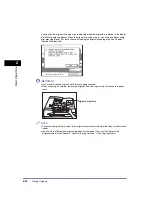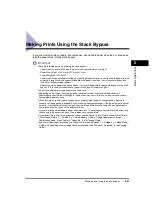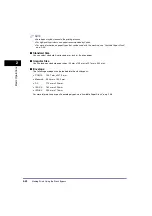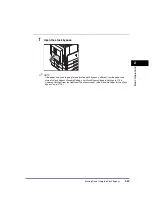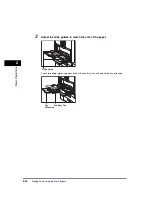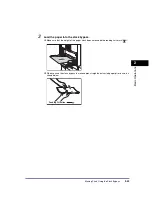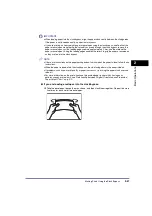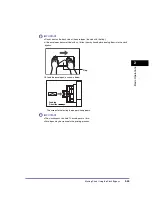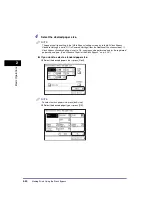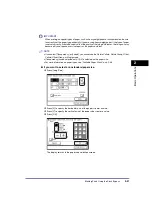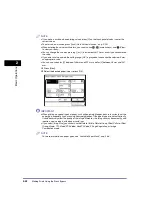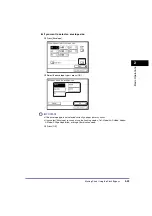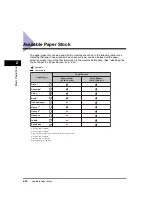Making Prints Using the Stack Bypass
2-41
2
B
a
s
ic
O
per
at
ion
s
Making Prints Using the Stack Bypass
If you are making prints on labels, transparencies, nonstandard paper size stock, or envelopes,
load the paper stock into the stack bypass.
IMPORTANT
•
Note the following points when using the stack bypass:
- Paper Quantity: one to 80 sheets (80 g/m
2
, stack approximately 5 mm high)
- Paper Size: 95 mm x 148 mm to 297 mm x 432 mm
- Paper Weight: 64 to 128 g/m
2
- Paper which has been rolled or curled must be straightened out prior to use, to allow the paper to feed
smoothly through the stack bypass (allowable curl amount: less than 10 mm for normal paper, less
than 5 mm for heavyweight paper).
- Depending on the paper storage conditions, it may not be possible to feed some paper into the stack
bypass. In this case, set the amount of paper to less than 40 sheets (80 g/m
2
).
•
Do not load different size/type paper at the same time.
•
Depending on the type of heavyweight paper you want to load, if you load multiple sheets of
heavyweight paper into the stack bypass, a paper jam may occur. In this case, load only one sheet of
heavyweight paper at a time.
•
When printing on special types of paper, such as heavyweight paper or transparencies, be sure to
correctly set the paper type, especially if you are using heavyweight paper. If the type of paper is not set
correctly, it could adversely affect the quality of the image. Moreover, the fixing unit may become dirty
and require a service repair, or the paper could jam.
•
If you are printing on envelopes, do not allow more than 10 envelopes to accumulate in the output tray.
Always empty the output tray once 10 envelopes have accumulated.
•
If you select [Irreg. Size] for copying, you cannot use the Rotate Collate, Rotate Group, Offset Collate,
Offset Group, Staple, 1 2-Sided, 2 2-Sided, Book 2-Sided, 2-Page Separation, or Image
Combination mode. (See Chapter 5, “Appendix,” in the Copying Guide.)
•
If you select [Envelope] for copying, you cannot use the finishing modes, 1 2-Sided, 2 2-Sided, Book
2-Sided, 2-Page Separation, or Image Combination mode. (See Chapter 5, “Appendix,” in the Copying
Guide.)
Summary of Contents for iR2018i
Page 2: ...iR2030 iR2025 iR2022i iR2018i Reference Guide 0 Ot ...
Page 115: ...Available Paper Stock 2 58 2 Basic Operations ...
Page 144: ...Card Reader E1 3 29 3 Optional Equipment 11 Press OK ...
Page 151: ...Card Reader E1 3 36 3 Optional Equipment 4 Press Done 5 Press OK ...
Page 154: ...Card Reader E1 3 39 3 Optional Equipment 5 Press Done 6 Press OK ...
Page 241: ...Cleaning and Adjusting the Machine 4 86 4 Customizing Settings ...
Page 443: ...Index 9 16 9 Appendix ...