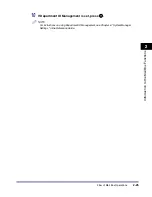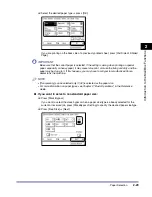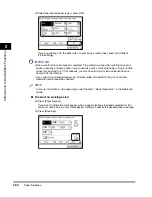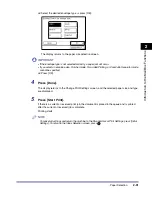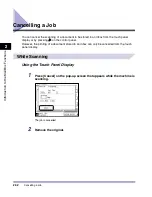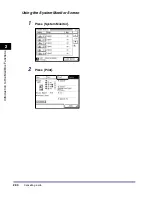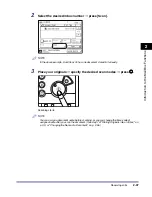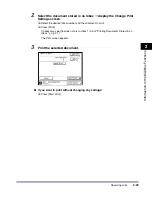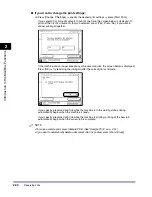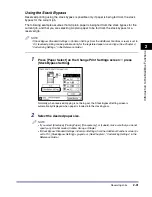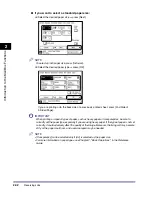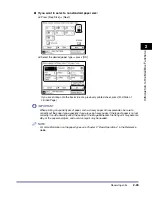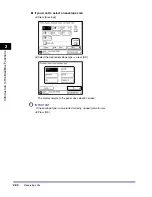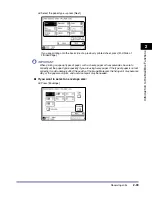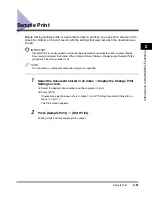Reserving Jobs
2-39
2
Introduc
tion
to the M
a
il
Bo
x Functions
2
Select the document stored in an Inbox
➞
display the Change Print
Settings screen.
❑
Select the desired inbox number and the document to print.
❑
Press [Print].
If necessary, see the screen shots in steps 1 to 5 of "Printing Documents Stored in an
Inbox," on p. 2-17.
The Print screen appears.
3
Print the selected document.
●
If you want to print without changing any settings:
❑
Press [Start Print].
Summary of Contents for iR2230
Page 2: ......
Page 3: ...iR3530 iR2230 Copying and Mail Box Guide 0 Frontmatter ...
Page 64: ...Confirming Changing Cancelling Selected Settings 1 50 1 Introduction to the Copying Functions ...
Page 184: ...Merging Documents 3 60 3 Basic Copying and Mail Box Features ...
Page 256: ...Memory Keys 5 12 5 Memory Features ...
Page 274: ...Customizing Mail Box Settings 6 18 6 Customizing Settings ...
Page 275: ...7 1 CHAPTER 7 Appendix This chapter provides the index Index 7 2 ...
Page 280: ...Index 7 6 7 Appendix ...
Page 281: ......