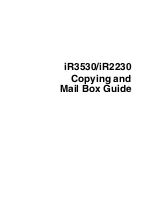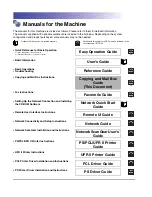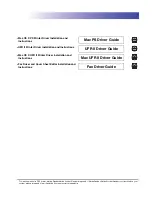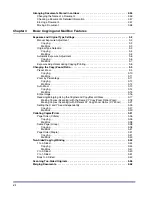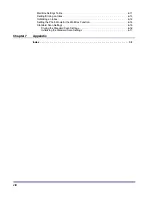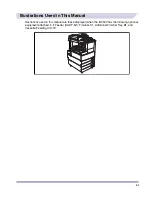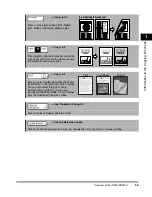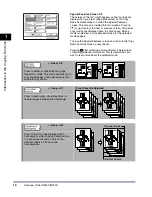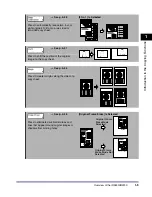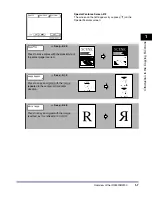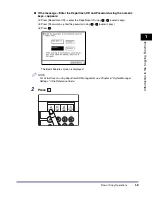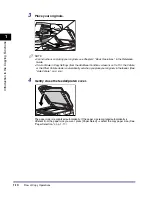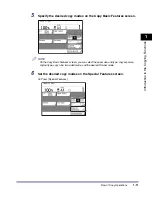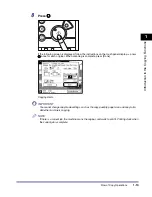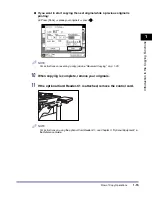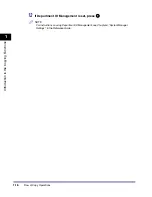Overview of the iR3530/iR2230
1-3
1
Introduc
tio
n
to
the
Co
p
y
ing
Func
tions
➞
See p. 3-44
[1 2-Sided] Is Selected
Press to make [1 2-Sided], [2 2-Sided],
[2 1-Sided], or [Book 2-Sided] copies.
➞
See p. 3-2
Press [Light] or [Dark] to manually control the
copy exposure. Press [A] to select or cancel
the automatic exposure control.
➞
See p. 3-3
Press to select the image quality ([Text] only,
[Text/Photo], or [Photo] only) of your original.
You can also select the type of photo
([Printed Img.] or [Photo]), if you have
already set the Photo mode in Copy Settings
from the Additional Functions screen.
➞
See Chapters 4 through 5
Press to select a Special Features mode.
➞
See the Reference Guide
Press to check the progress of a copy job, change the order of printing, or cancel printing.
Text
Text/Photo
Photo
Summary of Contents for iR2230
Page 2: ......
Page 3: ...iR3530 iR2230 Copying and Mail Box Guide 0 Frontmatter ...
Page 64: ...Confirming Changing Cancelling Selected Settings 1 50 1 Introduction to the Copying Functions ...
Page 184: ...Merging Documents 3 60 3 Basic Copying and Mail Box Features ...
Page 256: ...Memory Keys 5 12 5 Memory Features ...
Page 274: ...Customizing Mail Box Settings 6 18 6 Customizing Settings ...
Page 275: ...7 1 CHAPTER 7 Appendix This chapter provides the index Index 7 2 ...
Page 280: ...Index 7 6 7 Appendix ...
Page 281: ......