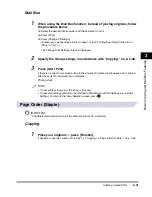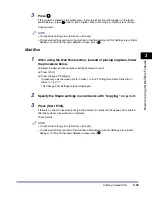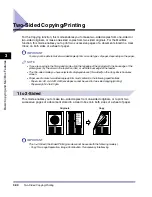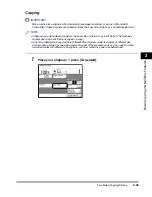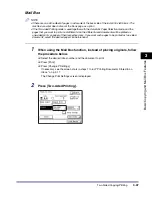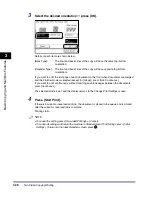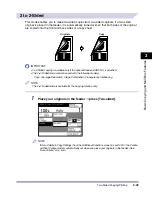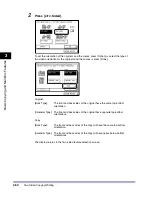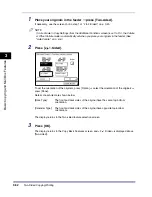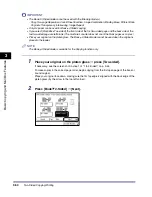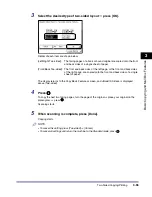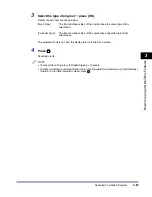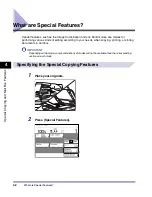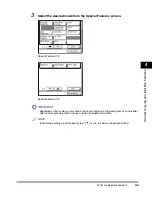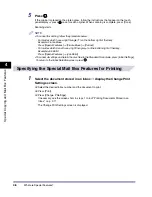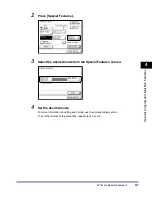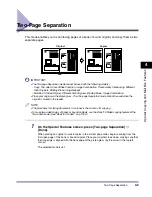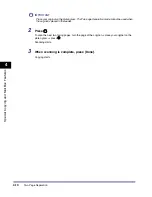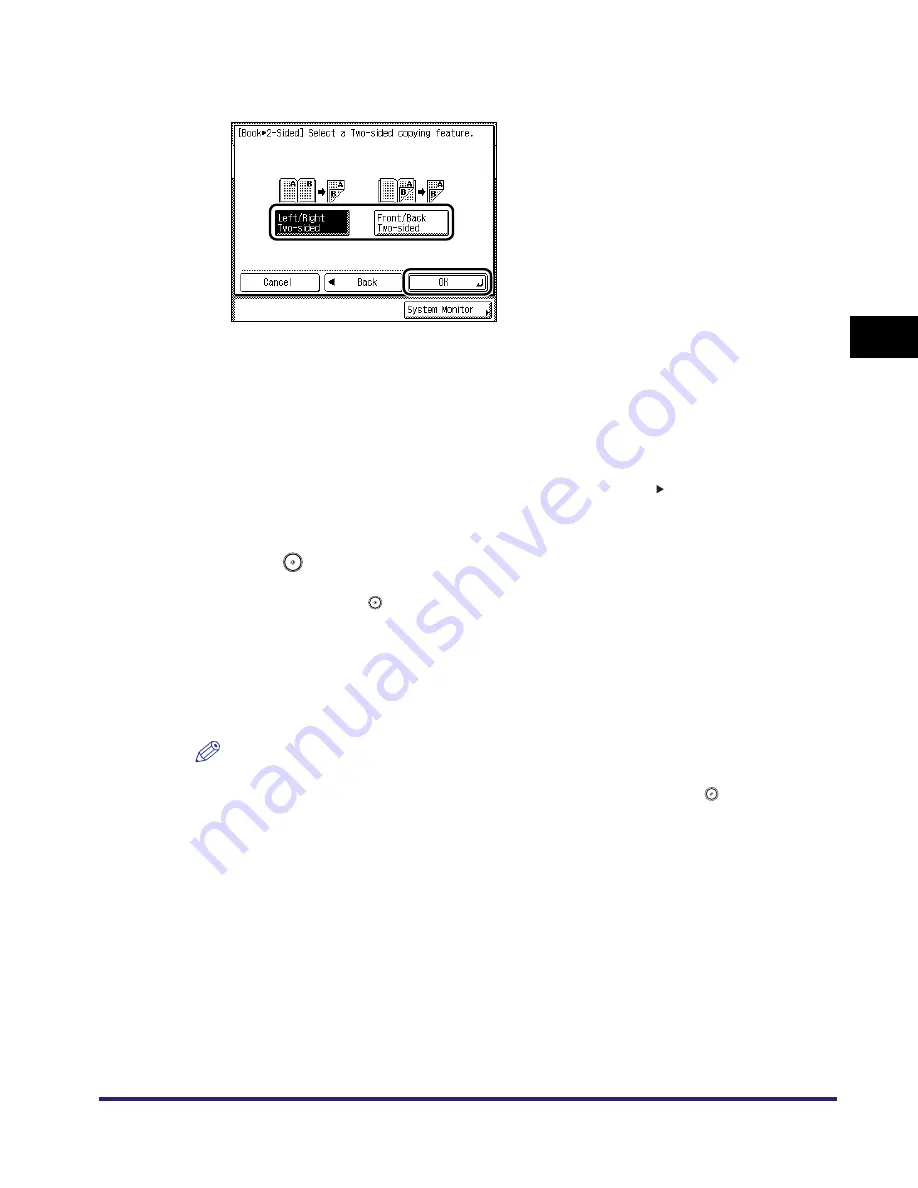
Two-Sided Copying/Printing
3-55
3
Basic
C
o
p
y
ing
and
M
a
il Bo
x
F
e
atu
res
3
Select the desired type of two-sided layout
➞
press [OK].
Details of each item are shown below.
The display returns to the Copy Basic Features screen, and <Book 2-Sided> is displayed
above [Two-sided].
4
Press .
To copy the next two facing pages, turn the page of the original
➞
place your original on the
platen glass
➞
press
.
Scanning starts.
5
When scanning is complete, press [Done].
Copying starts.
NOTE
•
To cancel this setting, press [Two-sided]
➞
[Cancel].
•
To cancel all settings and return the machine to the Standard mode, press
.
[Left/Right Two-sided]:
The facing pages of a book or bound original are copied onto the front
and back sides of a single sheet of paper.
[Front/Back Two-sided]: The front and back sides of the left page, or the front and back sides
of the right page, are copied onto the front and back sides of a single
sheet of paper.
Summary of Contents for iR2230
Page 2: ......
Page 3: ...iR3530 iR2230 Copying and Mail Box Guide 0 Frontmatter ...
Page 64: ...Confirming Changing Cancelling Selected Settings 1 50 1 Introduction to the Copying Functions ...
Page 184: ...Merging Documents 3 60 3 Basic Copying and Mail Box Features ...
Page 256: ...Memory Keys 5 12 5 Memory Features ...
Page 274: ...Customizing Mail Box Settings 6 18 6 Customizing Settings ...
Page 275: ...7 1 CHAPTER 7 Appendix This chapter provides the index Index 7 2 ...
Page 280: ...Index 7 6 7 Appendix ...
Page 281: ......