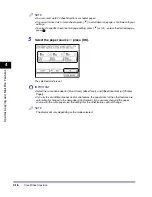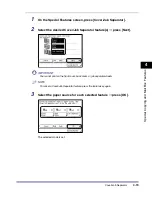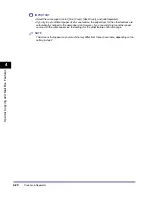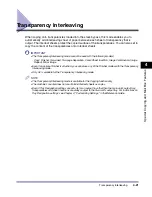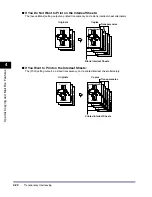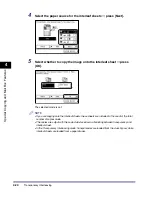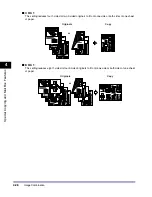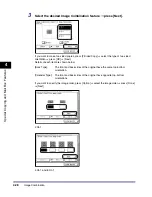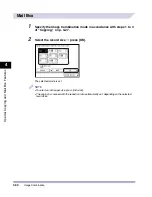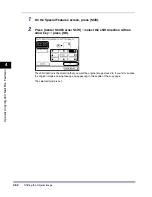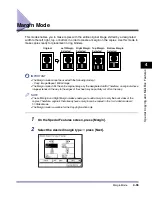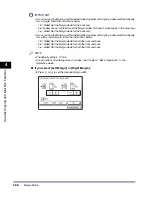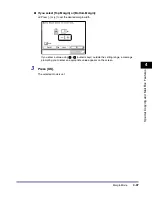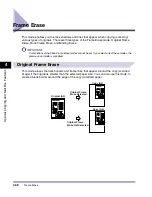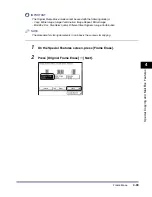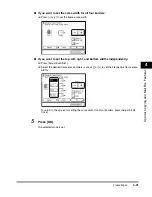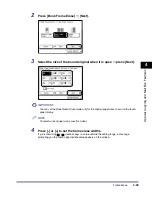Image Combination
4-28
4
Spec
ial
Co
p
y
ing and M
a
il Bo
x F
e
atu
res
3
Select the desired Image Combination feature
➞
press [Next].
If you want to make two-sided copies, press [2-Sided Copy]
➞
select the type of two-sided
orientation
➞
press [OK]
➞
[Next].
Details of each item are shown below.
If you want to specify the image order, press [Option]
➞
select the image order
➞
press [Done]
➞
[Next].
2 On 1
4 On 1 and 8 On 1
[Book Type]:
The front and back sides of the original have the same top-bottom
orientation.
[Calendar Type]:
The front and back sides of the original have opposite top-bottom
orientations.
Summary of Contents for iR2230
Page 2: ......
Page 3: ...iR3530 iR2230 Copying and Mail Box Guide 0 Frontmatter ...
Page 64: ...Confirming Changing Cancelling Selected Settings 1 50 1 Introduction to the Copying Functions ...
Page 184: ...Merging Documents 3 60 3 Basic Copying and Mail Box Features ...
Page 256: ...Memory Keys 5 12 5 Memory Features ...
Page 274: ...Customizing Mail Box Settings 6 18 6 Customizing Settings ...
Page 275: ...7 1 CHAPTER 7 Appendix This chapter provides the index Index 7 2 ...
Page 280: ...Index 7 6 7 Appendix ...
Page 281: ......