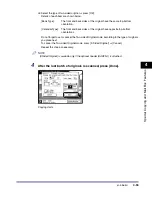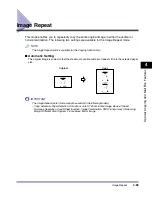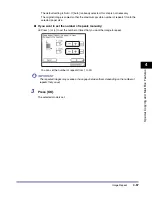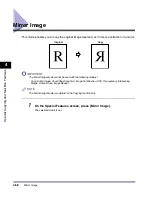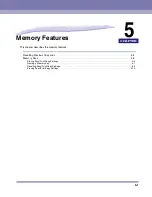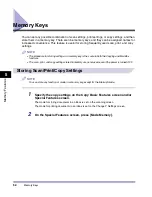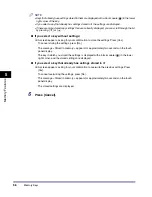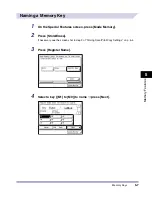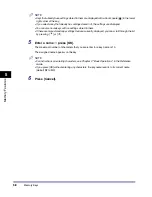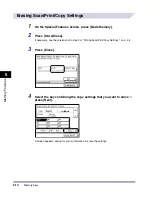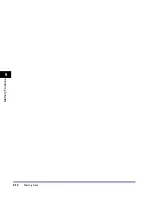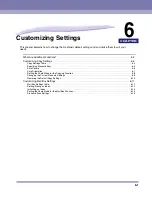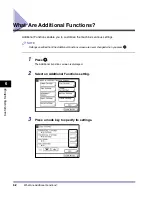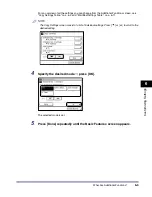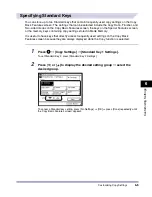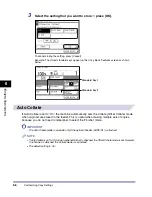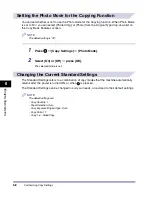Memory Keys
5-6
5
Me
mo
ry
F
e
at
u
re
s
NOTE
•
Keys that already have settings stored in them are displayed with a black square (
) in the lower
right corner of the key.
•
If you select a key that already has settings stored in it, the settings are displayed.
•
If there are more stored copy settings than are currently displayed, you can scroll through the list
by pressing [
] or [
].
●
If you select a key without settings:
❑
A screen appears, asking for your confirmation to store the settings. Press [Yes].
To cancel storing the settings, press [No].
The message <Stored in memory.> appears for approximately two seconds on the touch
panel display.
The key in which you stored the settings is displayed with a black square (
) in the lower
right corner, and the stored settings are displayed.
●
If you select a key that already has settings stored in it:
❑
A screen appears, asking for your confirmation to overwrite the previous settings. Press
[Yes].
To cancel overwriting the settings, press [No].
The message <Stored in memory.> appears for approximately two seconds on the touch
panel display.
The stored settings are displayed.
6
Press [Cancel].
Summary of Contents for iR2230
Page 2: ......
Page 3: ...iR3530 iR2230 Copying and Mail Box Guide 0 Frontmatter ...
Page 64: ...Confirming Changing Cancelling Selected Settings 1 50 1 Introduction to the Copying Functions ...
Page 184: ...Merging Documents 3 60 3 Basic Copying and Mail Box Features ...
Page 256: ...Memory Keys 5 12 5 Memory Features ...
Page 274: ...Customizing Mail Box Settings 6 18 6 Customizing Settings ...
Page 275: ...7 1 CHAPTER 7 Appendix This chapter provides the index Index 7 2 ...
Page 280: ...Index 7 6 7 Appendix ...
Page 281: ......