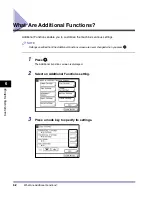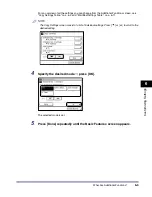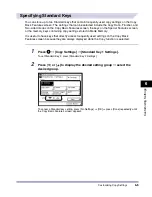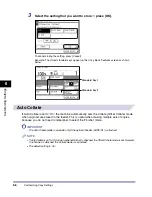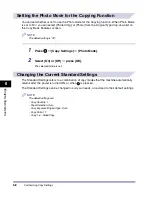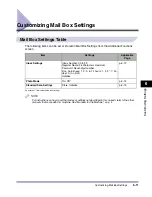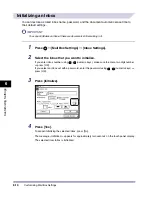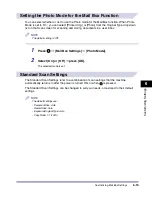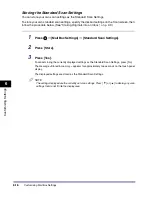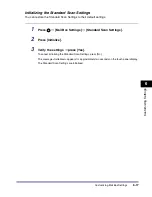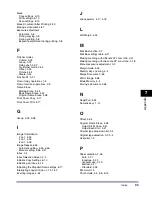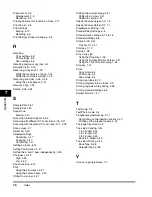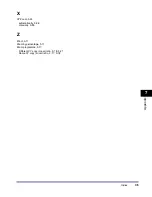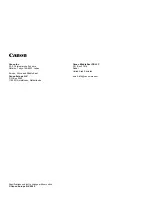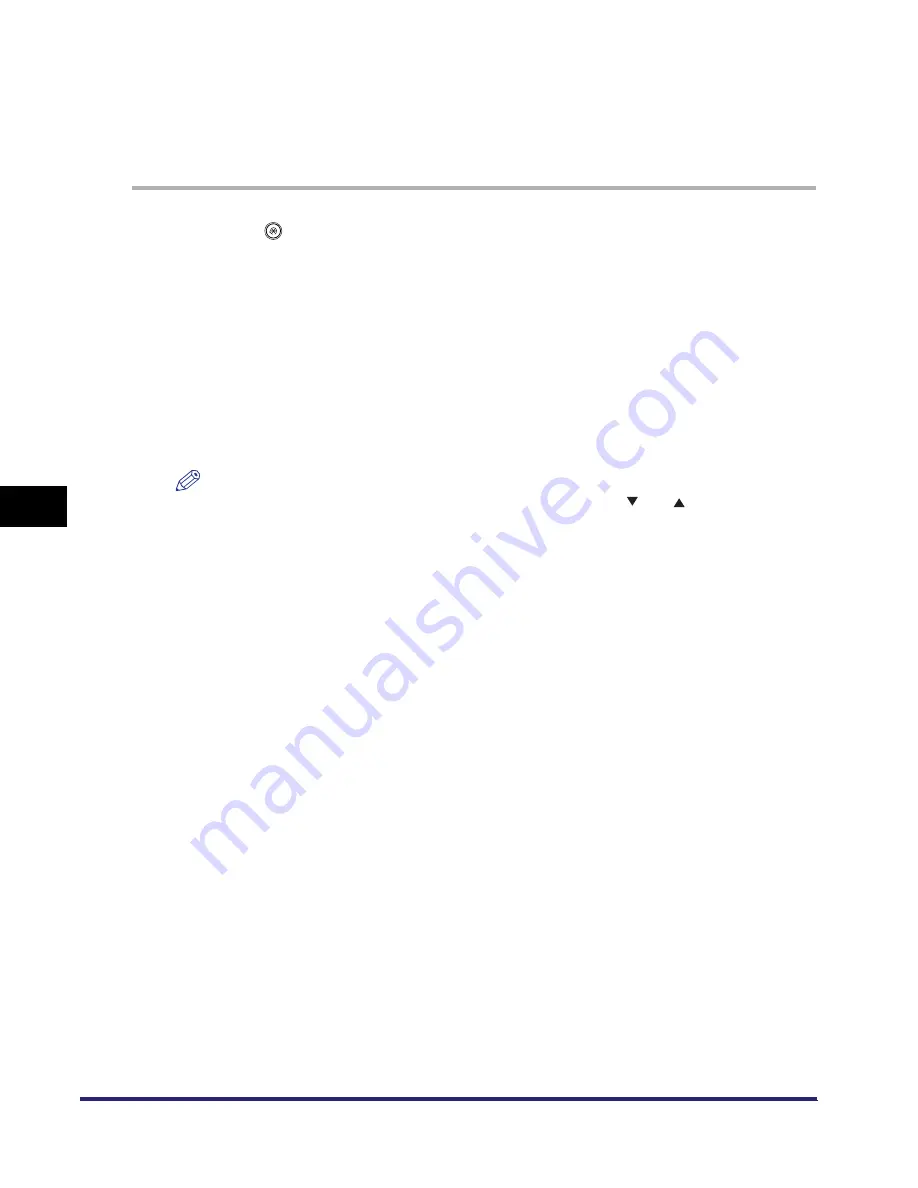
Customizing Mail Box Settings
6-16
6
Cu
stomizing Sett
ing
s
Storing the Standard Scan Settings
You can store your own scan settings as the Standard Scan Settings.
To store your own standard scan settings, specify the desired settings on the Scan screen, then
follow the procedure below. (See "Storing Originals into an Inbox," on p. 2-9.)
1
Press
➞
[Mail Box Settings]
➞
[Standard Scan Settings].
2
Press [Store].
3
Press [Yes].
To cancel storing the currently displayed settings as the Standard Scan Settings, press [No].
The message <Stored in memory.> appears for approximately two seconds on the touch panel
display.
The displayed settings are stored as the Standard Scan Settings.
NOTE
The settings displayed are the currently set scan settings. Press [
] or [
] to display any scan
settings that do not fit into the display area.
Summary of Contents for iR2230
Page 2: ......
Page 3: ...iR3530 iR2230 Copying and Mail Box Guide 0 Frontmatter ...
Page 64: ...Confirming Changing Cancelling Selected Settings 1 50 1 Introduction to the Copying Functions ...
Page 184: ...Merging Documents 3 60 3 Basic Copying and Mail Box Features ...
Page 256: ...Memory Keys 5 12 5 Memory Features ...
Page 274: ...Customizing Mail Box Settings 6 18 6 Customizing Settings ...
Page 275: ...7 1 CHAPTER 7 Appendix This chapter provides the index Index 7 2 ...
Page 280: ...Index 7 6 7 Appendix ...
Page 281: ......