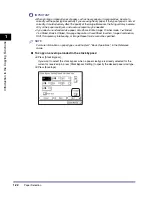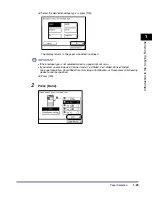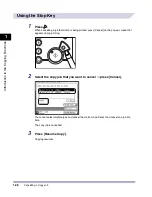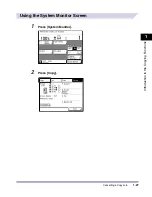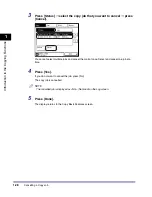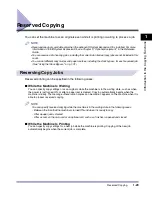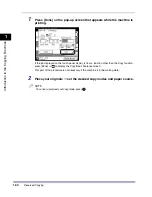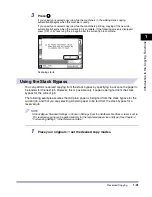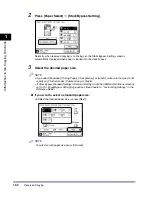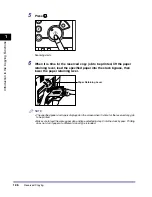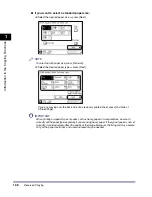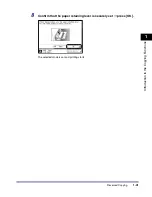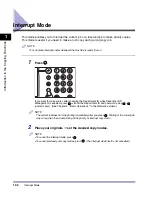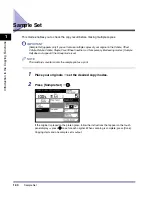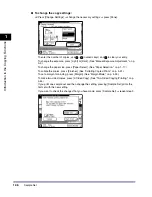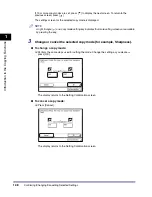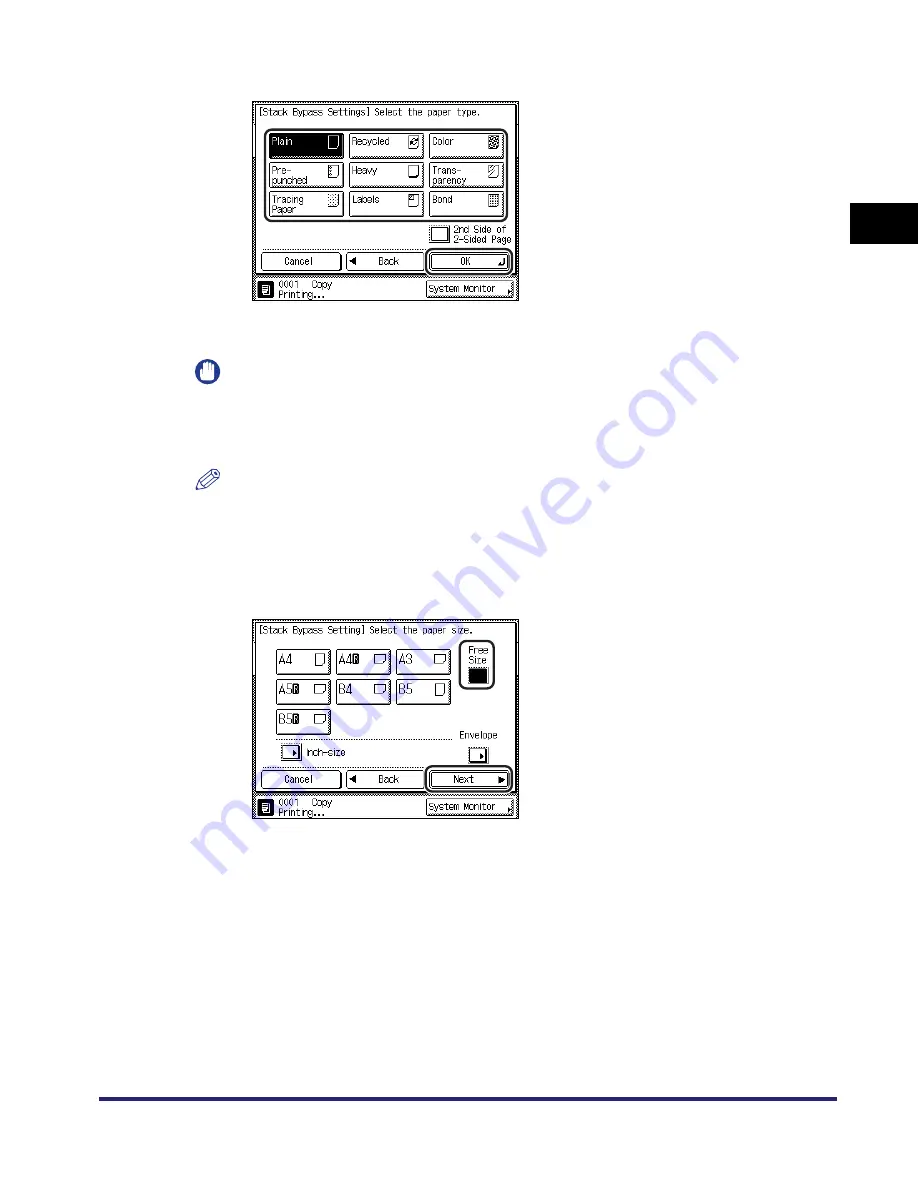
Reserved Copying
1-33
1
Introduc
tio
n
to
the
Co
p
y
ing
Func
tions
❑
Select the desired paper type
➞
press [OK].
If you are copying onto the back side of a previously printed sheet, press [2nd Side of
2-Sided Page].
IMPORTANT
When printing on special types of paper, such as heavy paper or transparencies, be sure to
correctly set the paper type, especially if you are using heavy paper. If the type of paper is not set
correctly, it could adversely affect the quality of the image. Moreover, the fixing unit may become
dirty, or the paper could jam, and a service repair may be needed.
NOTE
•
[Transparency] can be selected only if [A4] is selected as the paper size.
•
For more information on the paper types, see Chapter 2, "Basic Operations," in the Reference
Guide.
●
If you want to select a nonstandard paper size:
❑
Press [Free Size]
➞
[Next].
Summary of Contents for iR2230
Page 2: ......
Page 3: ...iR3530 iR2230 Copying and Mail Box Guide 0 Frontmatter ...
Page 64: ...Confirming Changing Cancelling Selected Settings 1 50 1 Introduction to the Copying Functions ...
Page 184: ...Merging Documents 3 60 3 Basic Copying and Mail Box Features ...
Page 256: ...Memory Keys 5 12 5 Memory Features ...
Page 274: ...Customizing Mail Box Settings 6 18 6 Customizing Settings ...
Page 275: ...7 1 CHAPTER 7 Appendix This chapter provides the index Index 7 2 ...
Page 280: ...Index 7 6 7 Appendix ...
Page 281: ......