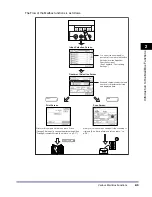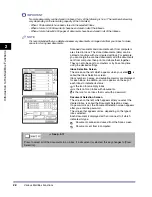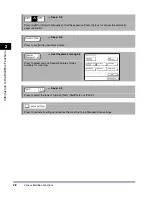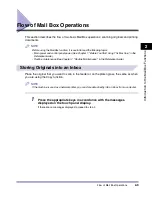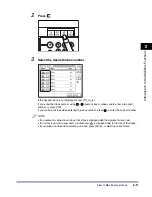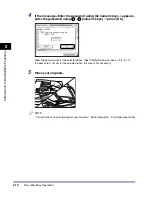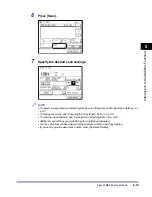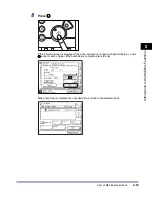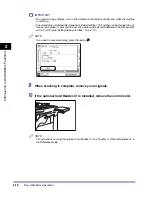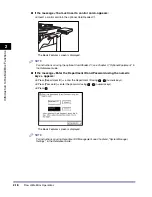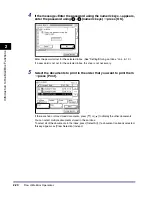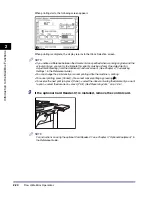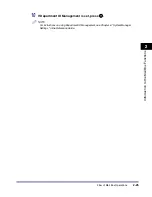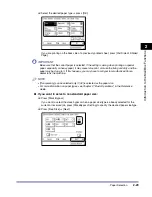Flow of Mail Box Operations
2-14
2
Introduc
tion
to the M
a
il
Bo
x Functions
●
To specify a document name:
❑
Press [Document Name]
➞
enter a name for the document
➞
press [OK].
The maximum number of characters that you can enter for the document's name is 24.
NOTE
•
For instructions on entering characters, see Chapter 2, "Basic Operations," in the Reference
Guide.
•
If you scan a document without giving it a name, the machine automatically assigns the
document a name using the year, month, day, and time the document was scanned.
●
To specify a document size:
❑
Press [Doc. Size Select].
❑
Select the document size
➞
press [Done].
IMPORTANT
•
The Auto (Automatic Document Size Selection) mode cannot be used with the Original Frame
Erase, Book Frame Erase, or Image Combination mode.
•
You cannot select [Auto] when scanning the following types of originals. Specify the size of the
document manually.
- Nonstandard size originals
- Highly transparent originals, such as transparencies
- Originals with an extremely dark background
- A6R, and smaller originals
NOTE
To select an inch paper size, press [Inch-size].
Summary of Contents for iR2230
Page 2: ......
Page 3: ...iR3530 iR2230 Copying and Mail Box Guide 0 Frontmatter ...
Page 64: ...Confirming Changing Cancelling Selected Settings 1 50 1 Introduction to the Copying Functions ...
Page 184: ...Merging Documents 3 60 3 Basic Copying and Mail Box Features ...
Page 256: ...Memory Keys 5 12 5 Memory Features ...
Page 274: ...Customizing Mail Box Settings 6 18 6 Customizing Settings ...
Page 275: ...7 1 CHAPTER 7 Appendix This chapter provides the index Index 7 2 ...
Page 280: ...Index 7 6 7 Appendix ...
Page 281: ......