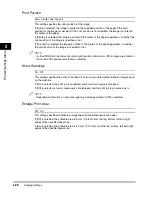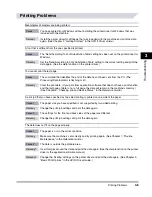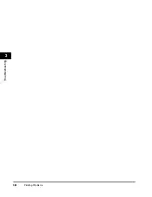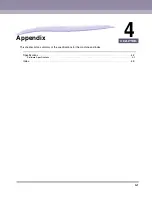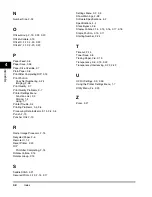Index
4-4
4
App
endix
N
Number Size, 2-24
O
Offse+Group, 2-15, 2-22, 2-23
Collate, 2-15
Offset X, 2-12, 2-20, 2-23
Offset Y, 2-12, 2-20, 2-23
P
Paper Feed, 2-6
Paper Save, 2-26
Paper Size Override, 2-7
Plain Paper, 2-6
Print After Completing RIP, 2-14
Print Position
Copy Set Numbering, 2-24
Imaging, 2-28
Print Quality, 2-7
Print Quality Problems, 3-7
Printer Settings Menu
Functions List, 2-2
Storing, 1-2
Using, 1-7
Printer Trouble, 3-4
Printing Problems, 3-4, 3-5
Processing/Data Indicator, 2-14, 3-4, 3-5
Punch, 2-19
Puncher Unit, 2-19
R
Raster Image Processor, 2-14
Recycled Paper, 2-6
Remote UI, 1-2
Reset Printer, 2-29
RIP
Print After Completing, 2-14
Collate, 2-15
Group, 2-15
S
Saddle Stitch, 2-21
Secured Prints, 2-13, 2-14, 2-17
Settings Menu, 2-2, 2-5
Show Warnings, 2-28
Software Specifications, 4-2
Specifications, 4-2
Stack Bypass, 2-5
Collate, 2-14, 2-15, 2-16, 2-17, 2-18
Staple Position, 2-15, 2-17
Starting Number, 2-24
T
Timeout, 2-14
Toner Save, 2-8
Tracing Paper, 2-6, 2-19
Transparency, 2-6, 2-19, 2-22
Transparency Interleaving, 2-22, 2-23
U
UFR II Settings, 2-3, 2-26
Using the Printer Settings Menu, 1-7
Utility Menu, 2-4, 2-29
Z
Zoom, 2-27
Summary of Contents for iR2230
Page 1: ...iR4570 iR3570 iR3530 iR2870 iR2270 iR2230 UFR II Printer Guide 0 Frontmatter...
Page 10: ...x...
Page 20: ...Using the Printer Settings Menu 1 10 1 Before You Start Using This Machine...
Page 50: ...Utility Menu 2 30 2 Printer Settings Menu...