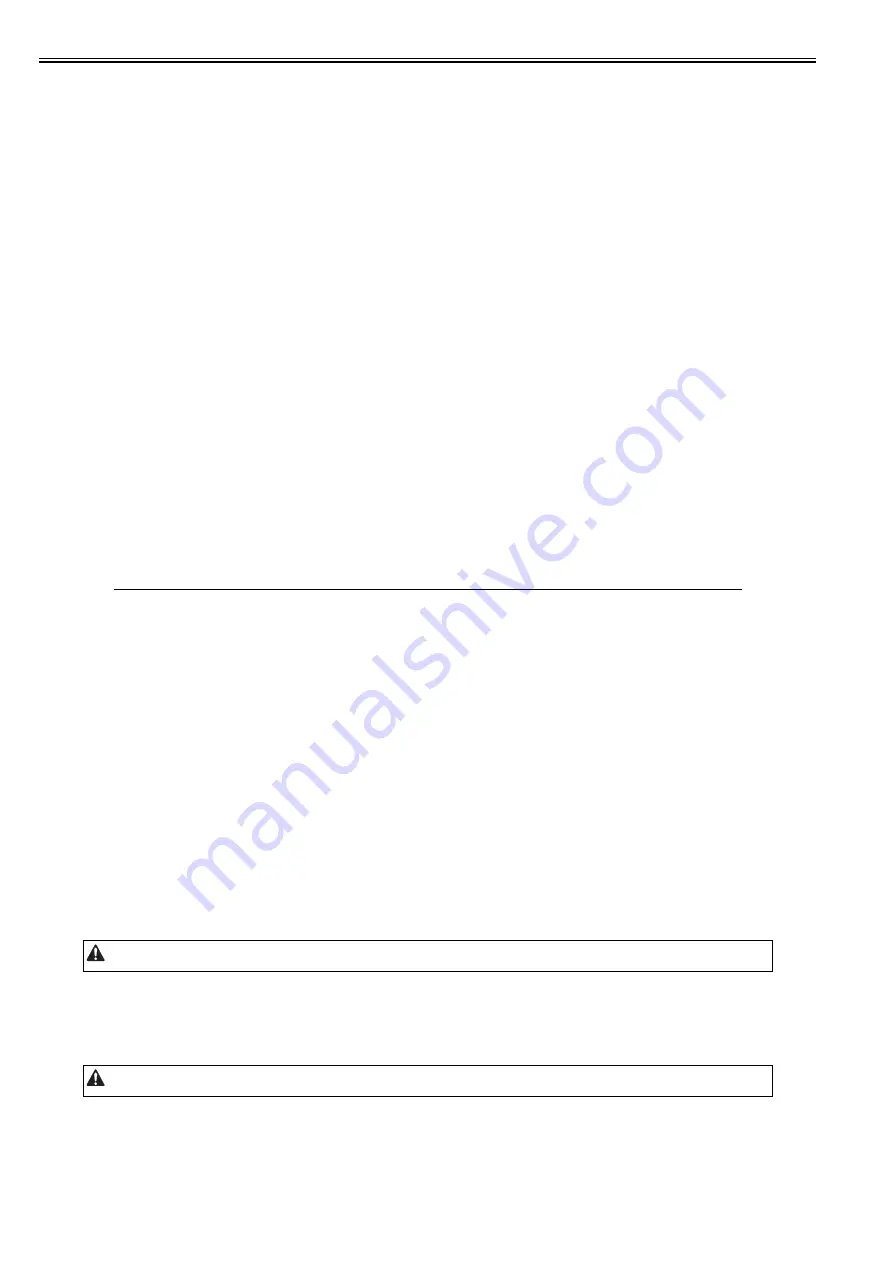
Chapter 14
14-4
[Define LGL size]
Set to use special standard-sized paper that is not otherwise identifiable to the ADF (because it is misidentified as "LGL").
- Legal
- Foolscap
- M-Officio
- A-Foolscap
- Folio
- G-Legal
- A-Officio
- B-Officio
- Officio
- E-Officio
[Define LTR size]
Set to use special standard-sized paper that is not otherwise identifiable to the ADF (because it is misidentified as "LTR").
- LTR
- G-LTR
- A-LTR
[Define LTR-R size]
Set to use special standard-sized paper that is not otherwise identifiable to the ADF (because it is misidentified as "LTR-R").
- LTR-R
- Foolscap
- Officio
- E-Officio
- G-LTR-R
- A-LTR-R
[Shading value-R]
This is market-related measures taken to improve shadow images generated by a thick original such as a book or a folded or wrinkled original. When taking the
measures, assign the same values for R, G, and B. After changing the values, be sure to turn off the power and turn it on again.
[Shading value-G]
This is market-related measures taken to improve shadow images generated by a thick original such as a book or a folded or wrinkled original. When taking the
measures, assign the same values for R, G, and B. After changing the values, be sure to turn off the power and turn it on again.
[Shading value-B]
This is market-related measures taken to improve shadow images generated by a thick original such as a book or a folded or wrinkled original. When taking the
measures, assign the same values for R, G, and B. After changing the values, be sure to turn off the power and turn it on again.
14.3.2 Printer Setting
0022-5235
[BitSwitch 14]
[Detailed Discussions of BitSW14-0]
Select whether to enable or disable transfer bias pressure reduction mode.
Select "On" to avoid image defects (black spots) produced by transfer bias leaks occurring in a low-pressure region, such as one at a high altitude. This setting
regulates the transfer bias to keep it from exceeding a predetermined level during printing.
[Detailed Discussions of BitSW14-1]
Select whether to enable or disable developing assembly idling mode. Select "On" to drive the main motor for a specified period of time to apply idling and devel-
oping bias (AC + DC) to prevent the thinning of the image density when the unit is installed or the developing unit is replaced in a low-temperature, low-humidity
region. This mode works only on a new developing assembly and before a toner cartridge is loaded.
[Detailed Discussions of BitSW14-2]
Select whether to enable or disable black belt addition mode. If the user uses paper that causes fixed toner on paper to be fused and adhered to drum, selecting "On"
will clean the drum by forming a black band on the drum surface during the reverse rotation which is performed after printing on 50 sheets.
[Detailed Discussions of BitSW14-3]
Select whether to enable or disable post-rotation reduction mode. Selecting "On" will reduce the noise caused by the polygon motor by stopping the motor imme-
diately after post-rotation.
[Detailed Discussions of BitSW14-4]
Select whether to enable or disable flicker reduction mode. Select "On" and enter a count to modify fusing temperature control to cancel fluorescent flicking during
printing.
[Detailed Discussions of BitSW14-5]
Select whether to enable or disable silent mode. Select "On" to modify the registration loop amount and thus reduce noises or squeaks the registration rollers produce
after picking paper from the individual paper inlets.
Setting item.
Function
Setting value
SW14-0
Transfer bias pressure reduction mode
On, Off
SW14-1
Developing assembly idling mode
On, Off
SW14-2
Black belt addition mode
On, Off
SW14-3
Post-rotation reduction mode
On, Off
SW14-4
Flicker reduction mode
On, Off
SW14-5
Silent mode
On, Off
SW14-6
Terminal temperature rise noise reduction mode
On, Off
Implementation of this mode could result in a drum life falling short of its life expectancy.
Implementation of this mode would degrade the throughput.
Summary of Contents for iR2422 series
Page 1: ...May 12 2014 Service Manual iR2422 2420 2320 2318 Series...
Page 2: ......
Page 6: ......
Page 16: ...Contents...
Page 17: ...Chapter 1 Introduction...
Page 18: ......
Page 20: ......
Page 50: ......
Page 51: ...Chapter 2 Installation...
Page 52: ......
Page 54: ......
Page 58: ...Chapter 2 2 4 7 Left cover front 15 Right cover upper 8 Manual feed tray 16 Right cover lower...
Page 62: ...Chapter 2 2 8 8 Manual feed tray 16 Right cover lower...
Page 64: ...Chapter 2 2 10 8 Manual feed tray 16 Right cover lower...
Page 89: ...Chapter 2 2 35...
Page 90: ......
Page 91: ...Chapter 3 Main Controller...
Page 92: ......
Page 94: ......
Page 102: ......
Page 103: ...Chapter 4 Original Exposure System...
Page 104: ......
Page 135: ...9 Remove the reader heater left 1 Connector 2 1 pc Screw 3 1 pc F 4 73 2 3 1...
Page 136: ......
Page 137: ...Chapter 5 Laser Exposure...
Page 138: ......
Page 140: ......
Page 148: ...Chapter 5 5 8...
Page 149: ...Chapter 6 Image Formation...
Page 150: ......
Page 152: ......
Page 165: ...Chapter 7 Pickup Feeding System...
Page 166: ......
Page 192: ...Chapter 7 7 24...
Page 193: ...Chapter 8 Fixing System...
Page 194: ......
Page 196: ......
Page 207: ...Chapter 9 External and Controls...
Page 208: ......
Page 229: ...Chapter 10 Maintenance and Inspection...
Page 230: ......
Page 232: ......
Page 235: ...Chapter 11 Standards and Adjustments...
Page 236: ......
Page 238: ......
Page 240: ...Chapter 11 11 2...
Page 241: ...Chapter 12 Correcting Faulty Images...
Page 242: ......
Page 244: ......
Page 256: ......
Page 257: ...Chapter 13 Self Diagnosis...
Page 258: ......
Page 260: ......
Page 269: ...Chapter 14 Service Mode...
Page 270: ......
Page 272: ......
Page 287: ...Chapter 15 Upgrading...
Page 288: ......
Page 290: ......
Page 295: ...Chapter 16 Service Tools...
Page 296: ......
Page 298: ......
Page 300: ......
Page 301: ...Chapter 17 Backup Data...
Page 302: ......
Page 303: ...Contents Contents 17 1 Backup Data 17 1...
Page 304: ......
Page 306: ......
Page 307: ...May 12 2014...
Page 308: ......
















































