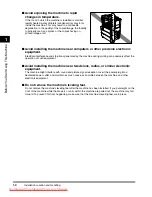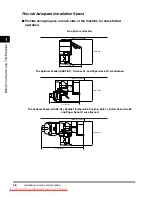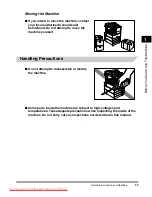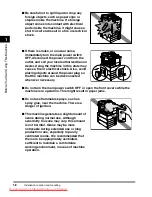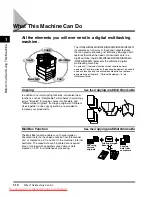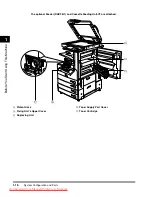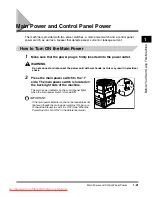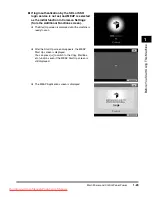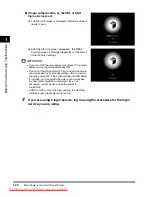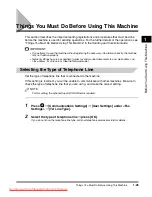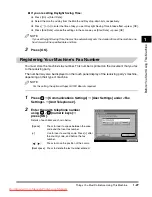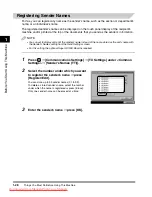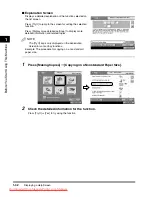System Configuration and Parts
1-17
Bef
o
re Y
o
u
Star
t U
s
ing This Machine
1
Control Panel Parts and Functions
a
b
d
c
e
f
g
h
i
j
k
l
m
n
p
o
a
Control Panel Power Switch (Sub Power Supply)
Press to turn the control panel ON or OFF. When the control
panel power switch is held for more than three seconds, it
initiates the Shutdown mode. When turned OFF, the
machine is in the Sleep mode.
b
Counter Check key
Press to display the copy and print count totals on the touch
panel display.
c
Stop key
Press to stop a job in progress, such as a scan, copy, or fax
(scanning only) job.
d
Start key
Press to start an operation.
e
Main Power Indicator
Lights when the main power is turned ON.
f
Error Indicator
Flashes or lights if there is an error in the machine. When
the Error indicator flashes, follow the instructions that
appear on the touch panel display. When the Error indicator
maintains a steady red light, contact your local authorized
Canon dealer.
g
Processing/Data Indicator
Flashes or blinks green when the machine is performing
operations, and maintains a steady green light when fax
data is stored in memory.
h
Clear key
Press to clear entered values or characters.
i
Numeric keys
Press to enter numerical values.
j
ID (Log in/Out) key
Press when setting or enabling Department ID
Management.
k
Display Contrast Dial
Use to adjust the brightness of the touch panel display.
l
Additional Functions key
Press to specify additional functions.
m
Help key
Press to display explanations and instructions of modes or
functions on the touch panel display.
n
Reset key
Press to restore the standard settings of the machine.
o
Touch Panel Display
The settings screen for each function is shown on this
display.
p
Edit Pen
Use when operating the touch panel display, such as to
enter characters. If you lose the edit pen, contact your local
authorized Canon dealer. Do not use an object with a sharp
end on the control panel, such as a pencil or ballpoint pen,
in place of the edit pen.
Downloaded from ManualsPrinter.com Manuals