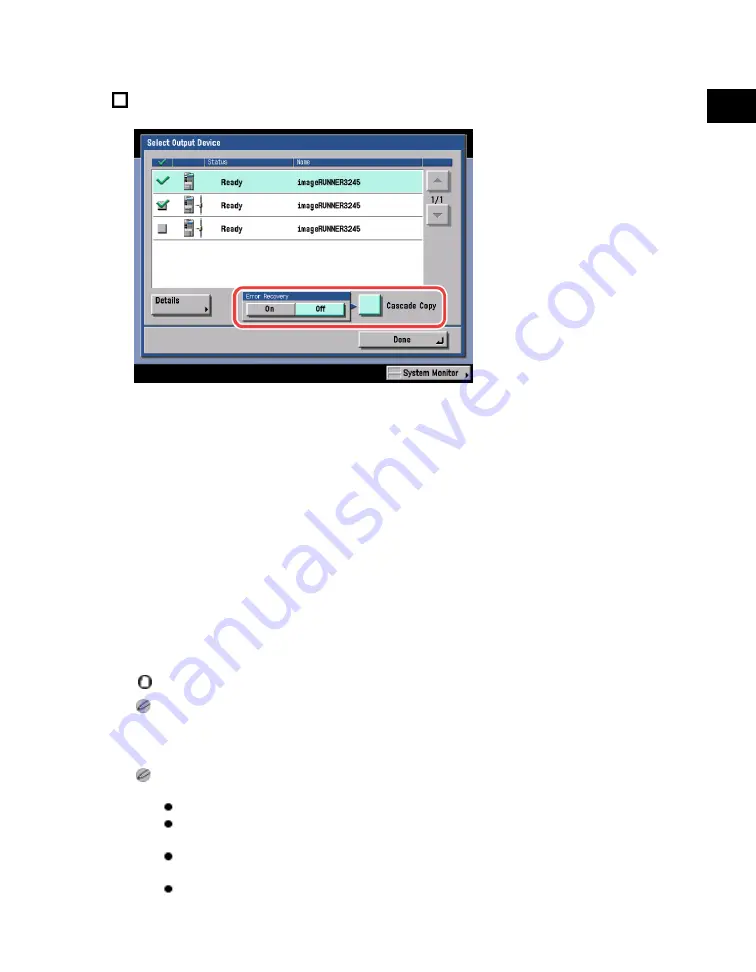
1
Introduction
to
the
Copy
Functions
Giving Priority to the Copy Mode
1-19
Press [Cascade Copy]
→
select whether to perform error recovery.
Details of each item are shown below.
[On]:
If an error occurs in either this
machine or the remote copy
printer, the remaining copy
jobs are assigned to the
machine which is operating
normally.
[Off]:
If an error occurs in either this
machine or the remote copy
printer, the remaining copy
jobs are not assigned to the
machine which is operating
normally.
Error Recovery is performed only if the Finishing mode is set.
You must choose a remote copy printer that supports the selected copy settings. The printers that do not
support the chosen settings are shown, but are grayed out. Also, even if the remote copy printer supports
the Copy mode, if you select settings other than Collate and Group, you can select only a remote copy
printer equipped with the same finisher as this machine.
If Error Recovery for the Cascade Copy mode is set to 'On', the remaining copy job is not processed in the
following cases:
The machine is scanning originals for the Cascade Copy mode.
The Cascade Copy mode is used in combination with the Cover/Sheet Insertion or Copy Set
Numbering mode.
The Cascade Copy mode is used in combination with all three of the Different Size Originals, Auto
Paper Selection, and 2-sided modes.
The printer which is operating normally has completed the cascade copy job.
Acesst 1.0 6251194
Summary of Contents for iR3245
Page 2: ......
Page 13: ...chapter 1 Introduction to the Copy Functions ...
Page 43: ...1 Introduction to the Copy Functions Cancelling a Copy Job 1 31 Cancelling a Copy Job ...
Page 67: ...chapter 2 Introduction to the Mail Box Functions ...
Page 70: ...2 Introduction to the Mail Box Functions 2 4 Various Mail Box Functions ...
Page 104: ...2 Introduction to the Mail Box Functions 2 38 While Scanning While Scanning ...
Page 107: ...2 Introduction to the Mail Box Functions While Printing 2 41 While Printing ...
Page 135: ...2 Introduction to the Mail Box Functions Erasing a Document 2 69 3 Press Done ...
Page 150: ...2 Introduction to the Mail Box Functions 2 84 Erasing Part of a Document ...
Page 151: ...chapter 3 Basic Copying and Mail Box Features ...
Page 166: ...3 Basic Copying and Mail Box Features 3 16 Entire Image 2 Press Entire Image Done 3 Press ...
Page 255: ...chapter 4 Special Copying and Mail Box Features ...
Page 307: ...4 Special Copying and Mail Box Features Image Repeat 4 53 6 Press OK ...
Page 428: ...4 Special Copying and Mail Box Features 4 174 Date Printing ...
Page 429: ...chapter 5 Memory Features ...
Page 439: ...5 Memory Features Storing Scan Print Settings 5 11 Storing Scan Print Settings ...
Page 444: ...5 Memory Features 5 16 Naming a Memory Key Naming a Memory Key ...
Page 447: ...5 Memory Features Recalling Scan Print Settings 5 19 Recalling Scan Print Settings ...
Page 450: ...5 Memory Features 5 22 Erasing Scan Print Settings Erasing Scan Print Settings ...
Page 453: ...chapter 6 Sending and Receiving Documents Using the Inboxes ...
Page 469: ...chapter 7 Using the Express Copy Basic Features Screen ...
Page 581: ...chapter 8 Customizing Settings ...
Page 585: ...8 Customizing Settings Customizing Copy Settings 8 5 Customizing Copy Settings ...
Page 609: ...8 Customizing Settings Customizing Mail Box Settings 8 29 Customizing Mail Box Settings ...
Page 621: ...chapter 9 Appendix ...
Page 633: ......





































