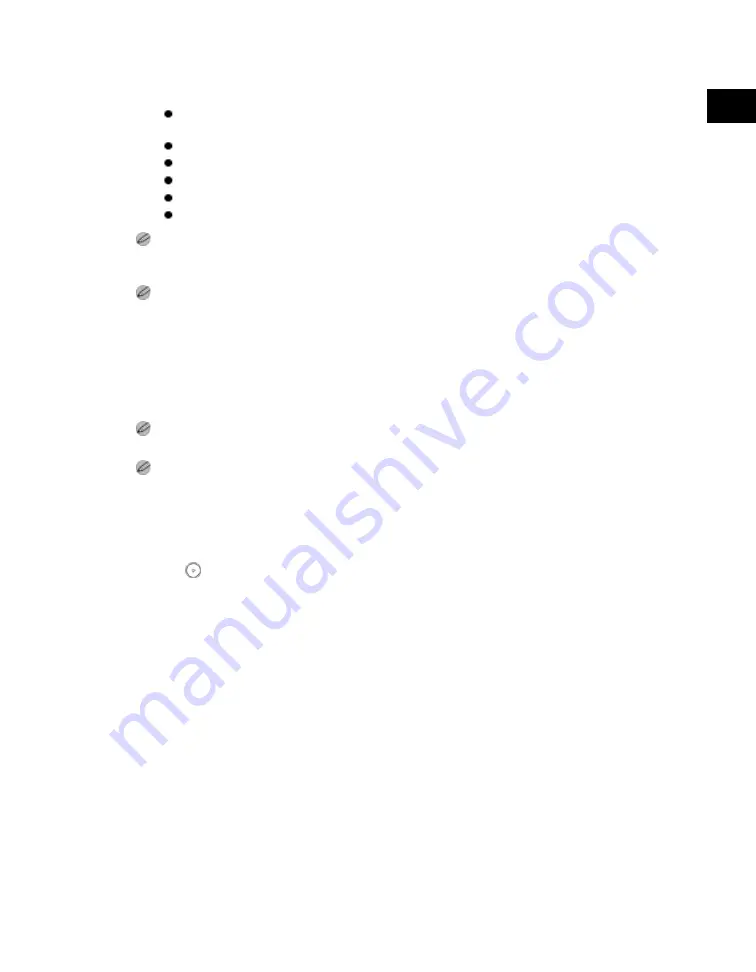
1
Introduction
to
the
Copy
Functions
Giving Priority to the Output Device
1-23
Numbering mode.
The Cascade Copy mode is used in combination with all three of the Different Size Originals, Auto
Paper Selection, and 2-sided modes.
The printer which is operating normally has completed the cascade copy job.
An error occurs in the printer which is operating normally.
The cascade copy job has almost finished.
The number of copies is fewer than six.
When using the Copy Set Numbering mode.
If Error Recovery for the Cascade Copy mode is set to 'On', a machine in which an error occurs cannot
resume the remaining copy job even after the error has been resolved, if the copy job has already been
reassigned.
You cannot select two different machines other than this machine for the Cascade Copy mode. You must
include this machine as one of the output devices.
3. From the Copy Basic Features screen, set the desired copy modes.
In the Remote Copy mode, only those copy settings supported by the selected remote copy printer are
available.
In the Cascade Copy mode, you cannot select copy settings that are not supported by the selected remote
copy printer. Also, if you select a remote copy printer equipped with a different finisher, you cannot select
settings other than the Collate and Group modes, even if the remote copy printer supports the specified
copy mode.
4. Press
.
Acesst 1.0 6251194
Summary of Contents for iR3245
Page 2: ......
Page 13: ...chapter 1 Introduction to the Copy Functions ...
Page 43: ...1 Introduction to the Copy Functions Cancelling a Copy Job 1 31 Cancelling a Copy Job ...
Page 67: ...chapter 2 Introduction to the Mail Box Functions ...
Page 70: ...2 Introduction to the Mail Box Functions 2 4 Various Mail Box Functions ...
Page 104: ...2 Introduction to the Mail Box Functions 2 38 While Scanning While Scanning ...
Page 107: ...2 Introduction to the Mail Box Functions While Printing 2 41 While Printing ...
Page 135: ...2 Introduction to the Mail Box Functions Erasing a Document 2 69 3 Press Done ...
Page 150: ...2 Introduction to the Mail Box Functions 2 84 Erasing Part of a Document ...
Page 151: ...chapter 3 Basic Copying and Mail Box Features ...
Page 166: ...3 Basic Copying and Mail Box Features 3 16 Entire Image 2 Press Entire Image Done 3 Press ...
Page 255: ...chapter 4 Special Copying and Mail Box Features ...
Page 307: ...4 Special Copying and Mail Box Features Image Repeat 4 53 6 Press OK ...
Page 428: ...4 Special Copying and Mail Box Features 4 174 Date Printing ...
Page 429: ...chapter 5 Memory Features ...
Page 439: ...5 Memory Features Storing Scan Print Settings 5 11 Storing Scan Print Settings ...
Page 444: ...5 Memory Features 5 16 Naming a Memory Key Naming a Memory Key ...
Page 447: ...5 Memory Features Recalling Scan Print Settings 5 19 Recalling Scan Print Settings ...
Page 450: ...5 Memory Features 5 22 Erasing Scan Print Settings Erasing Scan Print Settings ...
Page 453: ...chapter 6 Sending and Receiving Documents Using the Inboxes ...
Page 469: ...chapter 7 Using the Express Copy Basic Features Screen ...
Page 581: ...chapter 8 Customizing Settings ...
Page 585: ...8 Customizing Settings Customizing Copy Settings 8 5 Customizing Copy Settings ...
Page 609: ...8 Customizing Settings Customizing Mail Box Settings 8 29 Customizing Mail Box Settings ...
Page 621: ...chapter 9 Appendix ...
Page 633: ......





































