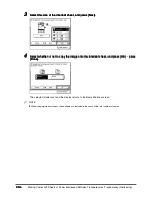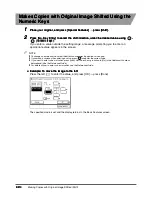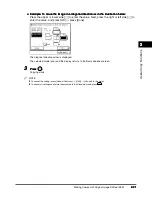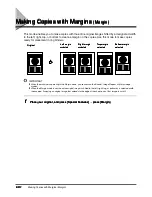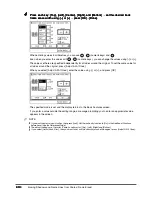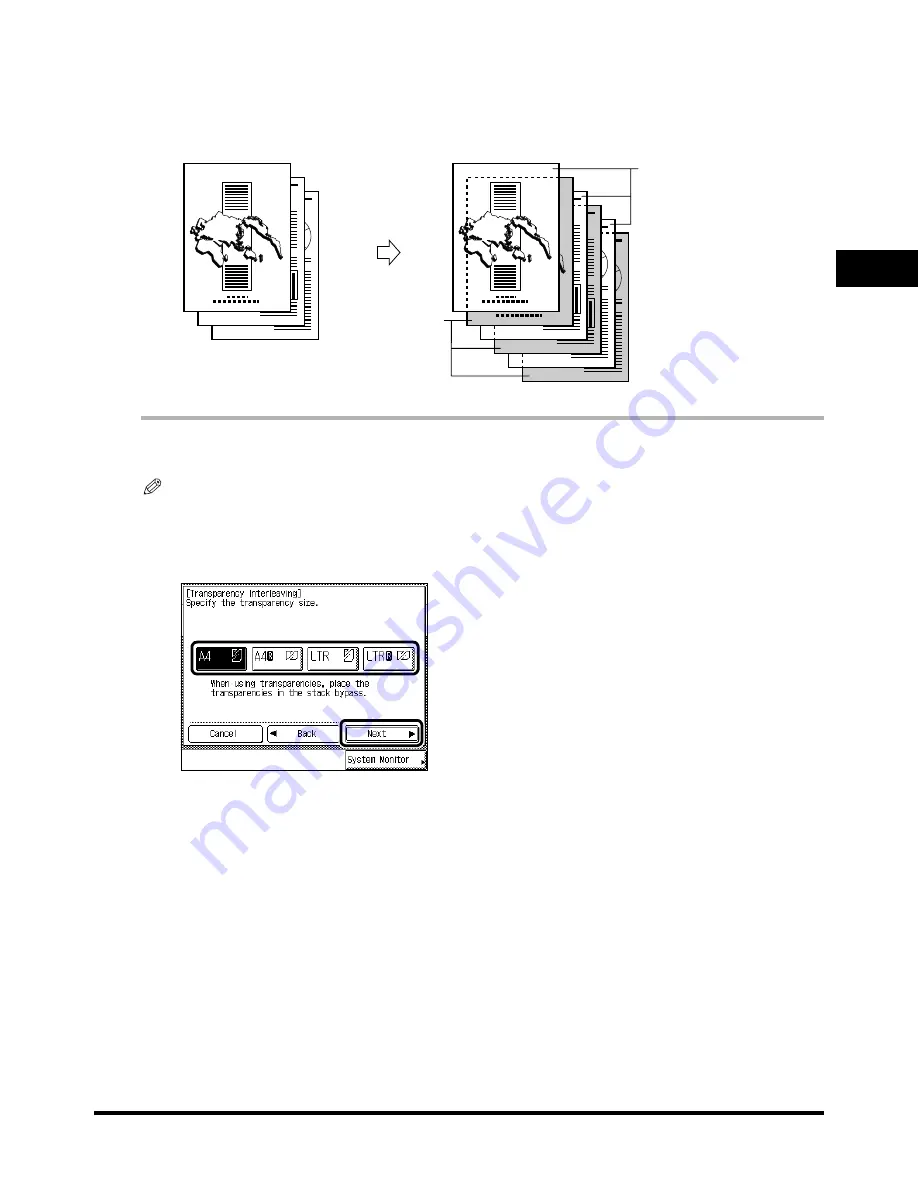
2
2
2
2
Making Copies with Sheets of Paper Interleaved Between Transparencies (Transparency Interleaving)
2-15
2-15
2-15
2-15
Us
eful
Cop
y
F
u
nc
tio
n
s
2
2
2
2
n
When Printing on the Interleaf Sheets:
When Printing on the Interleaf Sheets:
When Printing on the Interleaf Sheets:
When Printing on the Interleaf Sheets:
Outputs a printed transparency and a printed interleaf sheet alternately.
1
1
1
1
Place your original, and press [Special Features]
Place your original, and press [Special Features]
Place your original, and press [Special Features]
Place your original, and press [Special Features]
→
press [Transparency Interleaving].
press [Transparency Interleaving].
press [Transparency Interleaving].
press [Transparency Interleaving].
NOTE
••••
When Auto Collate is set to [On], the Collate mode or the Offset Collate mode is automatically set when you place the
originals in the feeder. (See ‘Setting Automatic Collate On/Off’, on p. 3-5.)
2
2
2
2
Select the size of the transparencies, and press [Next].
Select the size of the transparencies, and press [Next].
Select the size of the transparencies, and press [Next].
Select the size of the transparencies, and press [Next].
R E P O R T
R E P O R T
R E P O R T
Originals
Originals
Originals
Originals
Copies
Copies
Copies
Copies
Transparencies
Transparencies
Transparencies
Transparencies
Printed interleaf
Printed interleaf
Printed interleaf
Printed interleaf
sheets
sheets
sheets
sheets
Summary of Contents for iR3300 Series
Page 82: ...1 1 1 1 Checking a Sample Set Before Copying Sample Set 1 74 1 74 1 74 1 74 ...
Page 86: ...1 1 1 1 Changing or Cancelling a Selected Copy Mode Setting Cancel 1 78 1 78 1 78 1 78 ...
Page 164: ...Restoring Settings to Default Copy Settings 3 14 3 14 3 14 3 14 2 2 2 2 ...
Page 174: ......