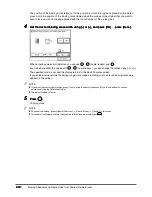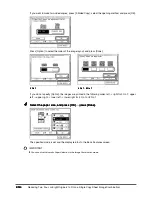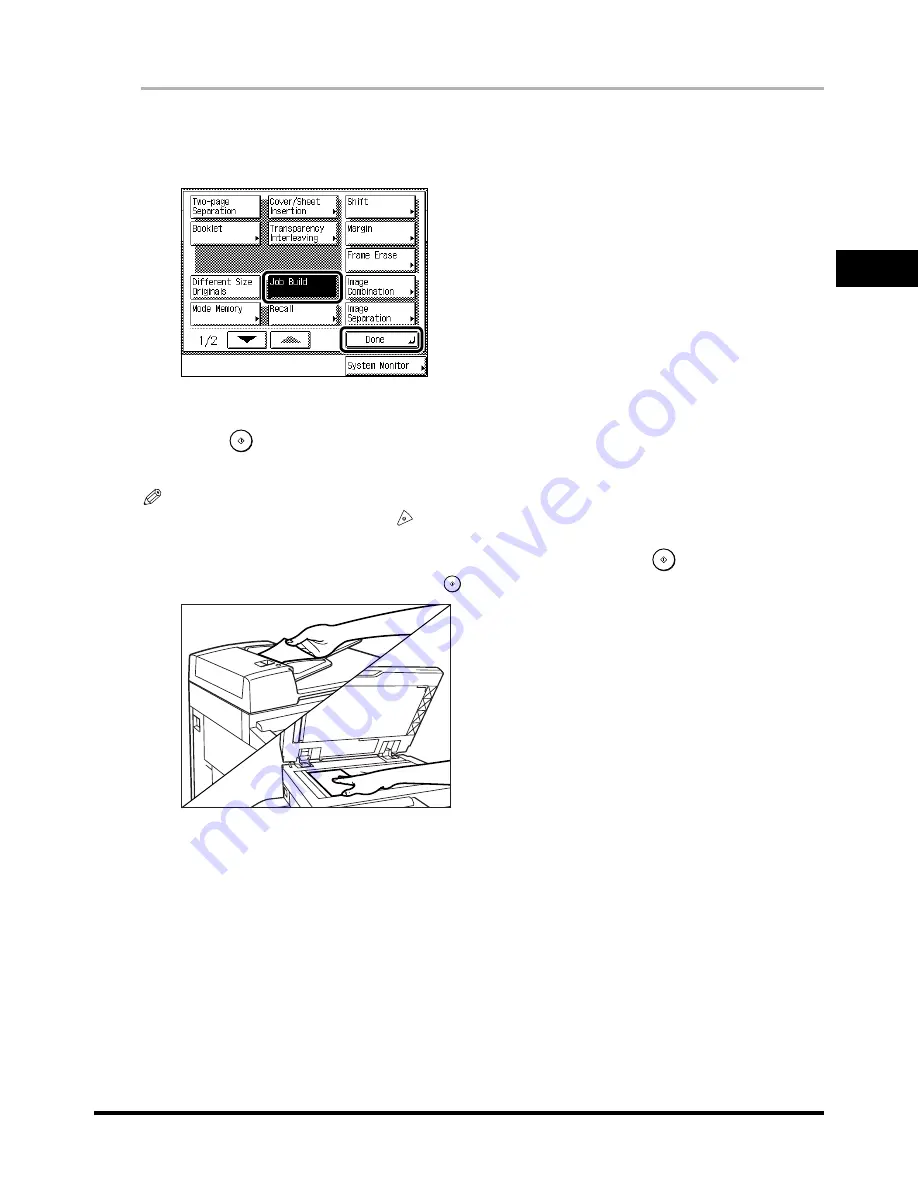
2
2
2
2
Copying Separately-set Originals (Job Build)
2-45
2-45
2-45
2-45
Us
eful
Cop
y
F
u
nc
tio
n
s
2
2
2
2
1
1
1
1
Place your first original, and press [Special Features].
Place your first original, and press [Special Features].
Place your first original, and press [Special Features].
Place your first original, and press [Special Features].
2
2
2
2
Press [Job Build], and press [Done].
Press [Job Build], and press [Done].
Press [Job Build], and press [Done].
Press [Job Build], and press [Done].
The specified mode is set and the display returns to the Basic Features screen.
3
3
3
3
Press
.
Press
.
Press
.
Press
.
Scanning starts.
NOTE
••••
To cancel scanning, press [Cancel] or
.
4
4
4
4
When scanning is completed, place the next original, and press
.
When scanning is completed, place the next original, and press
.
When scanning is completed, place the next original, and press
.
When scanning is completed, place the next original, and press
.
Change the scan settings before pressing
, if necessary.
- You can adjust the exposure and the image quality. (See ‘Adjusting Exposure and Image Quality’, on
p. 1-22.)
- You can change the setting of the original type (i.e., One-sided/Two-sided). (See ‘Two-sided Copying
(Two-sided Mode)’, on p. 1-57.)
- You can change the number of copy sets. (See ‘Entering the Copy Quantity’, on p. 1-15.)
Summary of Contents for iR3300 Series
Page 82: ...1 1 1 1 Checking a Sample Set Before Copying Sample Set 1 74 1 74 1 74 1 74 ...
Page 86: ...1 1 1 1 Changing or Cancelling a Selected Copy Mode Setting Cancel 1 78 1 78 1 78 1 78 ...
Page 164: ...Restoring Settings to Default Copy Settings 3 14 3 14 3 14 3 14 2 2 2 2 ...
Page 174: ......