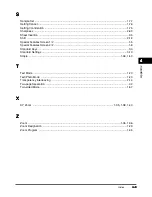Setting Auto Orientation to On/Off
3-8
3-8
3-8
3-8
Setting Auto Orientation to On/Off
Setting Auto Orientation to On/Off
Setting Auto Orientation to On/Off
Setting Auto Orientation to On/Off
Using parametres such as original size and zoom ratio, this function automatically rotates the
image to the most suitable position for the specified paper size.
NOTE
••••
The default setting is [On].
1
1
1
1
Call up the desired screen as follows:
Call up the desired screen as follows:
Call up the desired screen as follows:
Call up the desired screen as follows:
2
2
2
2
Select [On] or [Off], and press [OK].
Select [On] or [Off], and press [OK].
Select [On] or [Off], and press [OK].
Select [On] or [Off], and press [OK].
NOTE
••••
Only standard size originals up to A4 (for direct zoom ratio) can be rotated.
••••
When [Automatic Paper Selection] is selected, any paper matching the width will be displayed as the optimum size if
there is no paper with the optimum length.
3
3
3
3
Press [Done].
Press [Done].
Press [Done].
Press [Done].
Repeat this procedure.
The selected mode is set and the display returns to the Basic Features screen.
Summary of Contents for iR3300 Series
Page 82: ...1 1 1 1 Checking a Sample Set Before Copying Sample Set 1 74 1 74 1 74 1 74 ...
Page 86: ...1 1 1 1 Changing or Cancelling a Selected Copy Mode Setting Cancel 1 78 1 78 1 78 1 78 ...
Page 164: ...Restoring Settings to Default Copy Settings 3 14 3 14 3 14 3 14 2 2 2 2 ...
Page 174: ......