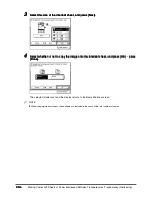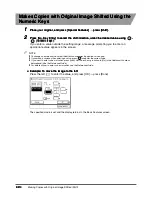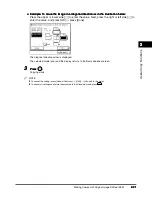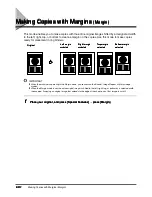2
2
2
2
Adding Front and Back Covers, Sheet Insertions and Chapter Pages to Copy Sets (Cover/Sheet Insertion)
2-9
2-9
2-9
2-9
Us
eful
Cop
y
F
u
nc
tio
n
s
2
2
2
2
5
5
5
5
Select the paper source for each cover/sheet inser tion
Select the paper source for each cover/sheet inser tion
Select the paper source for each cover/sheet inser tion
Select the paper source for each cover/sheet inser tion
→
press [OK]
press [OK]
press [OK]
press [OK]
→
press [Done].
press [Done].
press [Done].
press [Done].
The specified mode is set and the display returns to the Basic Features screen.
IMPORTANT
••••
Select the same paper size for the front and back cover, sheet insertions, and chapter page.
••••
When one of the paper sizes is changed to another size, the other two will be changed. But when only the paper drawer
is changed with the same paper size, the other two sizes will not be changed.
NOTE
••••
The display will vary depending on the mode selected.
6
6
6
6
Press
.
Press
.
Press
.
Press
.
When the original is placed on the platen glass, follow the instructions that appear on the display and
press
once for each original. When scanning is completed, press [Done].
Copying starts.
NOTE
••••
To cancel the setting, press [Special Features]
→
[Cover/Sheet Insertion]
→
[Cancel], in this order.
••••
To cancel all settings and return the machine to the Standard mode, press
.
Summary of Contents for iR3300 Series
Page 82: ...1 1 1 1 Checking a Sample Set Before Copying Sample Set 1 74 1 74 1 74 1 74 ...
Page 86: ...1 1 1 1 Changing or Cancelling a Selected Copy Mode Setting Cancel 1 78 1 78 1 78 1 78 ...
Page 164: ...Restoring Settings to Default Copy Settings 3 14 3 14 3 14 3 14 2 2 2 2 ...
Page 174: ......