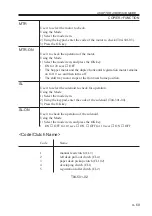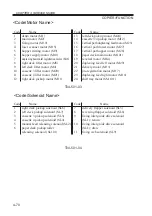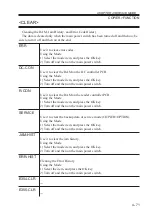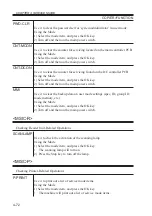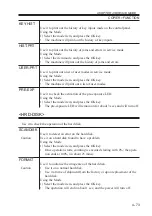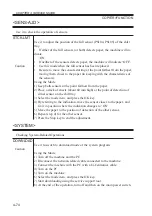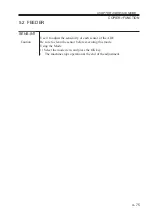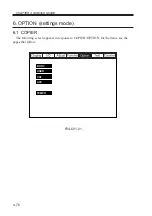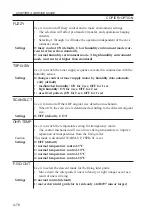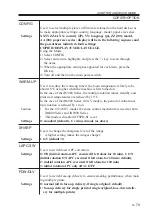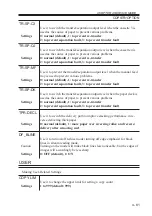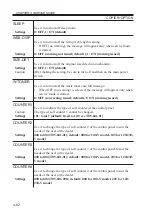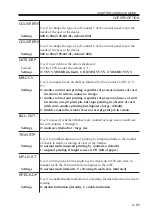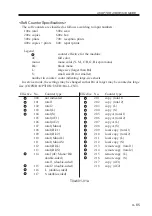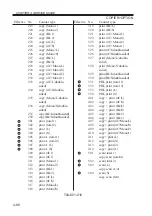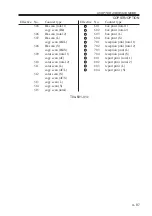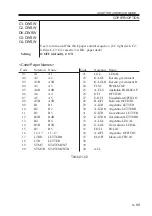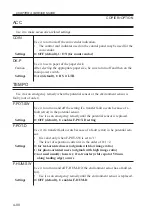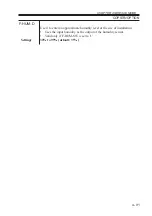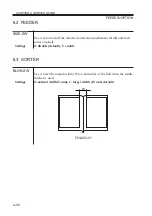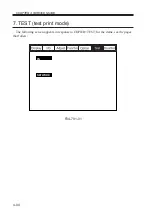CHAPTER 4 SERVICE MODE
4-79
COPIER>OPTION
CONFIG
Use it to select multiple pieces of firmware retained on the hard disk so as
to make appropriate settings: country, language, model, paper size series.
Settings
XXYYZZAA XX: country (JP), YY: language (ja), ZZ (00); model,
AA (00): paper size series; display will be in the following sequence and
the parentheses indicate default settings:
COPIER>DISPLAY>USER>LANGUAGE.
Using the Mode
1) Select CONFIG.
2) Select an item (to highlight), and press the +/- key to scan through
the items.
3) When the appropriate setting has appeared for each item, press the
OK key.
4) Turn off and then on the main power switch.
WARM-UP
Use it to reduce the warm-up time if the room temperature is likely to be
about 18°C or higher when the machine is first turned on.
In the case of the iR5000 Series, the multiple rotation initial, standby, and
print start temperatures are reduced by 15°C.
In the case of the iR6000 Series (100-V model), the period of initial mul-
tiple rotation is reduced by 1 min.
Caution
•
For the 120/230-V model, the same control mechanism is used for both
iR6000 Series and iR5000 Series.
•
This mode is disabled if FSPD-S1 is set.
Settings
0: standard (default), 1: reduced mode (as above)
SHARP
Use it to change the sharpness level of the image.
•
A higher setting makes the images sharper.
Settings
1 to 5 (default: 3)
LAPC-SW
Use it to switch laser APC correction.
Settings
0: ON (initial rotation APC executed if left alone for 10 min), 1: ON
(initial rotation ON APC executed if left alone for 60 min; default),
2: (initial rotation APC executed if left alone for 120 min)
3: initial rotation APC only off; 4: OFF
FDW-DLV
Use it to switch face-up delivery to ensure stacking performance when mak-
ing multiple prints.
Settings
0: normal (all in face-up delivery, if single original; default)
1: face-up delivery for single print of single original, face-down deliv-
ery for multiple prints)
Summary of Contents for IR5000 - iR B/W Laser
Page 72: ...CHAPTER 2 STANDARDS AND ADJUSTMENTS 2 52 Blank Page ...
Page 104: ......
Page 224: ......
Page 234: ......