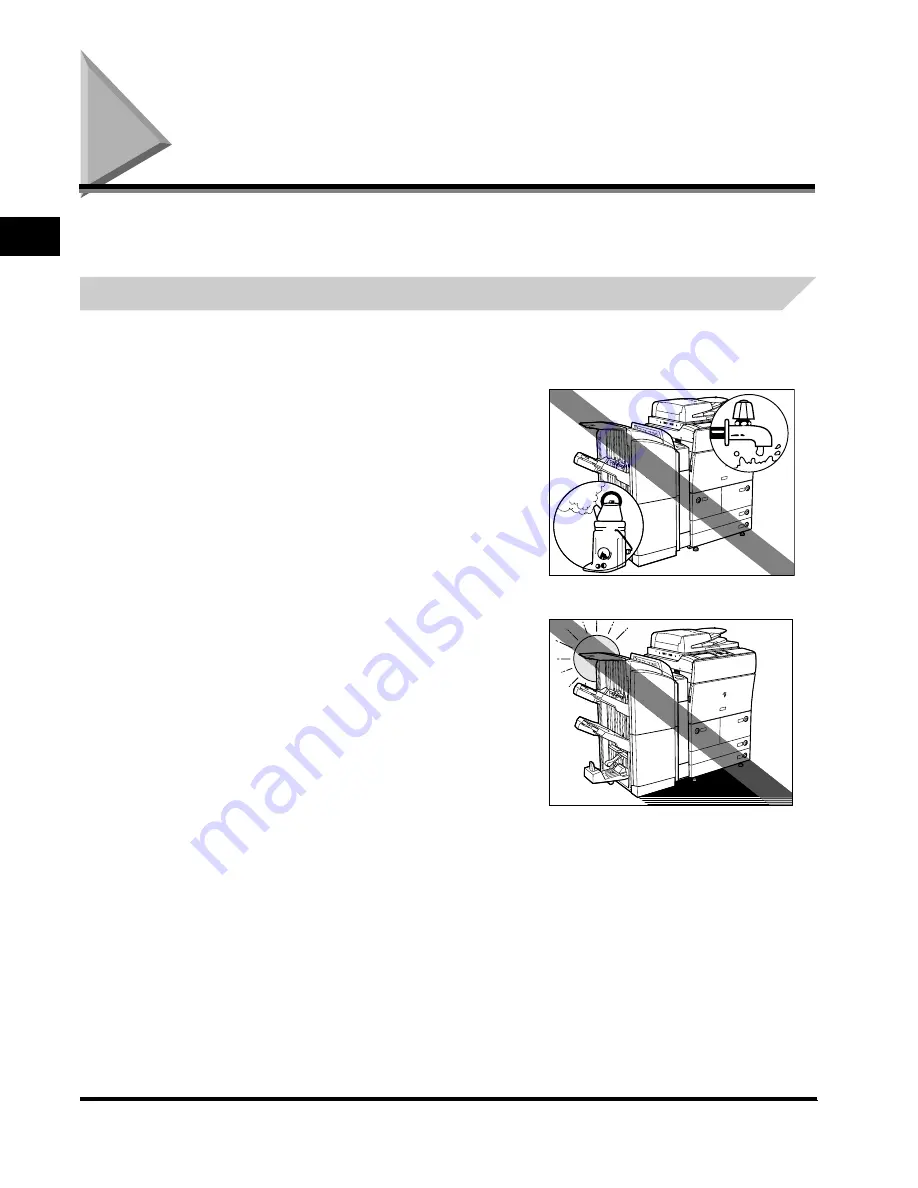
Installation Location and Handling
1-2
Be
fo
re
Y
o
u St
ar
t Using Th
is Ma
ch
ine
1
Installation Location and Handling
This section describes precautions for installation location and handling. We recommend that
you read this section prior to using this machine.
Installation Precautions
Avoid Installing the Machine in the Following Locations
■
Avoid locations subject to extremes of
temperature and humidity, whether low or
high.
For example, avoid installing the machine near water
faucets, hot water heaters, humidifiers, air conditioners,
heaters, or stoves.
■
Avoid installing the machine in direct
sunlight.
If this is unavoidable, use curtains to shade the machine.
Be sure that the curtains do not block the machine's
ventilation slots or louvers, or interfere with the electrical
cord or power supply.
Summary of Contents for iR5055
Page 2: ......
Page 3: ...iR5075 iR5075N iR5065 iR5065N iR5055 iR5055N User s Guide ...
Page 32: ...Periodic Inspection of the Breaker xxx ...
Page 90: ...List of Error Messages 3 16 Troubleshooting 3 ...
Page 97: ......




































