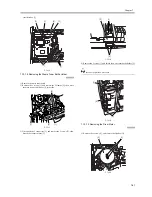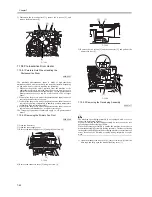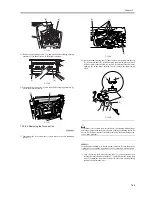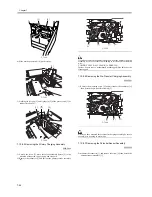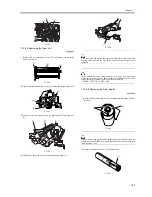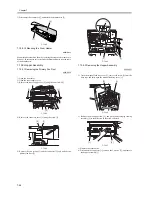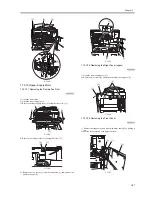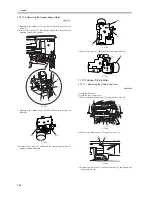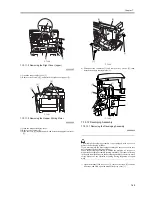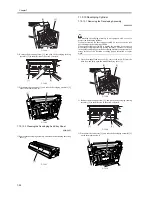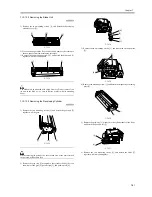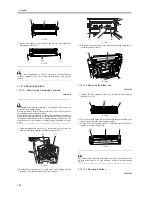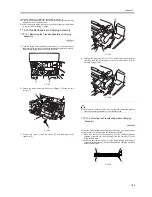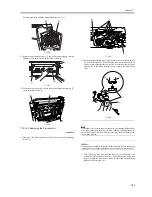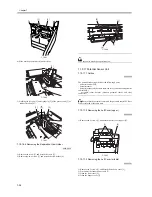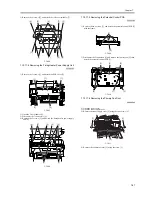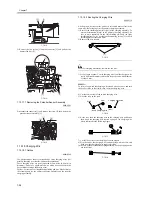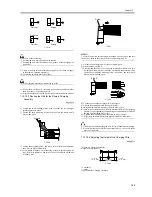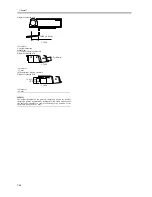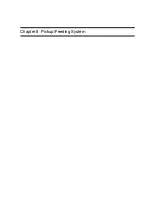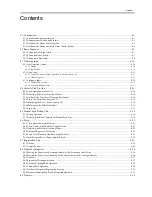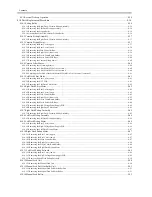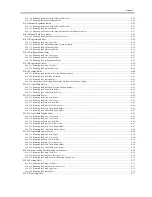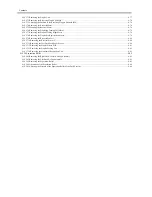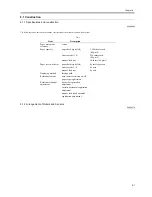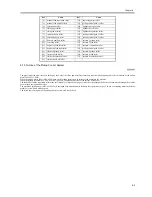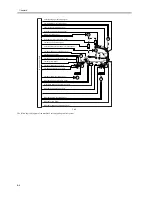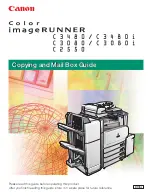Chapter 7
7-55
door tape, and fully open the manual feed tray cover [1].
F-7-196
2) Remove the mounting screw [1], and push the developing locking
assembly [2] in the direction of the arrow to detach.
F-7-197
3) Disconnect the connector [1], and take the developing assembly [2]
out of the machine slowly.
F-7-198
7.10.16.3 Removing the Process Unit
0009-5655
1) Disconnect the five connectors [1], and remove the two mounting
screws [2].
F-7-199
2) Insert the drum rotating tool [1] that comes with the unit into the slit
[3] in the drum shaft [2]. While keeping the drum in place so that it
will not rotate counterclockwise, insert a screwdriver into the center
opening [4] in the drum rotating tool to remove the drum fixing
screw.
F-7-200
If the drum is let to rotate coun-terclockwise, the cleaning blade will not
come into contact with the drum correctly, leading to cleaning faults. Be
sure to fix the drum in place first before removing the drum fixing screw
to avoid the problem.
MEMO:
If the hopper assembly is re-leased but not removed, be sure to open the
right upper cover and the right lower cover so that there will be space.
3) Turn the fixing feed unit releasing lever [1] counterclockwise to
release the lock; then, hold the lever [1], and slide out the fixing feed
unit [2] toward the front until it stops. (At this time, the duplexing
feed unit will also slide out.)
[1]
[2]
[1]
[2]
[1]
[2]
[1]
[2]
[2]
[4]
[3]
[2]
[1]
Summary of Contents for iR5570 Series
Page 1: ...Mar 29 2005 Service Manual iR6570 5570 Series ...
Page 2: ......
Page 6: ......
Page 26: ...Contents ...
Page 27: ...Chapter 1 Introduction ...
Page 28: ......
Page 30: ......
Page 55: ...Chapter 2 Installation ...
Page 56: ......
Page 58: ...Contents 2 9 3 Mounting the Cassette Heater 2 34 ...
Page 98: ......
Page 99: ...Chapter 3 Basic Operation ...
Page 100: ......
Page 102: ......
Page 110: ......
Page 111: ...Chapter 4 Main Controller ...
Page 112: ......
Page 114: ......
Page 135: ...Chapter 5 Original Exposure System ...
Page 136: ......
Page 181: ...Chapter 6 Laser Exposure ...
Page 182: ......
Page 184: ......
Page 192: ......
Page 193: ...Chapter 7 Image Formation ...
Page 194: ......
Page 198: ......
Page 259: ...Chapter 8 Pickup Feeding System ...
Page 260: ......
Page 350: ......
Page 351: ...Chapter 9 Fixing System ...
Page 352: ......
Page 401: ...Chapter 10 External and Controls ...
Page 402: ......
Page 406: ......
Page 448: ......
Page 449: ...Chapter 11 MEAP ...
Page 450: ......
Page 452: ......
Page 455: ...Chapter 12 Maintenance and Inspection ...
Page 456: ......
Page 458: ......
Page 468: ......
Page 469: ...Chapter 13 Standards and Adjustments ...
Page 470: ......
Page 505: ...Chapter 14 Correcting Faulty Images ...
Page 506: ......
Page 508: ......
Page 537: ...Chapter 15 Self Diagnosis ...
Page 538: ......
Page 540: ......
Page 565: ...Chapter 16 Service Mode ...
Page 566: ......
Page 568: ......
Page 633: ...Chapter 17 Upgrading ...
Page 634: ......
Page 636: ......
Page 641: ...Chapter 17 17 5 F 17 4 HDD Boot ROM Flash ROM System Software ...
Page 646: ...Chapter 17 17 10 F 17 11 8 Click START F 17 12 ...
Page 675: ...Chapter 17 17 39 F 17 59 2 Select the data to download F 17 60 3 Click Start ...
Page 677: ...Chapter 18 Service Tools ...
Page 678: ......
Page 680: ......
Page 683: ...Mar 29 2005 ...
Page 684: ......