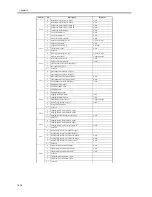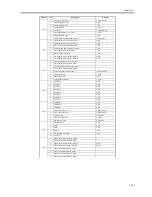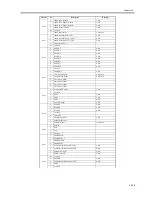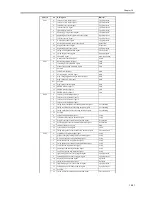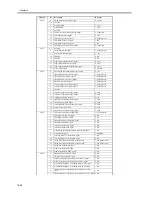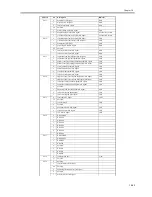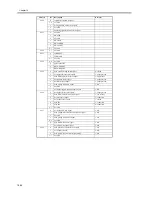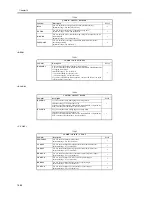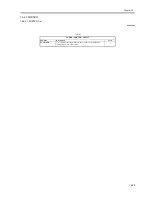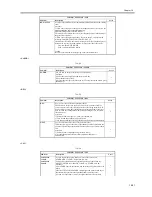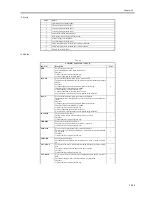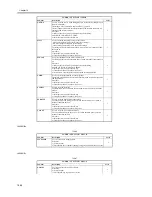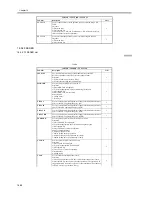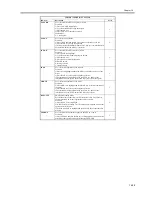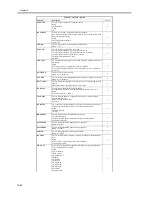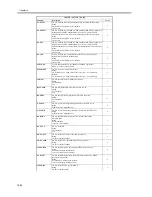Chapter 16
16-30
16.5 FUNCTION (Operation/Inspection Mode)
16.5.1 COPIER
16.5.1.1 COPIER List
0009-5980
<INSTALL>
T-16-32
<CCD>
T-16-33
COPIER > FUNCTION > INSTALL
Sub-item
Description
Level
TONER-S
Use it to stir the toner inside the developing assembly at time of installation.
Procedure
1. Select the item to highlight.
2. See that the message "Check the developer" is indicated.
At this time, check to see that the developing assembly is correctly mounted.
3. Press the OK key to start the operation. The operation will automatically
stop after a specific period of time.
during operation, time remaining (sec): at the end, if successful, '0'; if error,
'0xFFFF'.
1
CARD
Use it to set up the card reader.
Procedure
Enter the number of a specific card (0 to 2001), and press the OK key. (As
many as 100 cards may be used, starting from the number you have entered.)
At this time, initialization will take place for card control information (group
ID and ID No.).
1
E-RDS
Use it to specify the use of E-RDS.
0: off (do not use; default)
1: use RDS (transmit all counter information)
1
RGW-PORT
Use it to set the Sales Company server port number used for embedded-RDS.
settings range: 1 to 6535
1
COM-TEST
Use it to check the connection to the server used for E-RDS.
Procedure
1) Select the item to highlight, and press the OK key.
2) See where a connection has been made. (The result will be indicated as 'OK'
or 'NG'.)
OK: connection possible; NG: connection not possible
1
COM-LOG
Use it to indicate the details of the result of the communication test executed
for the server used for E-RDS.
Procedure
1) Select the item to highlight, and press [show info].
log information particulars: year, date, time, error code, error detail (128
characters max.)
1
RGW-ADR
Use it to specify the URL of the server used for E-RDS.
Procedure
1) Select the item to highlight, and press [show information].
2) When the URL input screen appears, enter the appropriate URL and press
the OK key.
(default: https://a01.ugwdevice.net/ugw/agnetif010)
1
COPIER > FUNCTION > CCD
Sub-item
Description
Level
CCD-ADJ
Use it to execute CCD auto adjustment.
Procedure
1) Place about 10 sheets of paper (the whitest of all papers used by the user,
other than color print paper) on the platen glass.
2) Select <CCD-ADJ> to highlight, and press the OK key.
3) See that auto adjustment takes place (about 15 sec). During adjustment,
<ACTIVE> will be indicated.
4) See that the scanning lamp goes on twice during adjustment. At the end, the
screen will show <OK!>.
5) See that al items of service mode have been updated
(COPIER>ADJUST>CCD). Record the new settings on the service label.
If you have replaced the CCD unit, scanning lamp, inverter PCB, or platen
board glass (standard white plate), be sure to execute this mode item.
1
Summary of Contents for iR5570 Series
Page 1: ...Mar 29 2005 Service Manual iR6570 5570 Series ...
Page 2: ......
Page 6: ......
Page 26: ...Contents ...
Page 27: ...Chapter 1 Introduction ...
Page 28: ......
Page 30: ......
Page 55: ...Chapter 2 Installation ...
Page 56: ......
Page 58: ...Contents 2 9 3 Mounting the Cassette Heater 2 34 ...
Page 98: ......
Page 99: ...Chapter 3 Basic Operation ...
Page 100: ......
Page 102: ......
Page 110: ......
Page 111: ...Chapter 4 Main Controller ...
Page 112: ......
Page 114: ......
Page 135: ...Chapter 5 Original Exposure System ...
Page 136: ......
Page 181: ...Chapter 6 Laser Exposure ...
Page 182: ......
Page 184: ......
Page 192: ......
Page 193: ...Chapter 7 Image Formation ...
Page 194: ......
Page 198: ......
Page 259: ...Chapter 8 Pickup Feeding System ...
Page 260: ......
Page 350: ......
Page 351: ...Chapter 9 Fixing System ...
Page 352: ......
Page 401: ...Chapter 10 External and Controls ...
Page 402: ......
Page 406: ......
Page 448: ......
Page 449: ...Chapter 11 MEAP ...
Page 450: ......
Page 452: ......
Page 455: ...Chapter 12 Maintenance and Inspection ...
Page 456: ......
Page 458: ......
Page 468: ......
Page 469: ...Chapter 13 Standards and Adjustments ...
Page 470: ......
Page 505: ...Chapter 14 Correcting Faulty Images ...
Page 506: ......
Page 508: ......
Page 537: ...Chapter 15 Self Diagnosis ...
Page 538: ......
Page 540: ......
Page 565: ...Chapter 16 Service Mode ...
Page 566: ......
Page 568: ......
Page 633: ...Chapter 17 Upgrading ...
Page 634: ......
Page 636: ......
Page 641: ...Chapter 17 17 5 F 17 4 HDD Boot ROM Flash ROM System Software ...
Page 646: ...Chapter 17 17 10 F 17 11 8 Click START F 17 12 ...
Page 675: ...Chapter 17 17 39 F 17 59 2 Select the data to download F 17 60 3 Click Start ...
Page 677: ...Chapter 18 Service Tools ...
Page 678: ......
Page 680: ......
Page 683: ...Mar 29 2005 ...
Page 684: ......