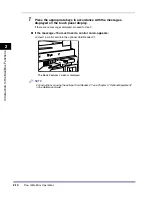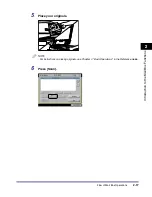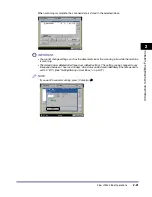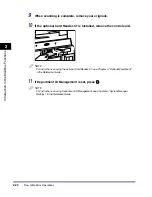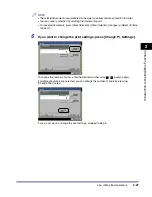Flow of Mail Box Operations
2-28
2
Introduc
tion
to the M
a
il
Bo
x Functions
7
Specify the print settings on the Change Print Settings screen.
NOTE
•
If you press [Original Settings], the settings for documents received from a computer are
returned to the settings specified at the computer, and the settings for documents scanned and
recorded at the machine are returned to Standard Local Print Settings. (See Chapter 4,
"Customizing Settings," in the Reference Guide.)
•
You can set the paper selection, two-sided printing, finisher, and special features on the Change
Print Settings screen.
8
Press [Start Print].
When one document is selected
When multiple documents are selected
If you want to print a sample of the document, press [Sample Print]. (See "Sample Print,"
on p. 2-55.)
iR6570_CMB_Upgrade_ENG_Post_Final.book Page 28 Tuesday, May 24, 2005 12:12 PM
Summary of Contents for iR5570 Series
Page 1: ...iR6570 iR5570 Copying and Mail Box Guide 0 Frontmatter ...
Page 150: ...Arranging Documents Stored in an Inbox 2 78 2 Introduction to the Mail Box Functions ...
Page 320: ...Tab Paper Creation 4 102 4 Special Copying and Mail Box Features ...
Page 330: ...Memory Keys 5 10 5 Memory Features ...
Page 466: ...Making Copies with Job Done Notice Others 7 124 ...
Page 503: ...9 1 CHAPTER 9 Appendix This chapter provides the index Index 9 2 ...
Page 508: ...Index 9 6 9 Appendix ...