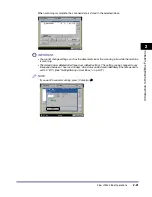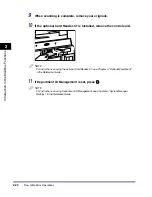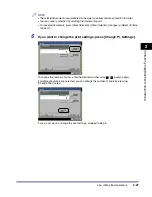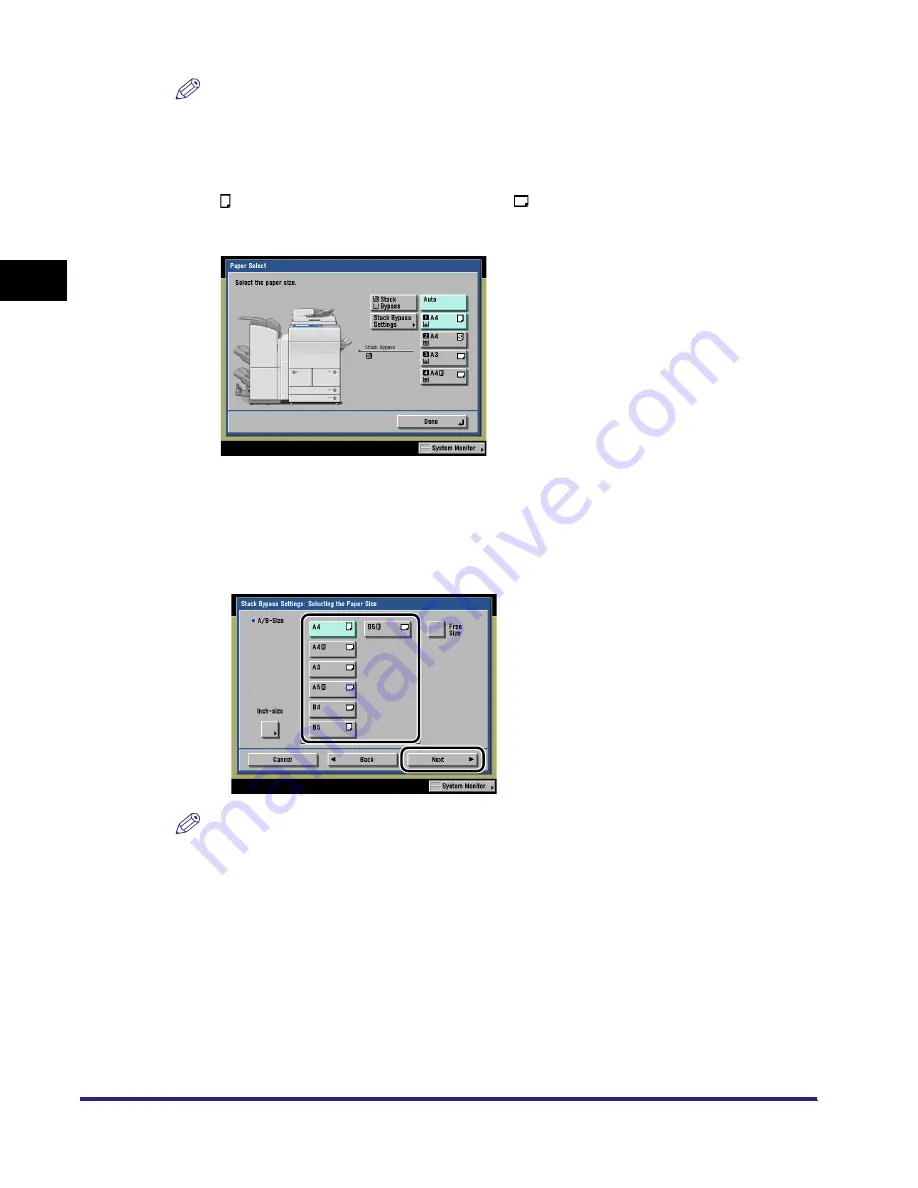
Paper Selection
2-34
2
Introduc
tion
to the M
a
il
Bo
x Functions
NOTE
•
The paper sizes/types are indicated by icons on the touch panel display, in the order in which
they are loaded in the paper drawers.
•
Icons indicating the type of paper loaded in each paper drawer can be displayed on paper
selection screens, if you store that information into the machine beforehand. (See Chapter 4,
"Customizing Settings," in the Reference Guide.)
•
indicates that the paper is set vertically, and
indicates that the paper is set horizontally.
The suffix <R> (such as in A4R) used in paper size designations indicates that the paper is
loaded in a paper drawer or the stack bypass horizontally.
●
If you want to select a standard paper size:
❑
Press [Stack Bypass].
If you want to select the stack bypass when a paper size/type is already selected for the
current or reserved job, press [Stack Bypass Settings] to specify the desired paper size/type.
❑
Select the desired paper size
➞
press [Next].
NOTE
To select an inch paper size, press [Inch-size].
iR6570_CMB_Upgrade_ENG_Post_Final.book Page 34 Tuesday, May 24, 2005 12:12 PM
Summary of Contents for iR5570 Series
Page 1: ...iR6570 iR5570 Copying and Mail Box Guide 0 Frontmatter ...
Page 150: ...Arranging Documents Stored in an Inbox 2 78 2 Introduction to the Mail Box Functions ...
Page 320: ...Tab Paper Creation 4 102 4 Special Copying and Mail Box Features ...
Page 330: ...Memory Keys 5 10 5 Memory Features ...
Page 466: ...Making Copies with Job Done Notice Others 7 124 ...
Page 503: ...9 1 CHAPTER 9 Appendix This chapter provides the index Index 9 2 ...
Page 508: ...Index 9 6 9 Appendix ...