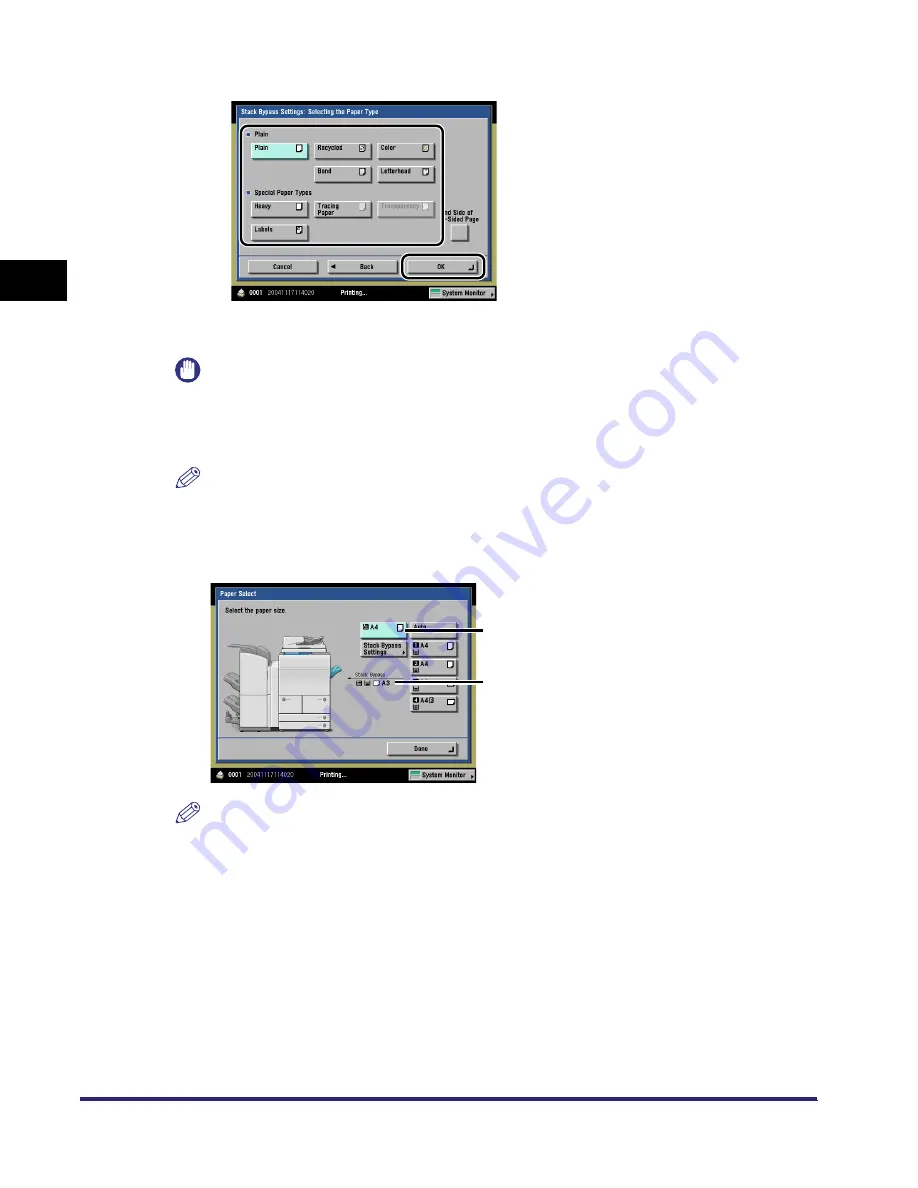
Reserving Jobs
2-50
2
Introduc
tion
to the M
a
il
Bo
x Functions
❑
Select the desired paper type
➞
press [OK].
If you are printing onto the back side of a previously printed sheet,
press [2nd Side of 2-Sided Page].
IMPORTANT
When printing on special types of paper, such as heavy paper or transparencies, be sure to
correctly set the paper type, especially if you are using heavy paper. If the type of paper is not set
correctly, it could adversely affect the quality of the image. Moreover, the fixing unit may become
dirty, or the paper could jam, and a service repair may be needed.
NOTE
For more information on the paper types, see Chapter 2, "Basic Operations," in the Reference
Guide.
The paper size/type currently loaded and the paper size/type reserved to be loaded are
displayed, as shown on the screen below.
NOTE
If there is more than one reserved job waiting to print, only the last paper size/type specified for
the reserved print job is shown on the Paper Select screen.
The last paper size/type specified
for the reserved print job
The paper size/type currently
loaded
iR6570_CMB_Upgrade_ENG_Post_Final.book Page 50 Tuesday, May 24, 2005 12:12 PM
Summary of Contents for iR5570 Series
Page 1: ...iR6570 iR5570 Copying and Mail Box Guide 0 Frontmatter ...
Page 150: ...Arranging Documents Stored in an Inbox 2 78 2 Introduction to the Mail Box Functions ...
Page 320: ...Tab Paper Creation 4 102 4 Special Copying and Mail Box Features ...
Page 330: ...Memory Keys 5 10 5 Memory Features ...
Page 466: ...Making Copies with Job Done Notice Others 7 124 ...
Page 503: ...9 1 CHAPTER 9 Appendix This chapter provides the index Index 9 2 ...
Page 508: ...Index 9 6 9 Appendix ...
















































