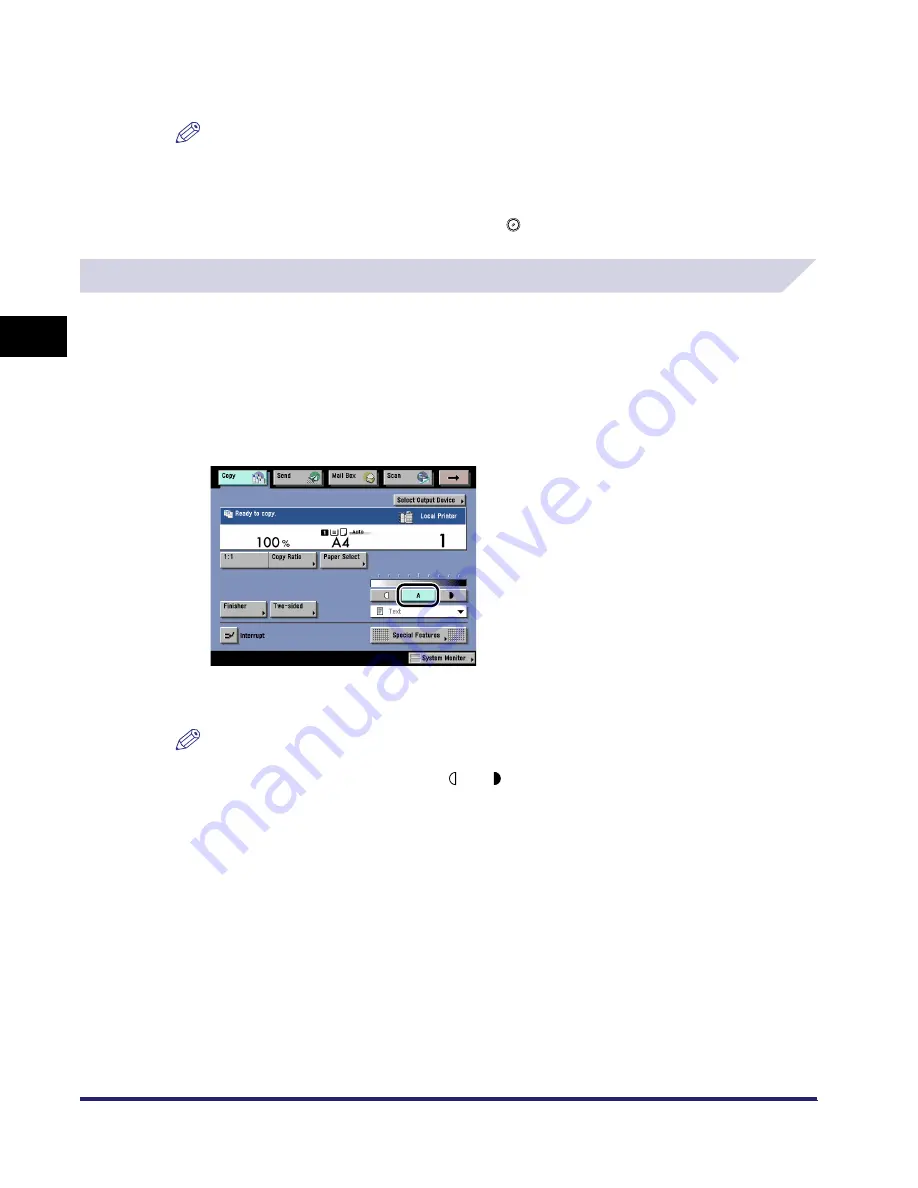
Exposure and Original Type Settings
3-6
3
Basic
C
o
p
y
ing
and
M
a
il Bo
x
F
e
atu
res
2
Select the original type in accordance with "Copying," on p. 3-4.
NOTE
•
If Photo Mode in Mail Box Setting (from the Additional Functions screen) is set to 'On', you can
select [Printed Image] or [Photo]. (See "Setting the Photo Mode for the Mail Box Function," on
p. 8-30.)
•
To cancel all settings and return the machine to the Standard Scan mode, press [Initial Settings].
To return to the Inbox Selection screen, press
.
Automatic Exposure Adjustment
This mode enables you to set the machine to automatically adjust the exposure to the level best
suited to the quality of the original.
Copying
1
Place your originals
➞
press [A].
The machine automatically adjusts the exposure to the level best suited to the quality of the
original.
NOTE
An automatic copy exposure adjustment may not work with transparencies. In this case, adjust
the exposure manually by pressing [ ] or [ ].
iR6570_CMB_Upgrade_ENG_Post_Final.book Page 6 Tuesday, May 24, 2005 12:12 PM
Summary of Contents for iR5570 Series
Page 1: ...iR6570 iR5570 Copying and Mail Box Guide 0 Frontmatter ...
Page 150: ...Arranging Documents Stored in an Inbox 2 78 2 Introduction to the Mail Box Functions ...
Page 320: ...Tab Paper Creation 4 102 4 Special Copying and Mail Box Features ...
Page 330: ...Memory Keys 5 10 5 Memory Features ...
Page 466: ...Making Copies with Job Done Notice Others 7 124 ...
Page 503: ...9 1 CHAPTER 9 Appendix This chapter provides the index Index 9 2 ...
Page 508: ...Index 9 6 9 Appendix ...

































