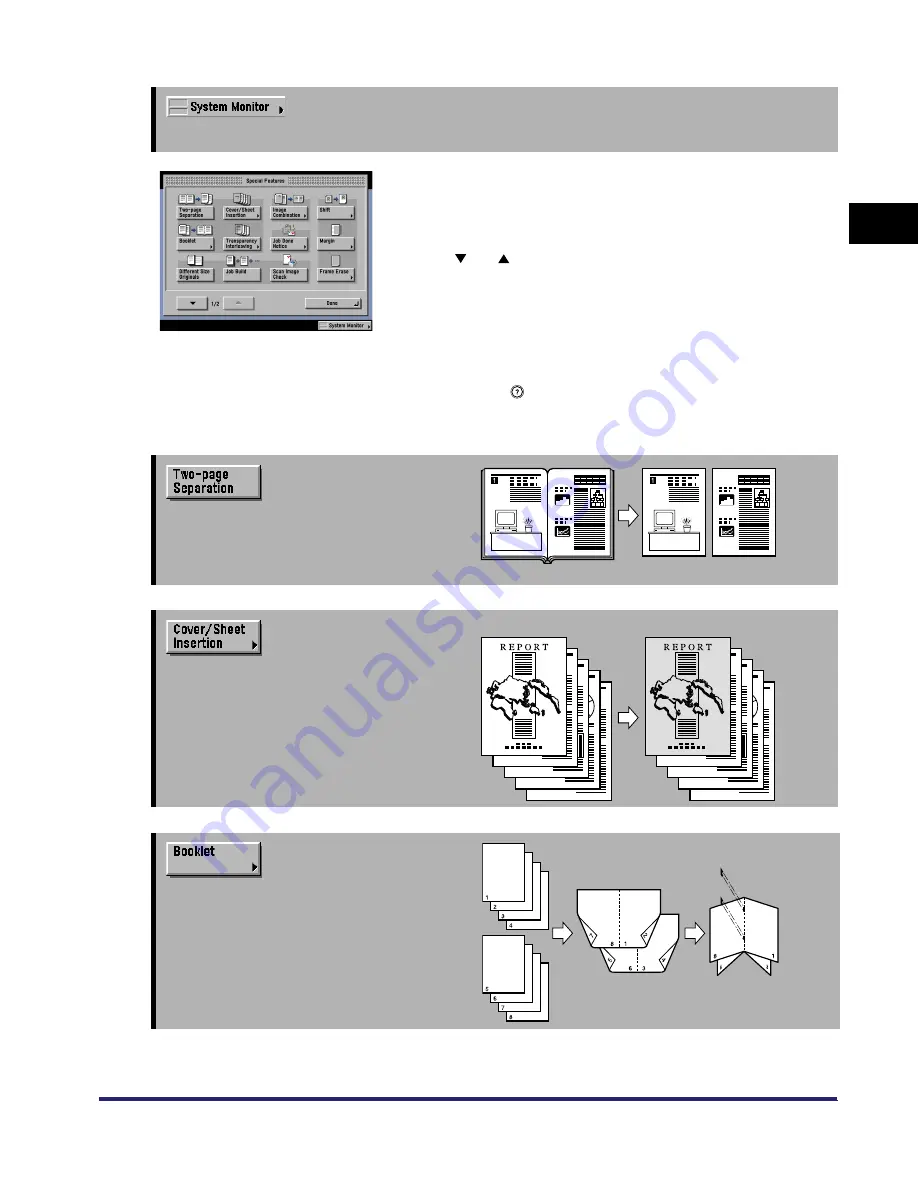
Overview of the iR6570/iR5570
1-5
1
Introdu
ction to
th
e C
o
p
y
Func
tions
➞
See the Reference Guide
Press to check the progress of a copy job, change the order of printing, or cancel printing.
Special Features Screen 1/2
The screen on the left, which appears on the touch panel
display when you press [Special Features] on the Regular
Copy Basic Features screen, is called the Special Features
screen. This screen is divided into two screens. Pressing
[
] or [
] displays the next or previous screen. All special
copy modes are displayed here. In some cases, when a
mode is selected, a more detailed screen for the selected
mode appears.
To close the Special Features screen and return to the
Regular Copy Basic Features screen, press [Done].
Pressing
after selecting a mode displays a help screen
containing guidance information. This is useful when you
want to learn more about the selected mode.
➞
See p. 4-8
Press to select or cancel the Two-page
Separation mode. This mode enables you to
copy facing pages of an opened book onto
separate copy sheets.
➞
See p. 4-10
[Front Cover] Is Selected
Press to add covers, sheet insertions, chapter
pages, and tab papers between specified
pages.
➞
See p. 4-27
Press to make copies of several originals to
form a booklet.
iR6570_CMB_Upgrade_ENG_Post_Final.book Page 5 Tuesday, May 24, 2005 12:12 PM
Summary of Contents for iR5570 Series
Page 1: ...iR6570 iR5570 Copying and Mail Box Guide 0 Frontmatter ...
Page 150: ...Arranging Documents Stored in an Inbox 2 78 2 Introduction to the Mail Box Functions ...
Page 320: ...Tab Paper Creation 4 102 4 Special Copying and Mail Box Features ...
Page 330: ...Memory Keys 5 10 5 Memory Features ...
Page 466: ...Making Copies with Job Done Notice Others 7 124 ...
Page 503: ...9 1 CHAPTER 9 Appendix This chapter provides the index Index 9 2 ...
Page 508: ...Index 9 6 9 Appendix ...



































