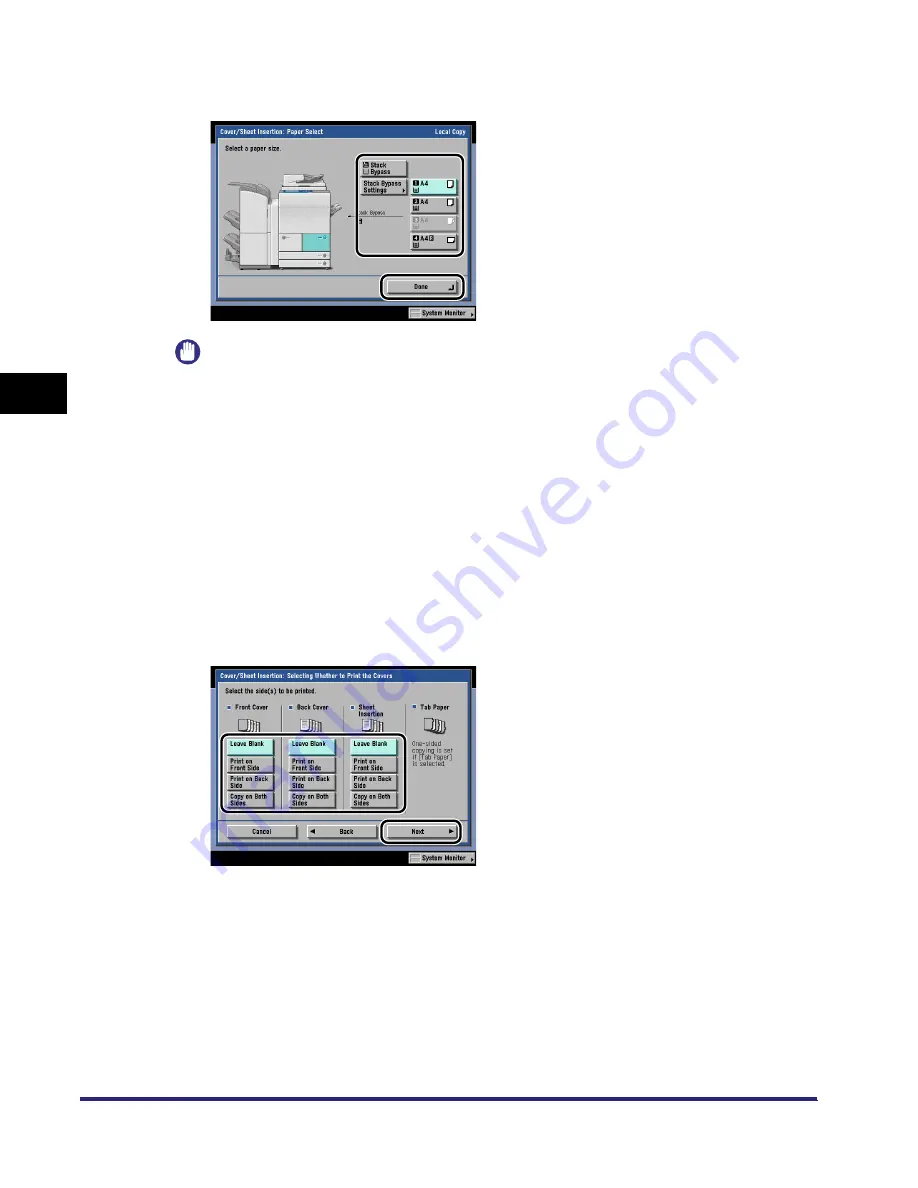
Cover/Sheet Insertion
4-16
4
Spec
ial
Co
p
y
ing and M
a
il Bo
x F
e
atu
res
4
Select the paper source
➞
press [Done].
IMPORTANT
•
Select the same size paper for [Front Cover], [Back Cover], and [Sheet Insertion] (or [Chapter
Page], and [Tab Paper]).
•
When you select [Front Cover], [Back Cover], [Sheet Insertion] (or [Chapter Page]), if the paper
size for one feature is changed to another size, the other two features are changed. However,
you may change the paper drawer for one feature without affecting the others, as long as the
paper size is the same.
•
When you select [Tab Paper], only A4 paper can be used.
5
Press [Next].
If only [Chapter Page] and/or [Tab Paper] is selected, press [next]
➞
proceed to step 7.
6
Select whether to copy/print on the front cover, back cover,
or sheet insertion
➞
press [Next].
If either [Sheet Insertion], [Chapter Page], or [Tab Paper] is not selected, press [OK]
➞
proceed
to step11.
iR6570_CMB_Upgrade_ENG_Post_Final.book Page 16 Tuesday, May 24, 2005 12:12 PM
Summary of Contents for iR5570 Series
Page 1: ...iR6570 iR5570 Copying and Mail Box Guide 0 Frontmatter ...
Page 150: ...Arranging Documents Stored in an Inbox 2 78 2 Introduction to the Mail Box Functions ...
Page 320: ...Tab Paper Creation 4 102 4 Special Copying and Mail Box Features ...
Page 330: ...Memory Keys 5 10 5 Memory Features ...
Page 466: ...Making Copies with Job Done Notice Others 7 124 ...
Page 503: ...9 1 CHAPTER 9 Appendix This chapter provides the index Index 9 2 ...
Page 508: ...Index 9 6 9 Appendix ...









































