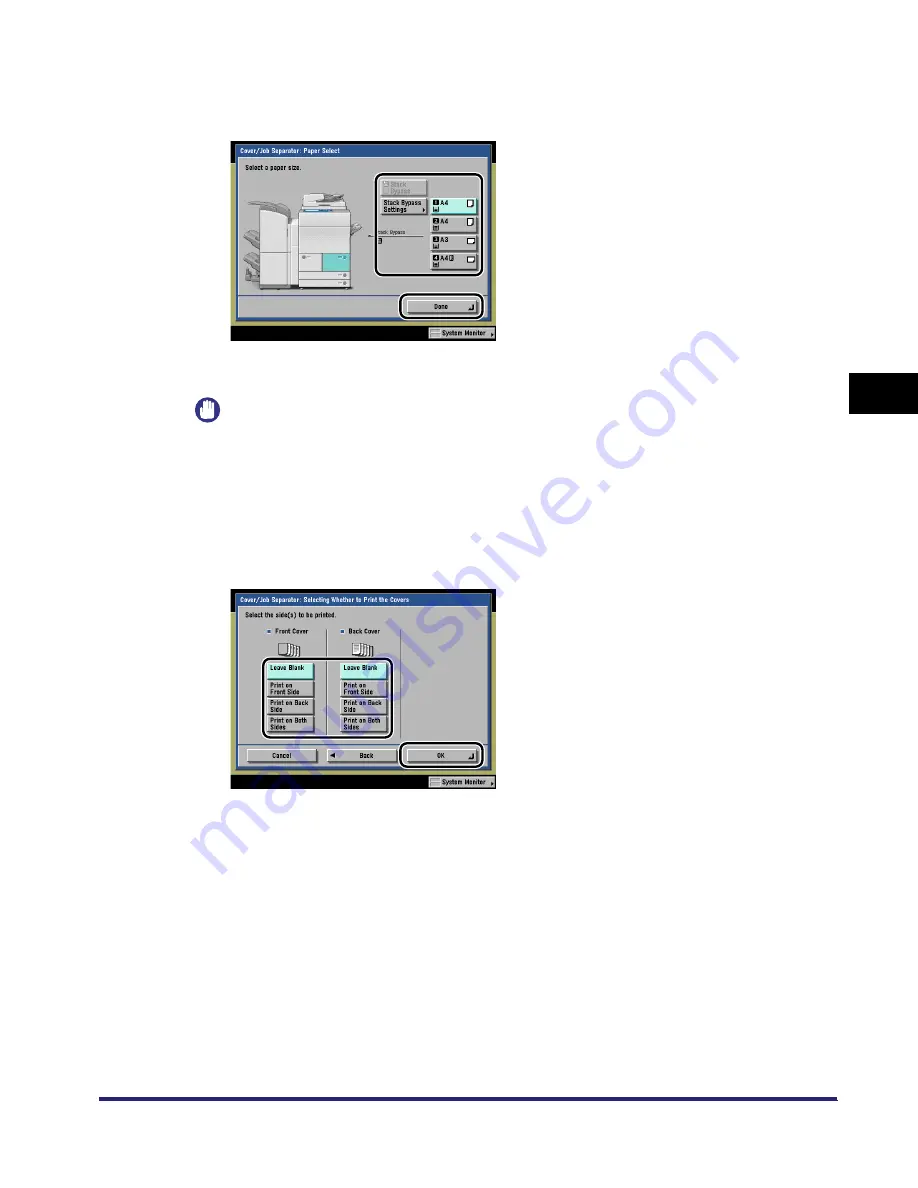
Cover/Job Separator
4-25
4
Spec
ial
Co
p
y
ing and M
a
il Bo
x F
e
atu
res
4
Select the paper source for each selected feature
➞
press [Done]
➞
[Next].
If only [Job Separator] is selected, select the paper source for the job separator sheets
➞
press [Done]
➞
[OK].
IMPORTANT
•
Select the same paper size for [Front Cover], [Back Cover], and [Job Separator].
•
If you try to set a different paper size for one feature, the paper sizes for the other features are
automatically changed to the new paper size. However, if you are switching to another paper
source with the same paper size, the settings for the other features will not change.
5
Select the side(s) to be printed for the front and/or back cover
➞
press [OK].
The selected mode is set.
iR6570_CMB_Upgrade_ENG_Post_Final.book Page 25 Tuesday, May 24, 2005 12:12 PM
Summary of Contents for iR5570 Series
Page 1: ...iR6570 iR5570 Copying and Mail Box Guide 0 Frontmatter ...
Page 150: ...Arranging Documents Stored in an Inbox 2 78 2 Introduction to the Mail Box Functions ...
Page 320: ...Tab Paper Creation 4 102 4 Special Copying and Mail Box Features ...
Page 330: ...Memory Keys 5 10 5 Memory Features ...
Page 466: ...Making Copies with Job Done Notice Others 7 124 ...
Page 503: ...9 1 CHAPTER 9 Appendix This chapter provides the index Index 9 2 ...
Page 508: ...Index 9 6 9 Appendix ...




































