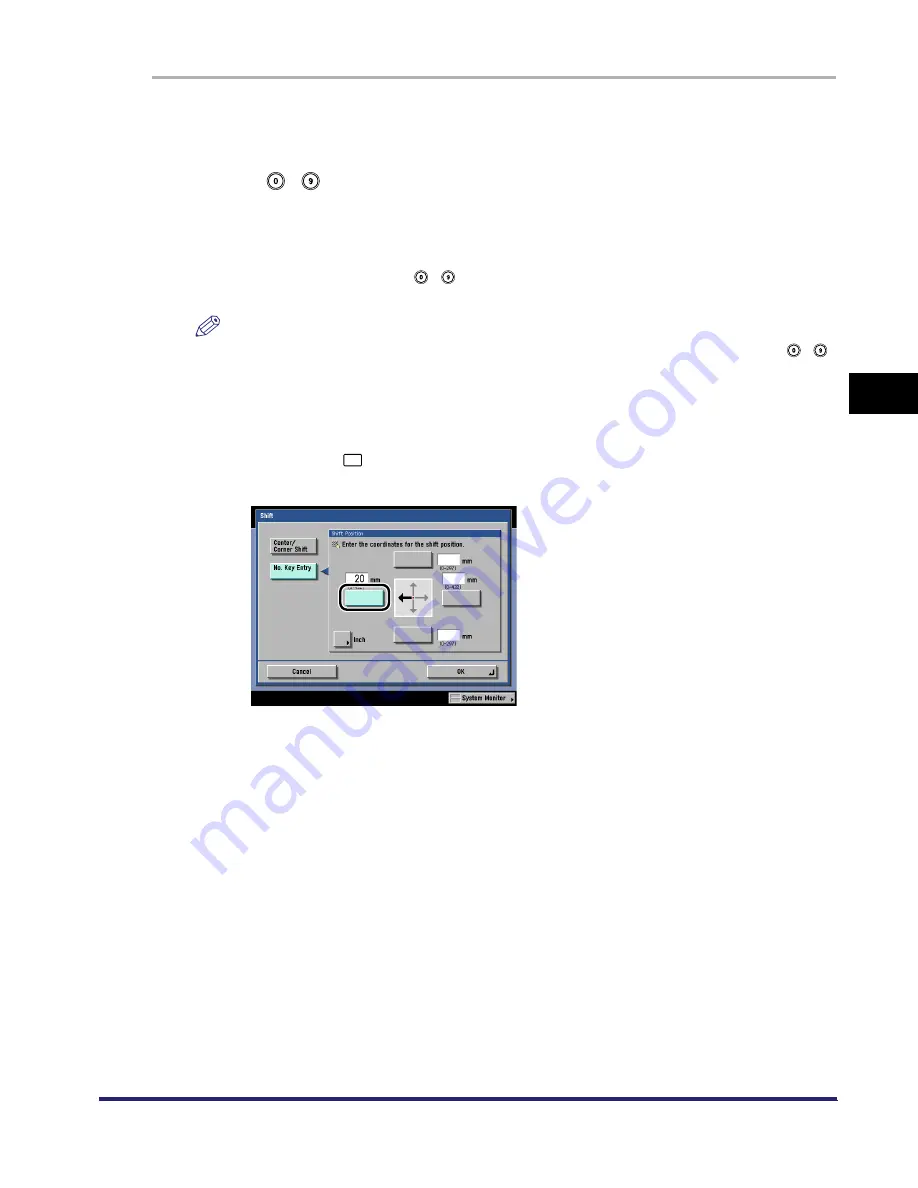
Shifting the Original Image
4-49
4
Spec
ial
Co
p
y
ing and M
a
il Bo
x F
e
atu
res
1
On the Special Features screen, press [Shift].
2
Use
-
(numeric keys) to enter the shift position.
❑
Press [No. Key Entry].
❑
Select the shift direction.
❑
Enter the shift value.
If you enter a value using
-
(numeric keys) outside the setting range, a message
prompting you to enter an appropriate value appears on the screen.
NOTE
•
To change a value you entered, select the shift direction
➞
enter the correct value using
-
(numeric keys).
•
For instructions on entering values in inches, see Chapter 2, "Basic Operations," in the
Reference Guide.
●
Example: To move the original image to the left:
❑
Press the left [
].
❑
Enter the shift value.
iR6570_CMB_Upgrade_ENG_Post_Final.book Page 49 Tuesday, May 24, 2005 12:12 PM
Summary of Contents for iR5570 Series
Page 1: ...iR6570 iR5570 Copying and Mail Box Guide 0 Frontmatter ...
Page 150: ...Arranging Documents Stored in an Inbox 2 78 2 Introduction to the Mail Box Functions ...
Page 320: ...Tab Paper Creation 4 102 4 Special Copying and Mail Box Features ...
Page 330: ...Memory Keys 5 10 5 Memory Features ...
Page 466: ...Making Copies with Job Done Notice Others 7 124 ...
Page 503: ...9 1 CHAPTER 9 Appendix This chapter provides the index Index 9 2 ...
Page 508: ...Index 9 6 9 Appendix ...











































