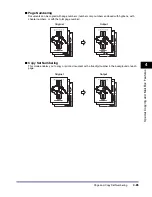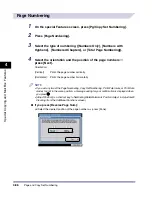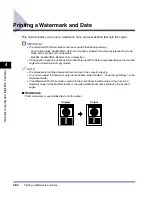Printing a Watermark and Date
4-93
4
Spec
ial
Co
p
y
ing and M
a
il Bo
x F
e
atu
res
■
Print Date
Prints the date onto the output.
Watermark Printing
1
On the Special Features screen, press [Watermark/Print Date].
2
Press [Watermark].
3
Set the watermark orientation and position
➞
press [Next].
Orientation:
NOTE
•
If you set any two of the Page Numbering, Copy Set Numbering, Print Watermark, or Print Date
modes to print in the same position, a message asking for your confirmation is displayed when
you press
.
•
[Adjust Position] is a shortcut key to Numbering/Date/Watermark Position Adjust. in Adjustment/
Cleaning (from the Additional Functions screen).
[Vertical]:
Prints the watermark vertically.
[Horizontal]:
Prints the watermark horizontally.
Original
Output
23/04/2005
iR6570_CMB_Upgrade_ENG_Post_Final.book Page 93 Tuesday, May 24, 2005 12:12 PM
Summary of Contents for iR5570 Series
Page 1: ...iR6570 iR5570 Copying and Mail Box Guide 0 Frontmatter ...
Page 150: ...Arranging Documents Stored in an Inbox 2 78 2 Introduction to the Mail Box Functions ...
Page 320: ...Tab Paper Creation 4 102 4 Special Copying and Mail Box Features ...
Page 330: ...Memory Keys 5 10 5 Memory Features ...
Page 466: ...Making Copies with Job Done Notice Others 7 124 ...
Page 503: ...9 1 CHAPTER 9 Appendix This chapter provides the index Index 9 2 ...
Page 508: ...Index 9 6 9 Appendix ...