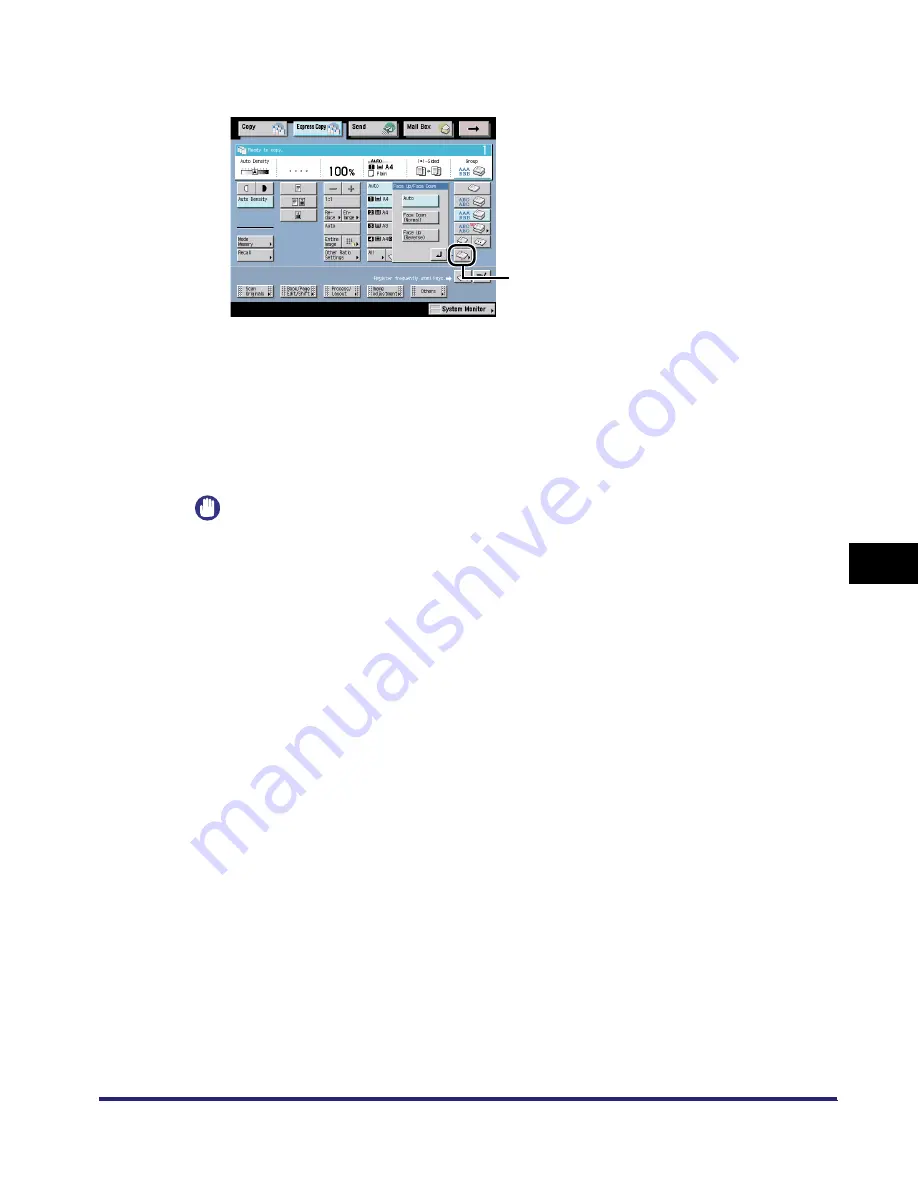
Making a Copy With the Express Copy Basic Features Screen
7-31
7
U
s
ing th
e
Exp
ress
C
o
p
y
Ba
sic F
eatures
Scre
en
To specify whether the printed sheets are output face up or face down, press [Face Up/Face
Down] and select from the following:
Details of each item are shown below.
IMPORTANT
•
The Hole Punch mode cannot be used with the Saddle Stitch, Transparency Interleaving, or
Booklet mode.
•
[Rotate] can be selected only in the following cases:
- When the available paper size is selected manually
- When the available paper size is loaded in both the horizontal and vertical directions
- The selected paper source must have Drawer Eligibility For APS/ADS in Common Settings
(from the Additional Functions screen) set to 'On'. (See Chapter 4, "Customizing Settings," in
the Reference Guide.)
•
If there is no paper which can be rotated, the output will be collated.
[Auto]:
If you scan and print a single page original, or print on non-standard
sized paper or other available paper loaded in the stack bypass, the
printed sheets are output face up.
[Face Down (Normal)]: Printed sheets are always output face down.
[Face Up (Reverse)]:
Printed sheets are always output face up.
Face Up/Face Down
iR6570_CMB_Upgrade_ENG_Post_Final.book Page 31 Tuesday, May 24, 2005 12:12 PM
Summary of Contents for iR5570 Series
Page 1: ...iR6570 iR5570 Copying and Mail Box Guide 0 Frontmatter ...
Page 150: ...Arranging Documents Stored in an Inbox 2 78 2 Introduction to the Mail Box Functions ...
Page 320: ...Tab Paper Creation 4 102 4 Special Copying and Mail Box Features ...
Page 330: ...Memory Keys 5 10 5 Memory Features ...
Page 466: ...Making Copies with Job Done Notice Others 7 124 ...
Page 503: ...9 1 CHAPTER 9 Appendix This chapter provides the index Index 9 2 ...
Page 508: ...Index 9 6 9 Appendix ...
















































