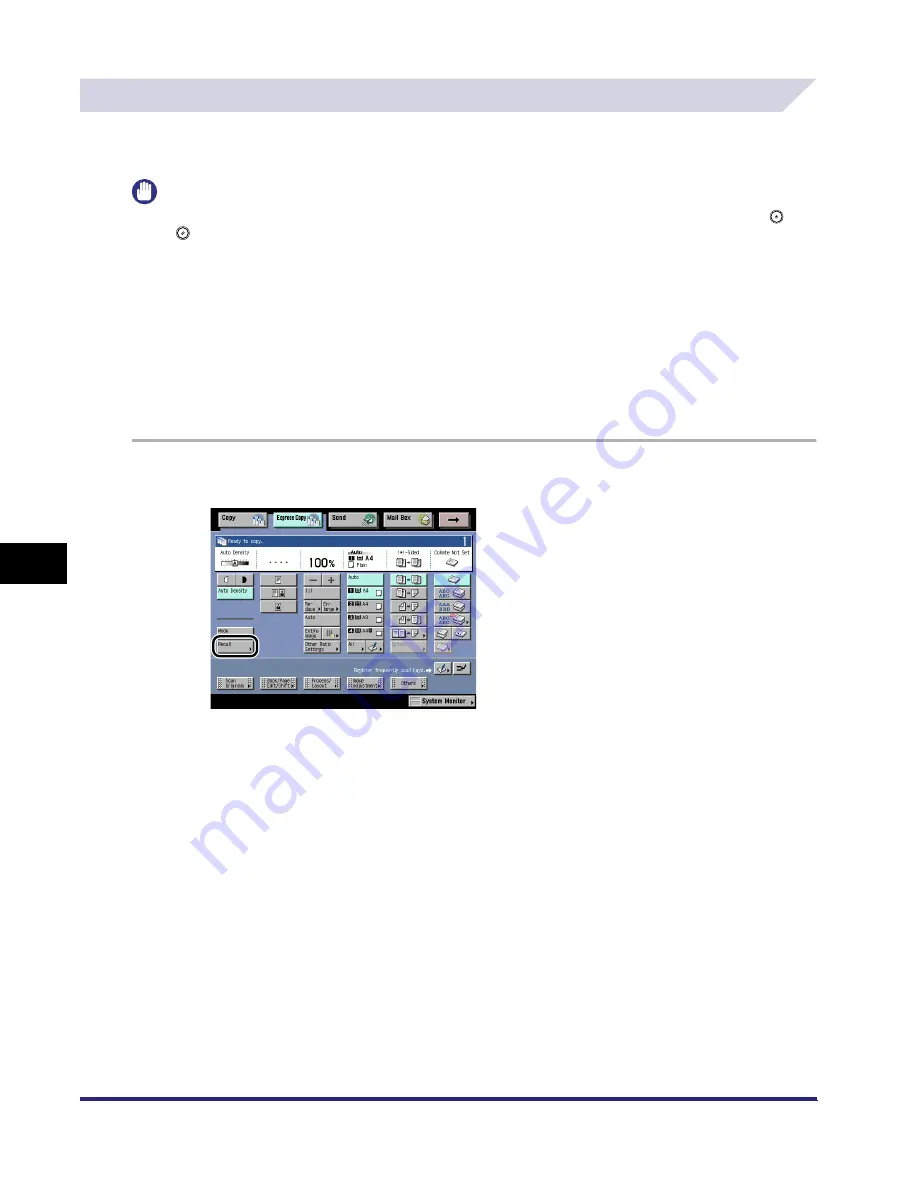
Making a Copy With the Express Copy Basic Features Screen
7-42
7
U
s
ing th
e
Exp
ress
C
o
p
y
Ba
sic F
eatures
Scre
en
Recalling a Previous Copy Setting (Recall)
For instructions on this procedure using the Regular Copy Basic Features screen, see
"Recalling Previous Copy Jobs," on p. 5-2.
IMPORTANT
•
One copy job is defined by setting the number of copies, exposure, zoom, etc., and by pressing
or
, when the Auto Clear function is 'On', or by calling up a copy job stored in memory. If one of these
keys was not pressed, or if the Auto Clear function is not active, calling up a copy job by pressing
[Recall] is not possible.
•
The Standard mode cannot be recalled or stored.
•
Identical copy modes that are stored, are counted as one setting.
•
Even if a remote copy printer is stored in Recall mode, if the main power of this machine or the remote
copy printer is turned OFF and ON again, the stored settings change to Local Printer. To use the stored
remote copy printer, confirm that the remote copy printer is ON, update the remote copy printer
information after the specified period that you set at the Startup Time Settings in Additional Functions,
and set the Recall mode. (See Chapter 3, "Using a TCP/IP Network," in the Network Guide or
"Confirming a Remote Device," on p. 8-21.)
1
Press [Recall].
iR6570_CMB_Upgrade_ENG_Post_Final.book Page 42 Tuesday, May 24, 2005 12:12 PM
Summary of Contents for iR5570 Series
Page 1: ...iR6570 iR5570 Copying and Mail Box Guide 0 Frontmatter ...
Page 150: ...Arranging Documents Stored in an Inbox 2 78 2 Introduction to the Mail Box Functions ...
Page 320: ...Tab Paper Creation 4 102 4 Special Copying and Mail Box Features ...
Page 330: ...Memory Keys 5 10 5 Memory Features ...
Page 466: ...Making Copies with Job Done Notice Others 7 124 ...
Page 503: ...9 1 CHAPTER 9 Appendix This chapter provides the index Index 9 2 ...
Page 508: ...Index 9 6 9 Appendix ...








































