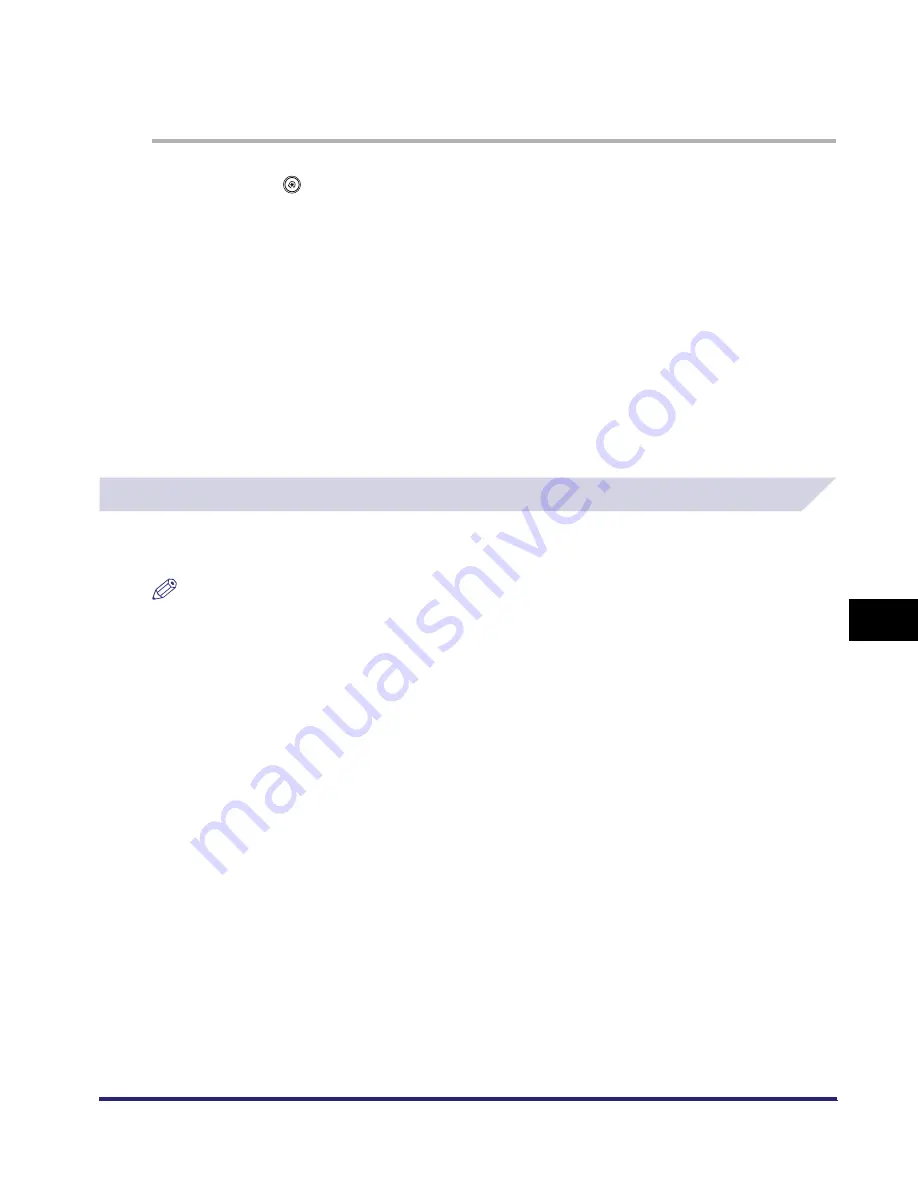
Customizing Copy Settings
8-19
8
C
u
stom
izing Se
ttings
Initializing Standard Settings
You can restore the Standard Settings to their default settings.
1
Press
➞
[Copy Settings]
➞
[Standard Settings].
2
Press [Initialize].
3
Verify the settings
➞
press [Yes].
To cancel initializing the Standard Settings, press [No].
The message <Initialized.> appears for approximately two seconds on the touch panel display.
The Standard Settings are initialized.
4
Press [Done].
Specifying the Remote Copy Printer Settings
Details on printer names and IP addresses for remote copy printers can be confirmed, added,
or deleted. You can set up to seven remote copy printers on this machine.
NOTE
If you set Department IDs and Passwords for the registered remote copy printers, make sure their
settings are the same as this machine. (See Chapter 6, "System Manager Settings," in the Reference
Guide.)
iR6570_CMB_Upgrade_ENG_Post_Final.book Page 19 Tuesday, May 24, 2005 12:12 PM
Summary of Contents for iR5570 Series
Page 1: ...iR6570 iR5570 Copying and Mail Box Guide 0 Frontmatter ...
Page 150: ...Arranging Documents Stored in an Inbox 2 78 2 Introduction to the Mail Box Functions ...
Page 320: ...Tab Paper Creation 4 102 4 Special Copying and Mail Box Features ...
Page 330: ...Memory Keys 5 10 5 Memory Features ...
Page 466: ...Making Copies with Job Done Notice Others 7 124 ...
Page 503: ...9 1 CHAPTER 9 Appendix This chapter provides the index Index 9 2 ...
Page 508: ...Index 9 6 9 Appendix ...










































