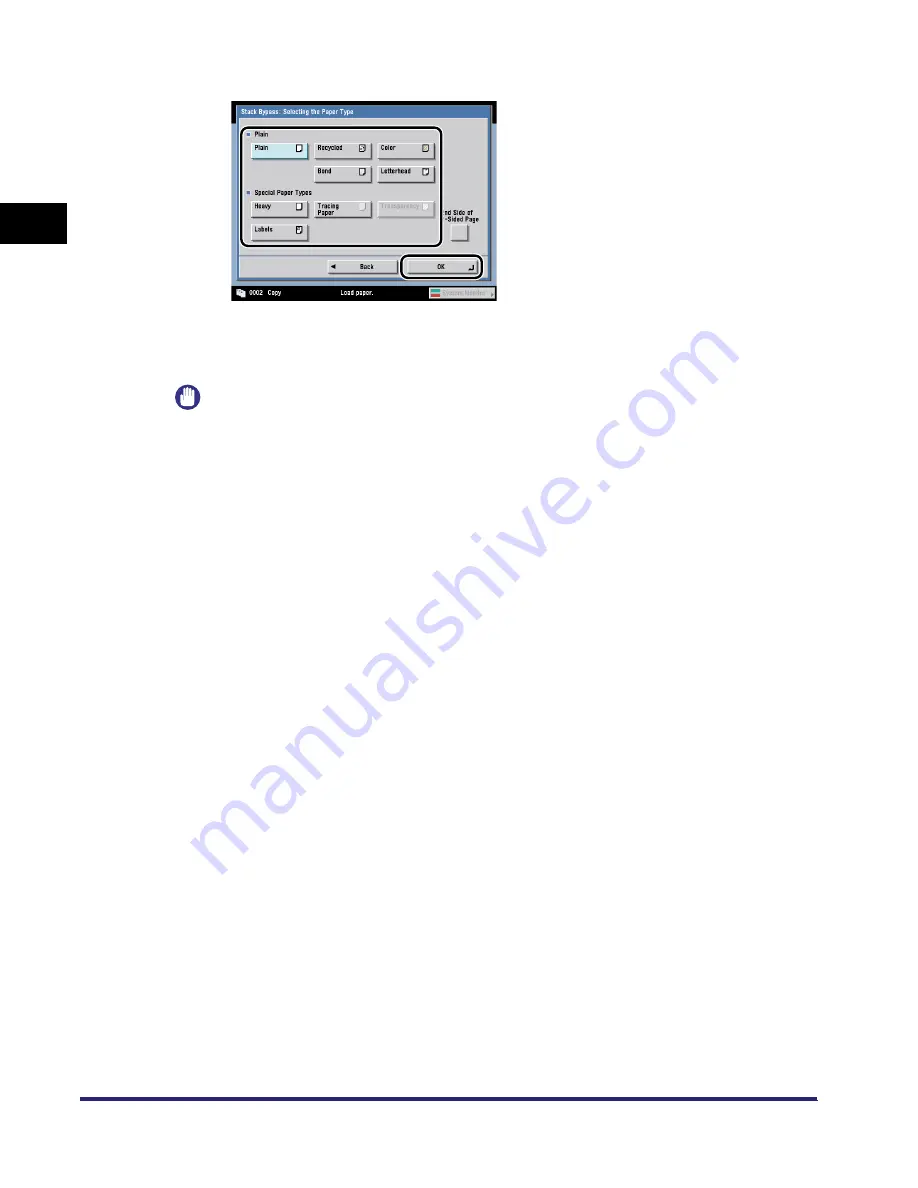
Reserved Copying
1-50
1
Introdu
ction to
th
e C
o
p
y
Func
tions
❑
Select the desired paper type
➞
press [OK].
If you are copying onto the back side of a previously printed sheet,
press [2nd Side of 2-Sided Page].
The selected mode is set and printing starts.
IMPORTANT
When printing on special types of paper, such as heavy paper or transparencies, be sure to
correctly set the paper type, especially if you are using heavy paper. If the type of paper is not set
correctly, it could adversely affect the quality of the image. Moreover, the fixing unit may become
dirty, or the paper could jam, and a service repair may be needed.
iR6570_CMB_Upgrade_ENG_Post_Final.book Page 50 Tuesday, May 24, 2005 12:12 PM
Summary of Contents for iR5570 Series
Page 1: ...iR6570 iR5570 Copying and Mail Box Guide 0 Frontmatter ...
Page 150: ...Arranging Documents Stored in an Inbox 2 78 2 Introduction to the Mail Box Functions ...
Page 320: ...Tab Paper Creation 4 102 4 Special Copying and Mail Box Features ...
Page 330: ...Memory Keys 5 10 5 Memory Features ...
Page 466: ...Making Copies with Job Done Notice Others 7 124 ...
Page 503: ...9 1 CHAPTER 9 Appendix This chapter provides the index Index 9 2 ...
Page 508: ...Index 9 6 9 Appendix ...






























