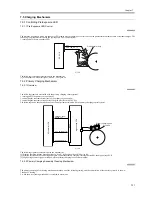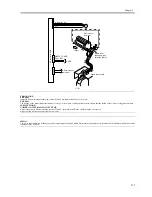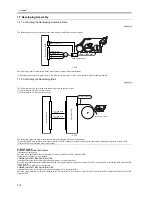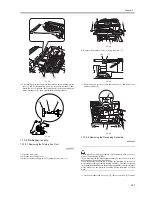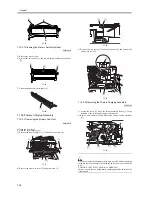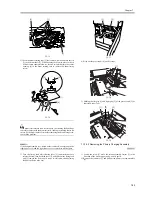Chapter 7
7-25
7.10 Parts Replacement Procedure
7.10.1 Process Unit
7.10.1.1 Removing the Primary Fan Duct
0009-5549
1) Open the front cover.
2) Open the toner supply cover.
3) Remove the toner supply cover [2] using the two screws [1].
F-7-31
4) Remove the connector cover [2] using the screw [1].
F-7-32
5) Remove the two screws [1] and the connector [2], and pull out the
primary fan duct [3].
F-7-33
7.10.1.2 Removing the Developing Assembly
0009-7473
The machine's developing assembly is not equipped with a cover to
protect the developing cylinder.
If you must remove the developing assembly, be sure to exer-cise care
not to damage the developing cylinder.
When the developing assembly is outside the machine, be sure not to
mount the developing assembly locking assembly. The toner collecting
in the path from the hopper to the developing assembly can start to move
astray because of the vibration occurring during inspection or repair
work.
1) Open the manual feed tray cover [1], remove the screw [2] from the
door tape, and fully open the manual feed tray cover [1].
F-7-34
2) Remove the mounting screw [1], and push the developing locking
assembly [2] in the direction of the arrow to detach.
F-7-35
3) Disconnect the connector [1], and take the developing assembly [2]
out of the machine slowly.
F-7-36
7.10.1.3 Removing the Process Unit
0009-5550
1) Disconnect the five connectors [1], and remove the two mounting
screws [2].
[1]
[1]
[2]
[1]
[2]
[1]
[2]
[3]
[1]
[2]
[1]
[2]
[1]
[2]
Summary of Contents for iR6570 series
Page 1: ...Mar 29 2005 Service Manual iR6570 5570 Series...
Page 2: ......
Page 6: ......
Page 26: ...Contents...
Page 27: ...Chapter 1 Introduction...
Page 28: ......
Page 30: ......
Page 55: ...Chapter 2 Installation...
Page 56: ......
Page 58: ...Contents 2 9 3 Mounting the Cassette Heater 2 34...
Page 98: ......
Page 99: ...Chapter 3 Basic Operation...
Page 100: ......
Page 102: ......
Page 110: ......
Page 111: ...Chapter 4 Main Controller...
Page 112: ......
Page 114: ......
Page 135: ...Chapter 5 Original Exposure System...
Page 136: ......
Page 181: ...Chapter 6 Laser Exposure...
Page 182: ......
Page 184: ......
Page 192: ......
Page 193: ...Chapter 7 Image Formation...
Page 194: ......
Page 198: ......
Page 259: ...Chapter 8 Pickup Feeding System...
Page 260: ......
Page 350: ......
Page 351: ...Chapter 9 Fixing System...
Page 352: ......
Page 401: ...Chapter 10 External and Controls...
Page 402: ......
Page 406: ......
Page 448: ......
Page 449: ...Chapter 11 MEAP...
Page 450: ......
Page 452: ......
Page 455: ...Chapter 12 Maintenance and Inspection...
Page 456: ......
Page 458: ......
Page 468: ......
Page 469: ...Chapter 13 Standards and Adjustments...
Page 470: ......
Page 505: ...Chapter 14 Correcting Faulty Images...
Page 506: ......
Page 508: ......
Page 537: ...Chapter 15 Self Diagnosis...
Page 538: ......
Page 540: ......
Page 565: ...Chapter 16 Service Mode...
Page 566: ......
Page 568: ......
Page 633: ...Chapter 17 Upgrading...
Page 634: ......
Page 636: ......
Page 641: ...Chapter 17 17 5 F 17 4 HDD Boot ROM Flash ROM System Software...
Page 646: ...Chapter 17 17 10 F 17 11 8 Click START F 17 12...
Page 675: ...Chapter 17 17 39 F 17 59 2 Select the data to download F 17 60 3 Click Start...
Page 677: ...Chapter 18 Service Tools...
Page 678: ......
Page 680: ......
Page 683: ...Mar 29 2005...
Page 684: ......