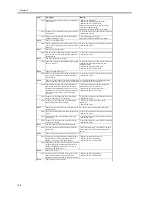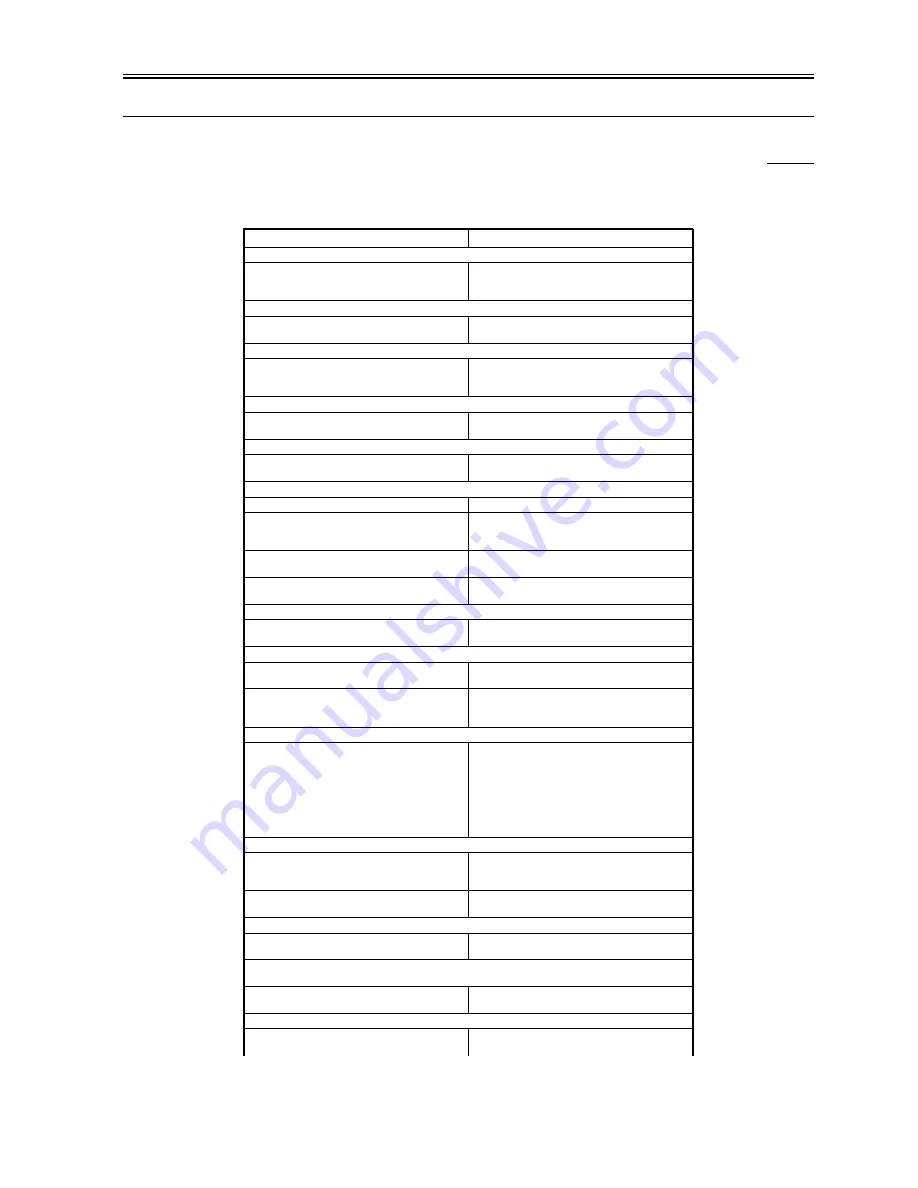
Chapter 15
15-15
15.3 Error Code (SEND)
15.3.1 Results of Self-Diagnosis
0009-7940
T-15-6
Cause
Remedy
There is a shortage of TCP/IP resources. Try again later.
While continuous transmission is under way or has
ended in FTP or Windows (SMB), a shortage of TCP/IP
resources has occurred, not permitting reference.
Wait a while; then, try again.
Set the IP address.
The IP address of the machine has yet to be set.
In user mode, set the IP address; thereafter, turn off and
then on the machine.
The server does not respond. Check the settings.
The settings of the selected server are not correct, or the
server has not been turned on. Or, there may be a
shortage of resources.
Wait a while; then, try again. If browsing is still not
permitted, select a different server.
NetWare is in use. Try again later.
NetWare is printing using PSeve or NDSPServer, not
permitting browsing.
Wait until NetWare finishes printing; then, try again.
The layer in question at the target is too deep to browse.
The number of characters is in excess of the number
allowed.
The layer in question cannot be specified. Specify a
different address.
There is no response.
The server is not ready for file transmission.
Check the target.
The network is cut for file transmission. (An attempt to
connect to the target of transmission may have failed, or
there is an open circuit in the middle.)
Check the network.
The tree name is not specified for NetWare
transmission.
Type in the tree name.
An error has occurred for TCP/IP in the course of e-mail
or i-fax transmission.
Check the condition of the network cable and the
connector.
Check TCP/IP.
The machine's TCP/IP is not in operation.
In user mode, check the TCP/IP settings (IP address,
DHCP, RARP, BOOTP).
The selected server cannot be found. Check the settings.
The IP address in question cannot be identified.
1. In user mode, check the DNS settings.
2. On the DNS side, check the DNS data settings.
If the login information for the LDAP server is set to
'use (security authentication)', the host name in question
cannot be identified.
In user mode, check the TCP/IP settings (DNS settings).
The selected server cannot be connected. Check the settings.
An attempt to connect to the IP address/port in question
fails.
1. In user mode, check the TCP/IP settings (gateway
address of the IP address settings).
2. In user mode, check the LDAP server settings.
3. Check to see that the LDAP server is operating
normally.
4. If the login information of the LDAP server is set to
'use (security authentication)', check to see if the UDP
packet is blocked by a filter.
Check the user name, password, or the settings.
If the login information of the LDAP server is set to 'use'
or 'use (security authentication)', the user name or the
password is wrong.
In user mode, check the LDAP server settings (user
name, password).
If the login information of the LDAP server is set to 'use
(security authentication)', the domain name is wrong.
In user mode, check the LDAP server settings (domain
name).
A timeout condition has occurred, and a search cannot be completed. Check the settings.
The search cannot be completed within the specified
period of time.
In user mode, increase the length of time before a
timeout condition occurs (part of LDAP server settings).
An upper limit for search results has been exceeded. If the desired address is not indicated in the results,
change the search conditions.
The number of matches has exceeded the number of
results brought up in response to the search.
1. Narrow down the search conditions, and try again.
2. Try increasing the upper limit.
The search conditions include a character that cannot be used for the selected server.
The symbol \ is used in the search condition.
Remove the symbol \ from the search condition, and try
once again.
Summary of Contents for iR6570 series
Page 1: ...Mar 29 2005 Service Manual iR6570 5570 Series...
Page 2: ......
Page 6: ......
Page 26: ...Contents...
Page 27: ...Chapter 1 Introduction...
Page 28: ......
Page 30: ......
Page 55: ...Chapter 2 Installation...
Page 56: ......
Page 58: ...Contents 2 9 3 Mounting the Cassette Heater 2 34...
Page 98: ......
Page 99: ...Chapter 3 Basic Operation...
Page 100: ......
Page 102: ......
Page 110: ......
Page 111: ...Chapter 4 Main Controller...
Page 112: ......
Page 114: ......
Page 135: ...Chapter 5 Original Exposure System...
Page 136: ......
Page 181: ...Chapter 6 Laser Exposure...
Page 182: ......
Page 184: ......
Page 192: ......
Page 193: ...Chapter 7 Image Formation...
Page 194: ......
Page 198: ......
Page 259: ...Chapter 8 Pickup Feeding System...
Page 260: ......
Page 350: ......
Page 351: ...Chapter 9 Fixing System...
Page 352: ......
Page 401: ...Chapter 10 External and Controls...
Page 402: ......
Page 406: ......
Page 448: ......
Page 449: ...Chapter 11 MEAP...
Page 450: ......
Page 452: ......
Page 455: ...Chapter 12 Maintenance and Inspection...
Page 456: ......
Page 458: ......
Page 468: ......
Page 469: ...Chapter 13 Standards and Adjustments...
Page 470: ......
Page 505: ...Chapter 14 Correcting Faulty Images...
Page 506: ......
Page 508: ......
Page 537: ...Chapter 15 Self Diagnosis...
Page 538: ......
Page 540: ......
Page 565: ...Chapter 16 Service Mode...
Page 566: ......
Page 568: ......
Page 633: ...Chapter 17 Upgrading...
Page 634: ......
Page 636: ......
Page 641: ...Chapter 17 17 5 F 17 4 HDD Boot ROM Flash ROM System Software...
Page 646: ...Chapter 17 17 10 F 17 11 8 Click START F 17 12...
Page 675: ...Chapter 17 17 39 F 17 59 2 Select the data to download F 17 60 3 Click Start...
Page 677: ...Chapter 18 Service Tools...
Page 678: ......
Page 680: ......
Page 683: ...Mar 29 2005...
Page 684: ......