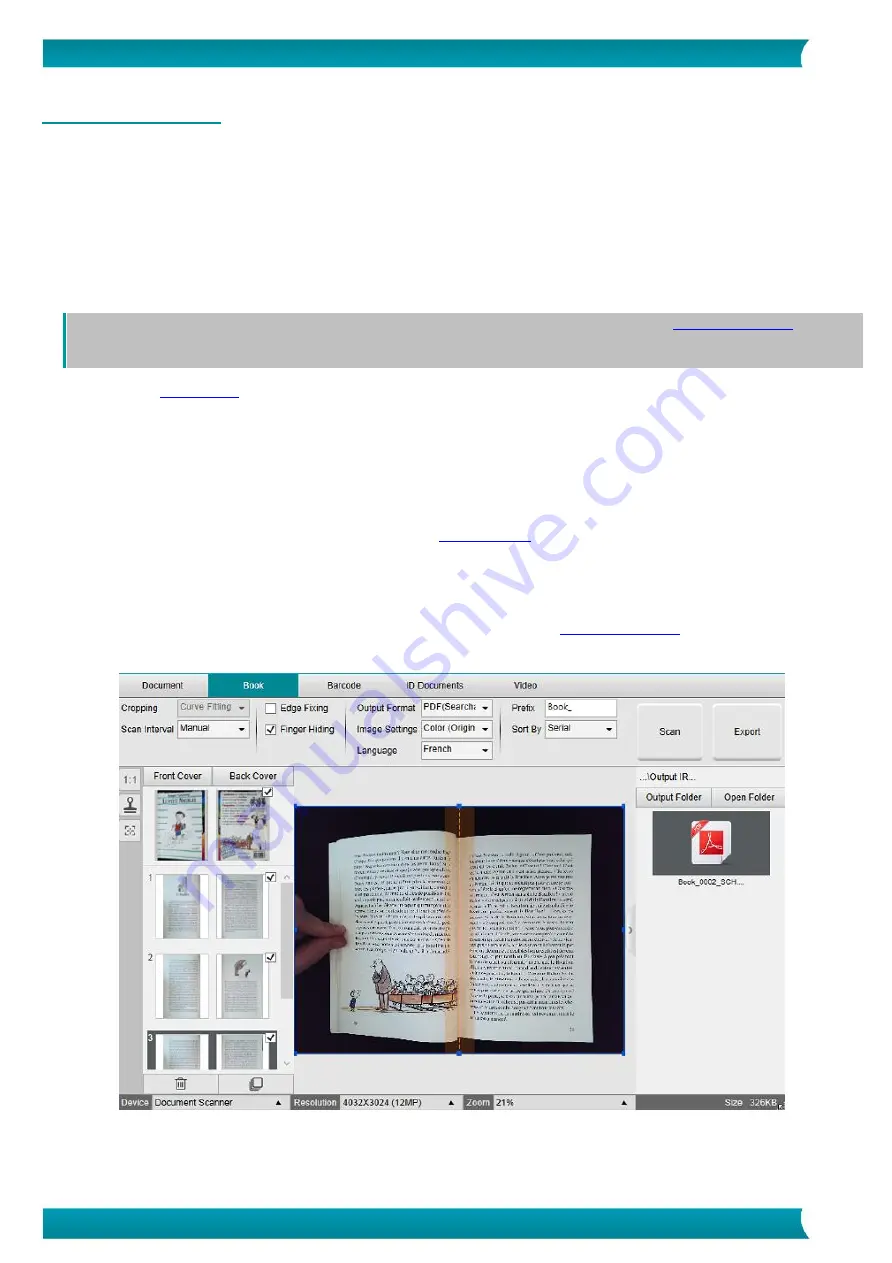
31
User Guide
–
IRIScan
™
Desk 5 / Pro 5
6.5 How to scan a book?
First, watch the
Demo Video
that shows you how to hold the book for a proper scan. You can watch it at any time: simply click
Demo
Video
in the
Ribbon
(tab
Book
).
With the option
Finger hiding
checked, your fingers that are positioned as in the demo video are hidden.
To scan a
Book
into one PDF file, follow these steps:
1.
Click on the
Book
tab in the Ribbon;
2.
Set the
Scan Interval
to 'Automatic'. This instructs the software to self-detect the page flipping process. You can also use the
'Repeat (5/7 sec)' options to let the software repeatedly capture images after 5 or 7 seconds.)
Tip:
The book mode offers you to capture a
Front Cover
and a
Back Cover
: Click
Front Cover
in the
, then
Scan
. Click
Back Cover
, then
Scan
. Selecting those covers disable some parameters in the ribbon. Simply unselect to enable the
access to those parameters again.
3.
box
4.
Set the
Image Settings
feature option to 'Color (Original)';
5.
Set the
Output format
to 'PDF Searchable';
6.
Set the
Sort by
'Serial' or 'Date & Time';
7.
Click
Scan
to capture one double page, then you should see a new double page has been added on the left side in the
Preview thumbnails
; Click
Stop
if you have chosen
Scan Interval
'Automatic' or 'Repeat' and you want to stop the scanning.
8.
After all pages have been captured, click on
Export
9.
Select
Merge left and right pages
(default selection).
10.
Click
Export.
A new PDF file has been created in the
Output
column (right).
During the image capture process, you can manipulate the temporary images on the
column, such as move an
image up or down the list, or delete the image. You also have access to the buttons
Clear all
or
unselect/select all
thumbnails.
Scan a book















































