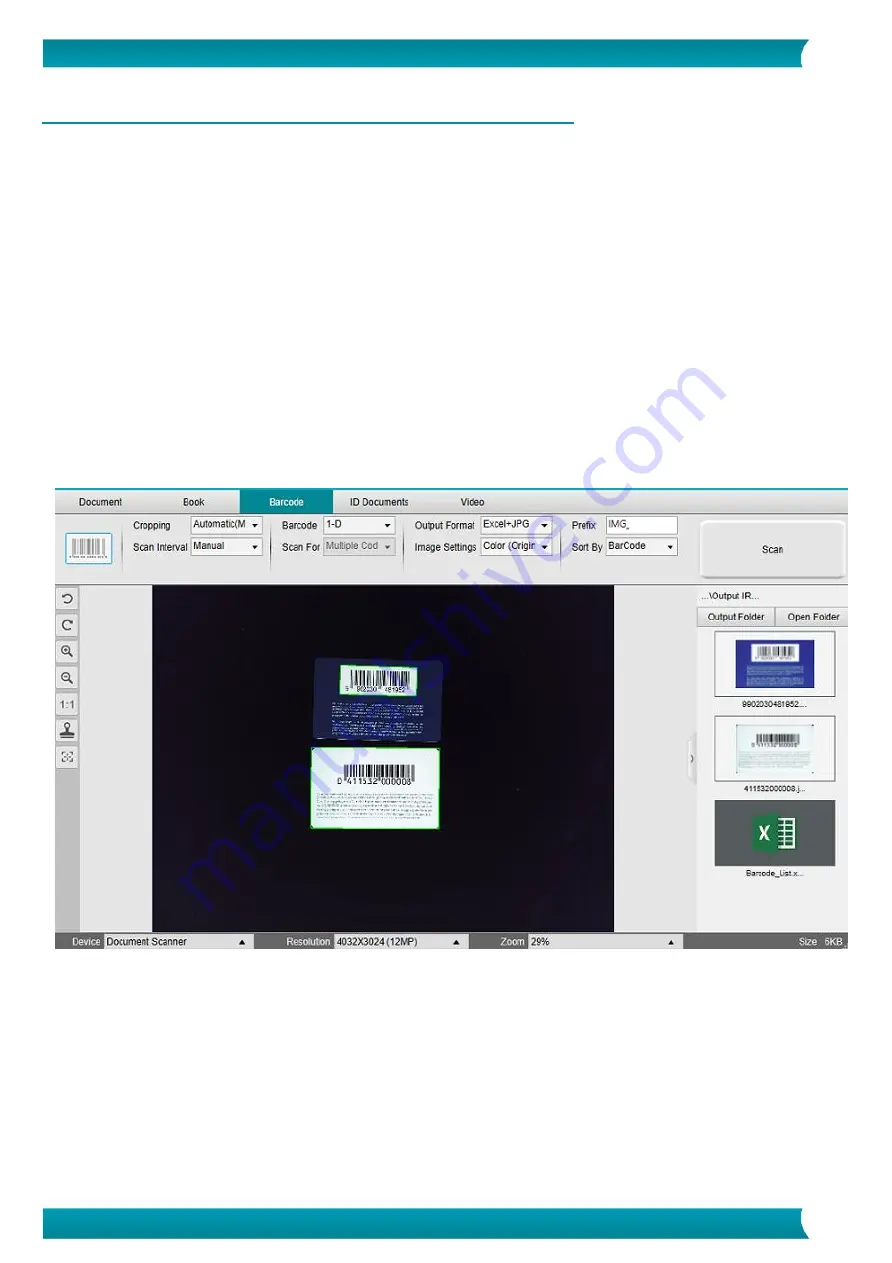
33
User Guide
–
IRIScan
™
Desk 5 / Pro 5
6.6 How to scan barcodes and list the result in an EXCEL+JPG file?
(Pro 5)
To scan barcodes and list the result in an
EXCEL+JPG
file, follow these steps:
1.
Click on the
Barcode
tab in the Ribbon
2.
Set the
Cropping
to 'Automatic (multiple)' for generating one single output file per barcode object. ('Automatic' takes one
picture of the grouped barcodes and generates one output file)
3.
Set the
Scan Interval
to 'Manual'
4.
Set the
Barcode
to 'Barcodes' or 'QR code' depending on the code type
5.
Set the
Scan for
parameter to 'multiple codes'
6.
Set the
Output Format
to 'Excel+JPG'. This instructs the software to export the scanned barcode in an EXCEL file, but also to
keep an image file (you can also select 'Text' options to output the scan result into a text file). A hyperling to the image file
appears in the Excel file.
7.
Set the
Image Settings
to 'Color (Original)'
8.
Set the
Sort by
to 'Barcode', 'Serial number', or 'Date & Time'
9.
Click
Scan
in the Ribbon. Multiple images files have been created (one per barcode) in the
Output Folder
panel, plus an
EXCEL
file that stores the scanned barcode values
Scan barcodes and list the result in an Excel file














































