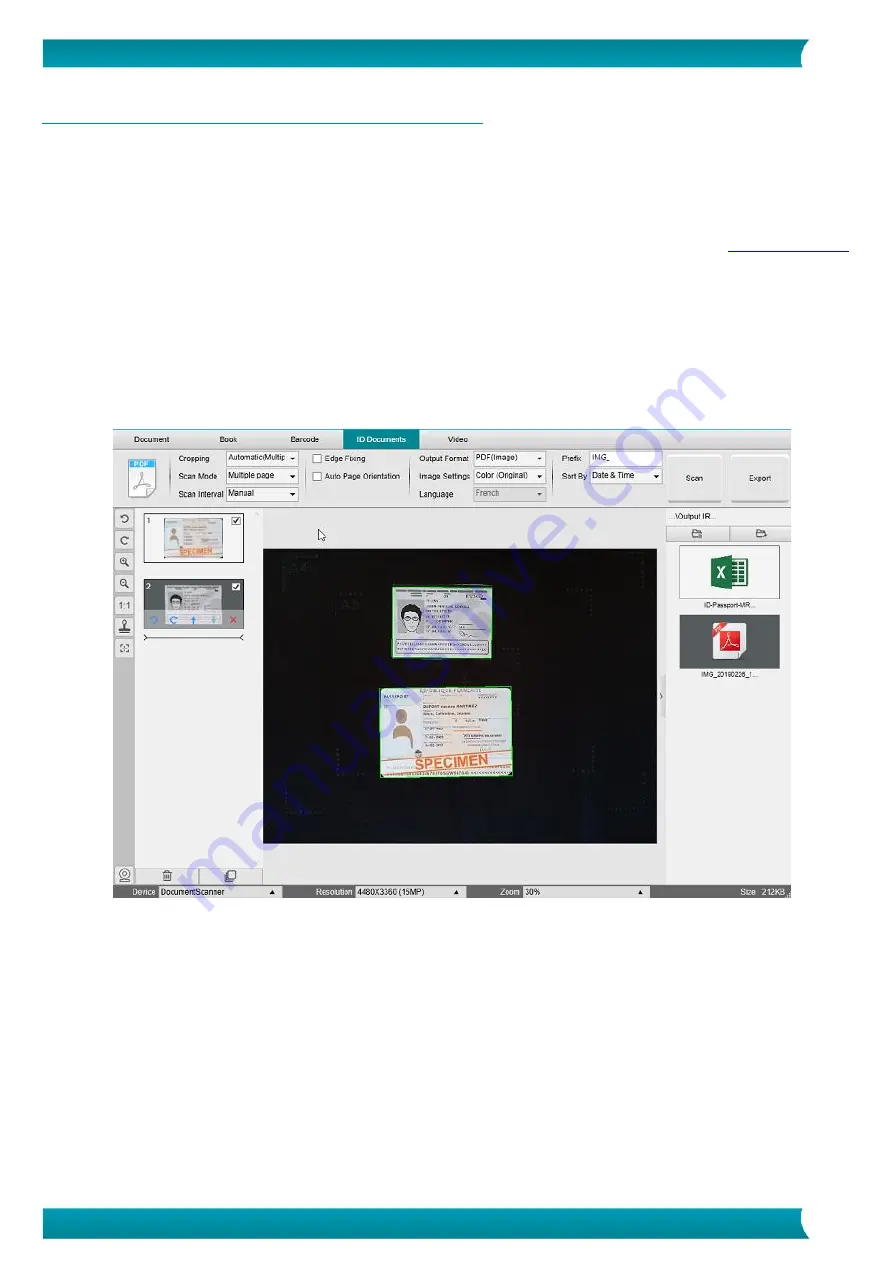
38
User Guide
–
IRIScan
™
Desk 5 / Pro 5
6.10 How to scan multiple ID cards into one PDF file?
(Pro 5)
To scan multiple ID Documents into one same PDF file, follow these steps:
1.
Click on the
ID Documents
tab in the Ribbon.
2.
Set the
Cropping
to 'Automatic (multiple)' for generating one single output file per ID object.
3.
Set the
Scan mode
to 'Multiple page'. With this value, you can manipulate the temporary images in the
4.
Set the
Scan Interval
to your favorite choice.
5.
Set the
Output Format
to' PDF (image)'. If you choose PDF (searchable), do not forget to also set the
Language
of the OCR to
the right one.
6.
Set the
Image Settings
to 'Color (Original)'.
7.
Place your ID cards in the center of the ScanPad.
8.
Click
Scan
in the Ribbon. A new page is added in the
Preview thumbnails
. Repeat if necessary.
9.
When finished, click
Export
. A PDF file is created in the
Output Folder
panel.
Scan multiple ID documents into one PDF file









































