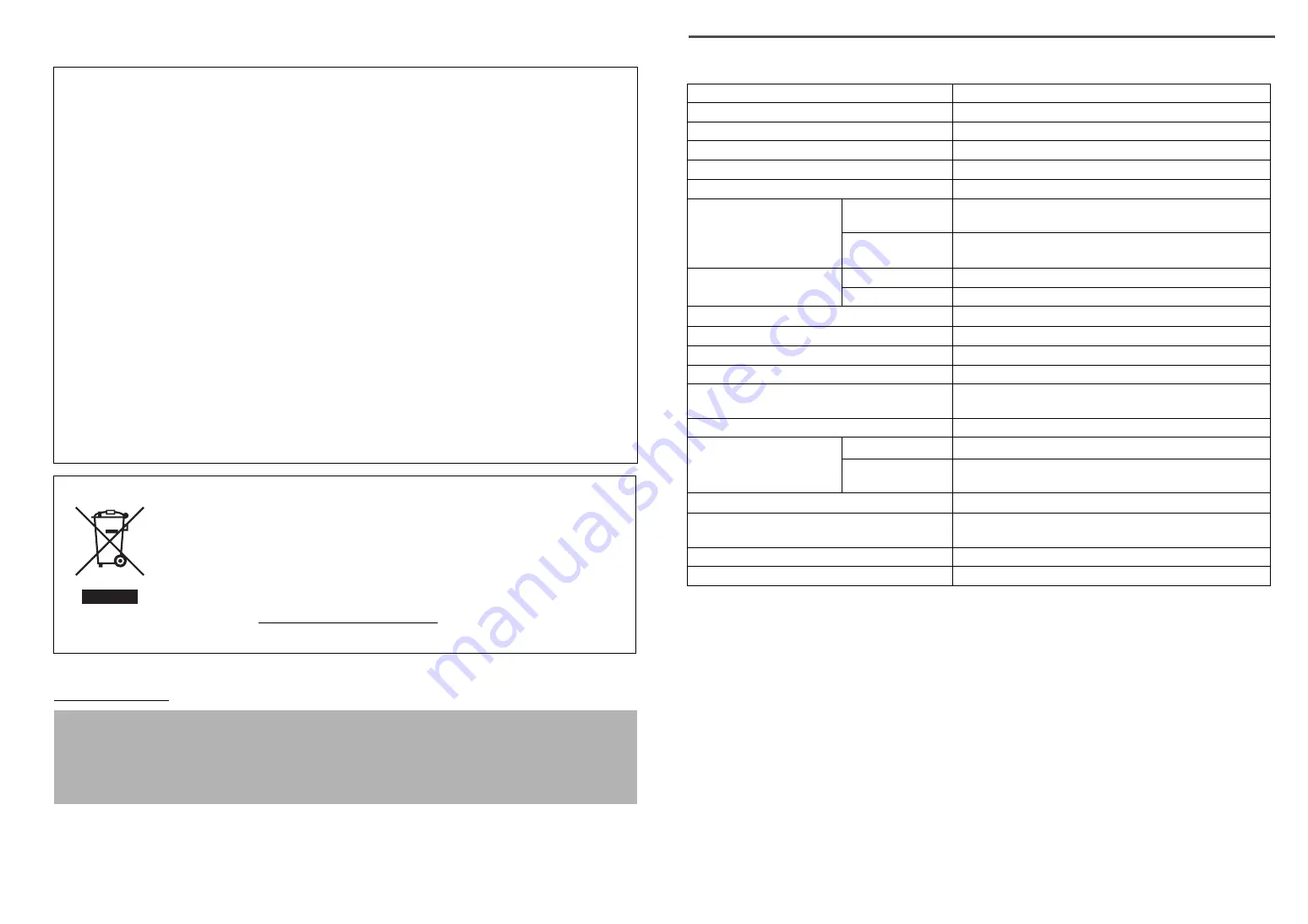
For Customers in Europe, Middle-East, Africa and Russia only
For Canon Customer Support contacts, please see the back cover of the European Warranty System (EWS) Booklet or visit
www.canon-europe.com.
• Adobe
®
, Adobe
®
RGB (1998) and Photoshop
®
Elements are either registered trademarks or trademarks of Adobe Systems
Incorporated in the U.S. and/or other countries.
• Microsoft
®
and Windows
®
are either registered trademarks or trademarks of Microsoft Corporation in the U.S. and/or other countries.
• Macintosh
®
and Mac
®
are trademarks of Apple Computer, Inc., registered in the U.S. and other countries.
•
©
ArcSoft, Inc. All rights reserved for PhotoStudio.
• Other names and products not mentioned above may be registered trademarks or trademarks of their respective companies.
Specifications
*1
Optical Resolution represents the maximum sampling rate based on ISO 14473
.
*2
For film scanning only.
*3
The fastest speed in USB 2.0 Hi-Speed mode on Windows PC. Transfer time is not included. Scanning
speed varies according to the document types, scan settings, or specifications of the computer.
*4
Calibration processing time is not included.
*5
AC adapter type varies according to the region in which the scanner is purchased.
Use only AC adapters listed in the user instructions.(Canon AC Adapter: K30279 is for United Kingdom
and K30278 is for other EU countries). Do not use them for other products.
• Specifications are subject to change without notice.
Model Number: K10294 (CanoScan 8600F)
FCC Notice (U.S.A. Only)
For 120V, 60Hz model
Model Number : K10294
This device complies with Part 15 of the FCC Rules. Operation is subject to the following two conditions: (1)
This device may not cause harmful interference, and (2) this device must accept any interference received, including
interference that may cause undesired operation.
Note: This equipment has been tested and found to comply with the limits for a Class B digital device, pursuant to Part 15
of the FCC Rules. These limits are designed to provide reasonable protection against harmful interference in a residential
installation. This equipment generates, uses and can radiate radio frequency energy and, if not installed and used in
accordance with the instructions, may cause harmful interference to radio communications.
However, there is no guarantee that interference will not occur in a particular installation. If this equipment does cause
harmful interference to radio or television reception, which can be determined by turning the equipment off and on, the
user is encouraged to try to correct the interference by one or more of the following measures:
• Reorient or relocate the receiving antenna.
• Increase the separation between the equipment and receiver.
• Connect the equipment into an outlet on a circuit different from that to which the receiver is connected.
• Consult the dealer or an experienced radio/TV technician for help.
Use of a shielded cable is required to comply with Class B limits in Subpart B of Part 15 of the FCC Rules.
Do not make any changes or modifications to the equipment unless otherwise specified in the manual. If such changes or
modifications should be made, you could be required to stop operation of the equipment.
Canon U.S.A., Inc.
One Canon Plaza
Lake Success, NY 11042
1-516-328-5600
European Union (and EEA) only.
This symbol indicates that this product is not to be disposed of with your household waste, according to
the WEEE Directive (2002/96/EC) and your national law. This product should be handed over to a
designated collection point, e.g., on an authorized one-for-one basis when you buy a new similar
product or to an authorized collection site for recycling waste electrical and electronic equipment (EEE).
Improper handling of this type of waste could have a possible negative impact on the environment and
human health due to potentially hazardous substances that are generally associated with EEE. At the
same time, your cooperation in the correct disposal of this product will contribute to the effective usage
of natural resources. For more information about where you can drop off your waste equipment for
recycling, please contact your local city office, waste authority, approved WEEE scheme or your
household waste disposal service. For more information regarding return and recycling of WEEE
products, please visit www.canon-europe.com/environment.
(EEA: Norway, Iceland and Liechtenstein)
Warning
When you use this product, you should pay attention to the following legal issues:
• Scanning of certain documents, such as bank notes (bank bills), government bonds and public certificates, may be
prohibited by law and may result in criminal and/or civil liability.
• You may be required under law to obtain authorization from a person possessing copyrights or other legal rights to
the item being scanned.
If you are uncertain of the legality of scanning any particular item, you should consult your legal adviser in advance.
CanoScan 8600F
Scanner Type
Flatbed
Scanning Element
CCD 6-line color
Light Source
Cold cathode fluorescent lamp
Optical Resolution
*1
4800 x 9600 dpi
Selectable Resolution
25–19200 dpi (ScanGear)
Scanning Bit Depth
Color
48 bit input (16 bit for each color)
48 bit or 24 bit output (16 bit or 8 bit for each color)
Grayscale
48 bit input (16 bit for each color)
16 bit
*2
or 8 bit output
Scanning Speed
*3
(Photo or Document)
Color
6.9 msec./line (2400 dpi), 13.8 msec./line (4800 dpi)
Grayscale, B&W
6.9 msec./line (2400 dpi), 13.8 msec./line (4800 dpi)
Scanning Speed
*3
(Film)
6.8–67.5 msec./line
Preview Speed
*3*4
Approximately 4 sec.
Interface
USB 2.0 Hi-Speed
Maximum Document Size
A4/Letter: 216 x 297 mm
Film Type/Number of Frames
35 mm strip (12 frames max)/35 mm slide (4 frames max)
120 format film : max. 6 x 22 cm (filmstrip only)
Scanner Buttons
7 buttons (PDF x 4, COPY, PHOTO/FILM, E-MAIL)
Operating Range
Temperature
10
q
C to 35
q
C (50
q
F to 95
q
F)
Humidity
10% to 90% RH, 20% to 80% RH for film scanning
without condensation formation
Power Requirements
AC adapter (100/120/230/240V)
*5
Power Consumption
In operation: 18 watts maximum, Stand-by: 5 watts,
Switch-off: 0.5 watts (Using supplied AC adapter)
Maximum Exterior Dimensions
283 x 467 x 120 mm (11.2 x 18.4 x 4.7 in.)
Weight
Approximately 4.3 kg (9.3 lbs.)
Specifications





























