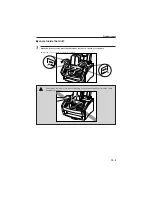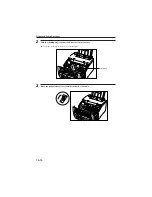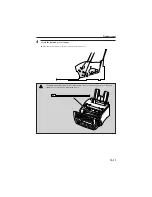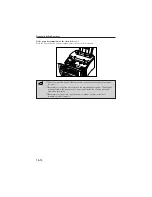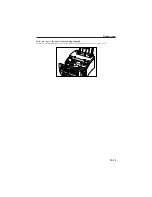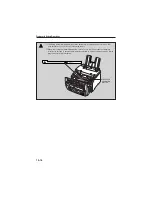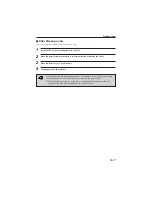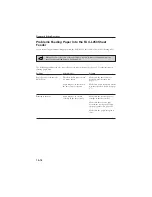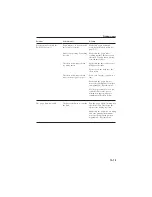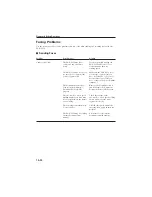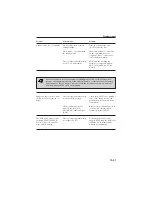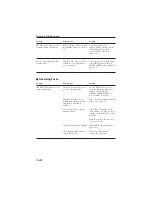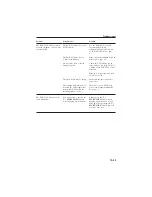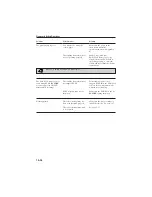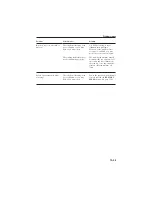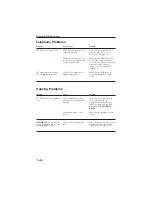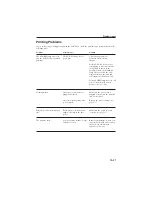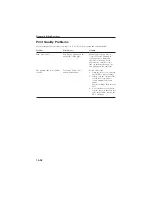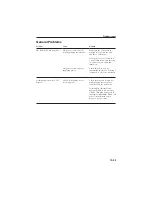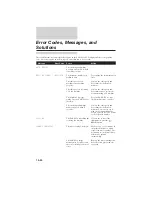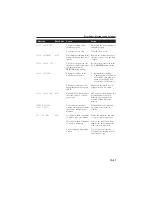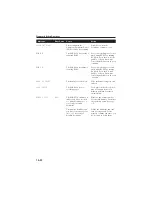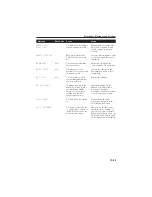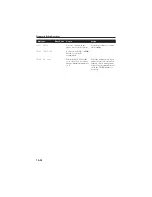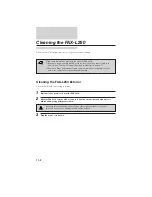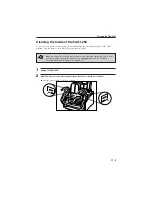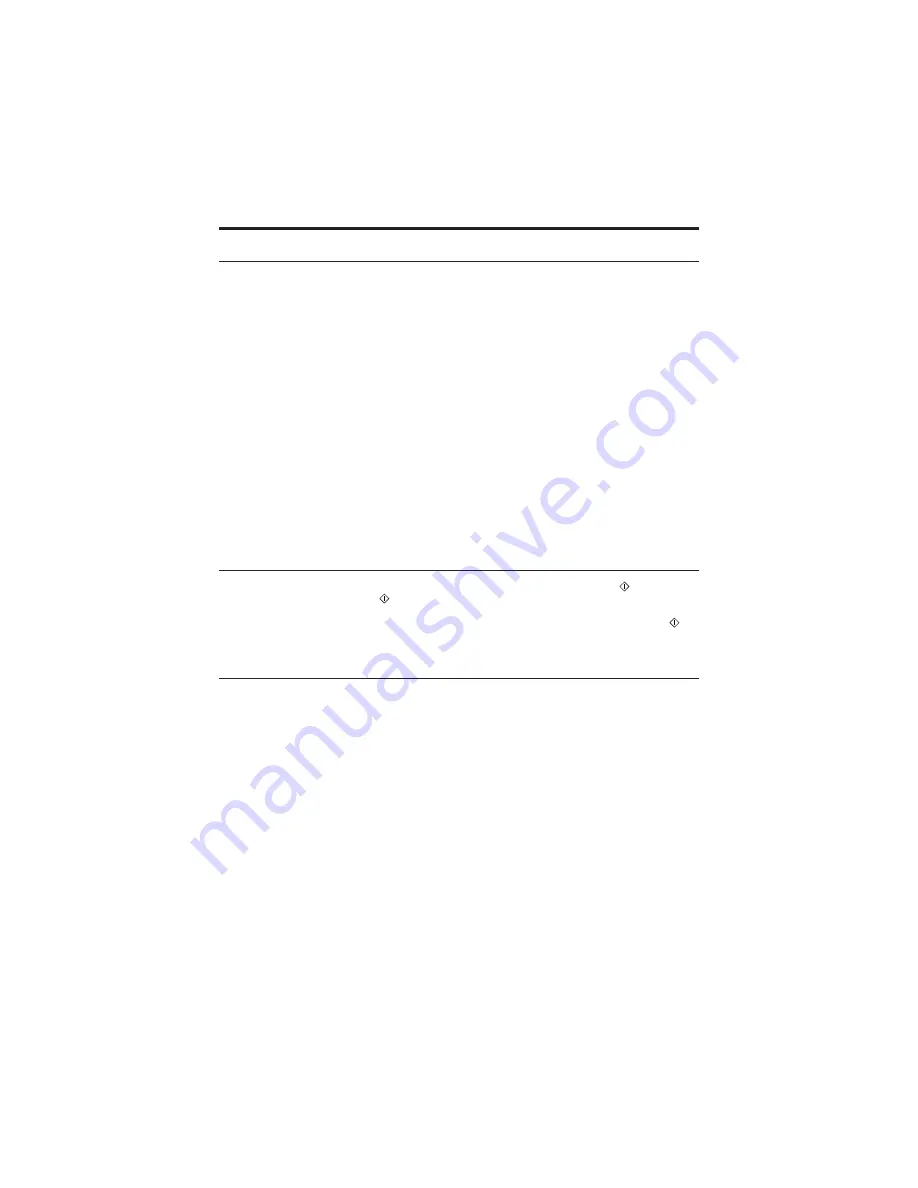
Problem
Possible cause
Solution
The FAX-L250 will not switch
between telephone and fax calls
automatically?
The FAX-L250 may not be in
Fax/Tel Mode.
For the FAX-L250 to switch
automatically between
telephone and fax calls, it must
be in Fax/Tel Mode. See page
6-3.
The FAX-L250 may have a
document in memory.
Print out any documents stored in
memory. See page 6-17.
An error may have occurred
during reception.
Check the LCD display for an
error message. See page 10-30 for
a listing of the FAX-L250’s error
messages.
Print an activity report and look
for an error code.
The sheet feeder may be empty.
Make sure the sheet feeder has
paper in it.
The sending fax machine may
not send the CNG signal that
tells the FAX-L250 that the
incoming signal is a fax.
In such cases, you will have to
receive the document manually.
See page 6-9.
The FAX-L250 will not receive
faxes manually?
You may not have pressed the
( START/COPY) button
before hanging up the handset.
Always press the
(
START/COPY
) button before
hanging up the handset. If you
hang up before pressing the
(
START/COPY
) button you will
disconnect the call.
Problems Index
10-23
Summary of Contents for L250
Page 1: ...FAX L250 User s Guide...
Page 14: ...This page is intentionally blank...
Page 26: ...This page is intentionally blank...
Page 102: ...This page is intentionally blank...
Page 146: ...This page is intentionally blank...
Page 166: ...This page is intentionally blank...
Page 180: ...This page is intentionally blank...
Page 181: ...8 Making Copies This chapter describes how to make copies with your FAX L250 Making Copies 8 2...
Page 196: ...This page is intentionally blank...
Page 240: ...This page is intentionally blank...
Page 256: ...This page is intentionally blank...
Page 282: ......