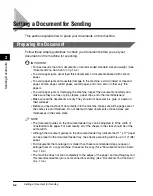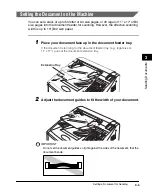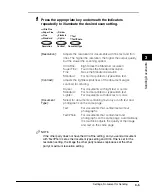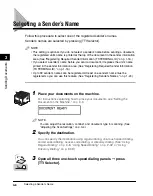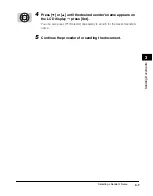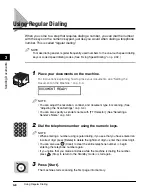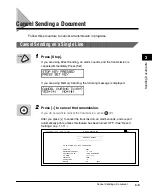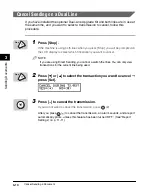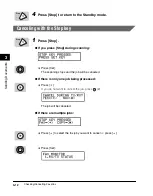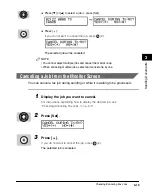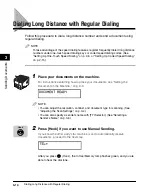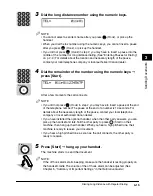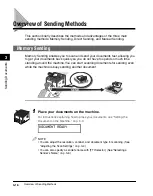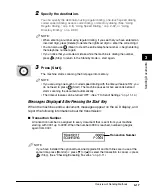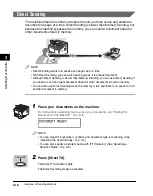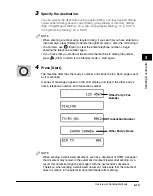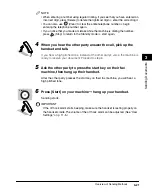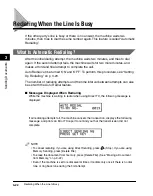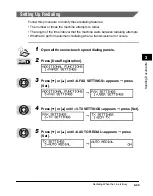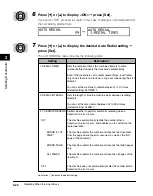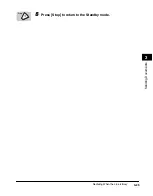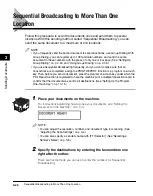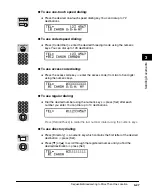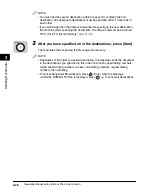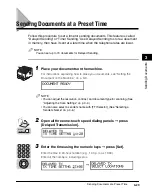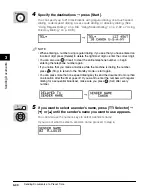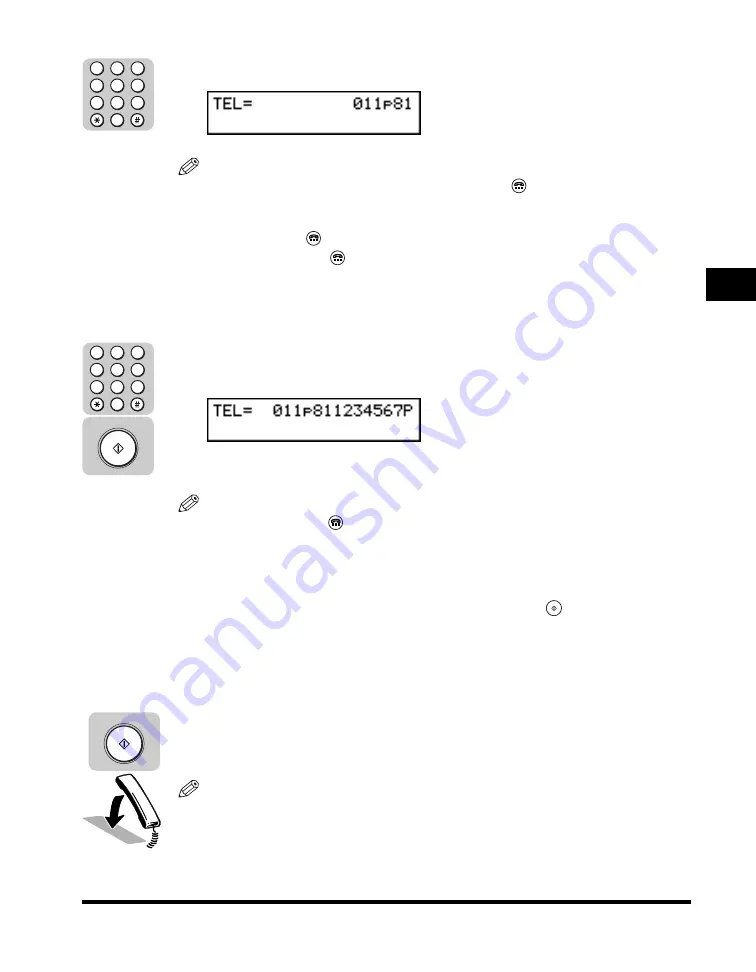
Dialing Long Distance with Regular Dialing
3-15
3
Sending Documents
3
Dial the long distance number using the numeric keys.
NOTE
• You cannot select a sender’s name after you press
(Hook), or pick up the
handset.
• When you dial the fax number using the numeric keys, you cannot insert a pause
after you press
(Hook), or pick up the handset.
• If you did not press
(Hook) in step 2, you may have to insert a pause into the
middle of the number for long distance dialing. (See “Entering Pauses for Dialing,”
on p. 2-2.) For details about the location and necessary length of the pause,
contact your local telephone company or local authorized Canon dealer.
4
Dial the remainder of the number using the numeric keys
➞
press [Start].
After a few moments the call connects.
NOTE
• If you did not press
(Hook) in step 2, you may have to insert a pause at the end
of the telephone number. The pause at the end of a number is 10 seconds. For
details about the necessary length of the pause, contact your local telephone
company or local authorized Canon dealer.
• If you have installed the optional handset, when the other party answers, you can
pick up the handset and talk. Tell the other party to press
(Start) on their
machine, then hang up their handset. When you hear a high pitched tone, their
machine is ready to receive your document.
• If you hear a high pitched tone as soon as the call connects, the other party is
ready to receive.
5
Press [Start]
➞
hang up your handset.
The machine starts to send the document.
NOTE
If the off hook alarm starts beeping, make sure the handset is resting properly on
the handset cradle. The volume of the off hook alarm can be adjusted. (See
Chapter 5, “Summary of Important Settings,” in the
Reference Guide
.)
4
1
7
5
2
8
6
3
9
0
4
1
7
5
2
8
6
3
9
0
Start
Start
Summary of Contents for Laser Class 700 Series
Page 2: ...LASER CLASS 700 Series Facsimile Guide ...
Page 57: ...Using the Optional Dual Line 1 36 1 Before You Start Using This Machine ...
Page 133: ...Sending a Document with a Subaddress Password 3 36 3 Sending Documents ...
Page 183: ...Sending a Confidential Document 7 16 Using Confidential Mailboxes 7 ...
Page 237: ...What Happens to the Memory After a Power Failure 9 32 9 Special Sending Receiving Features ...
Page 263: ...How the Machine Operates with Default Settings 10 26 10 Other Special Features ...
Page 297: ...System Settings 11 34 Summary of Important Settings 11 ...
Page 315: ...Memory Lists 12 18 Printing Reports and Lists 12 ...
Page 337: ...When Trouble Occurs 13 22 Troubleshooting 13 ...